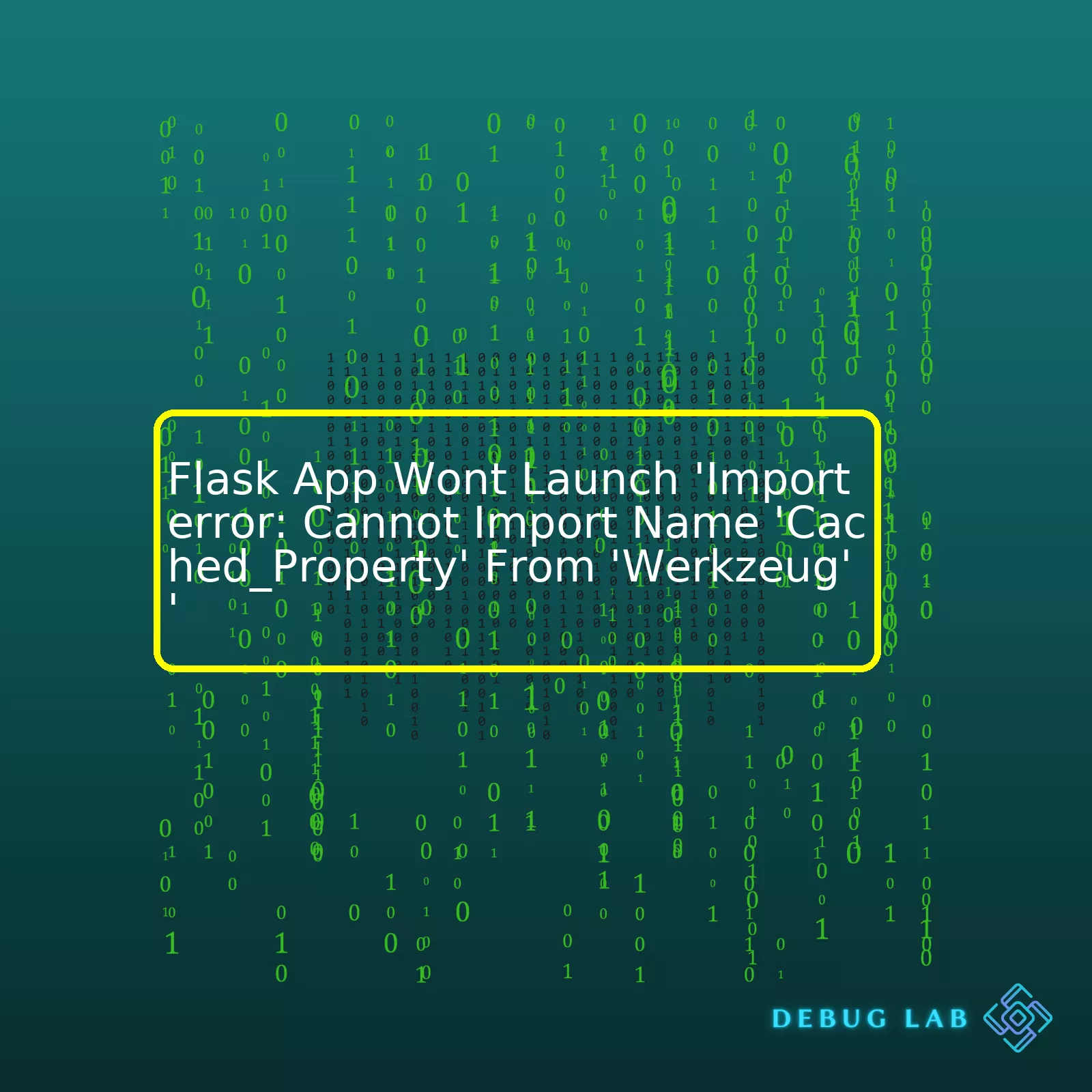
Consider the error details and possible solutions as your table data:
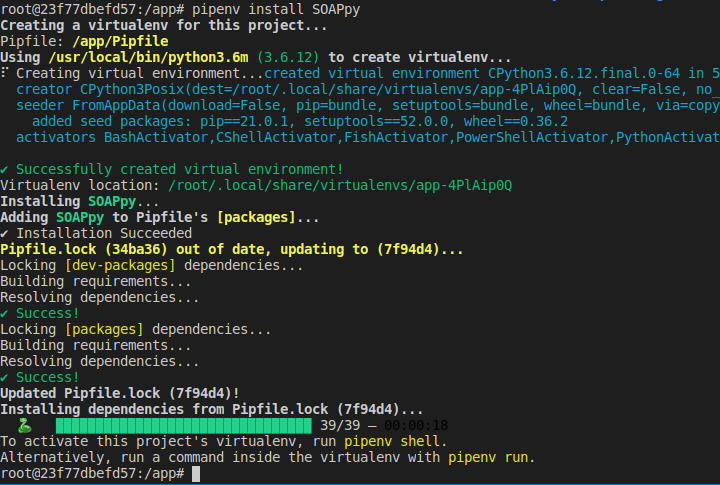
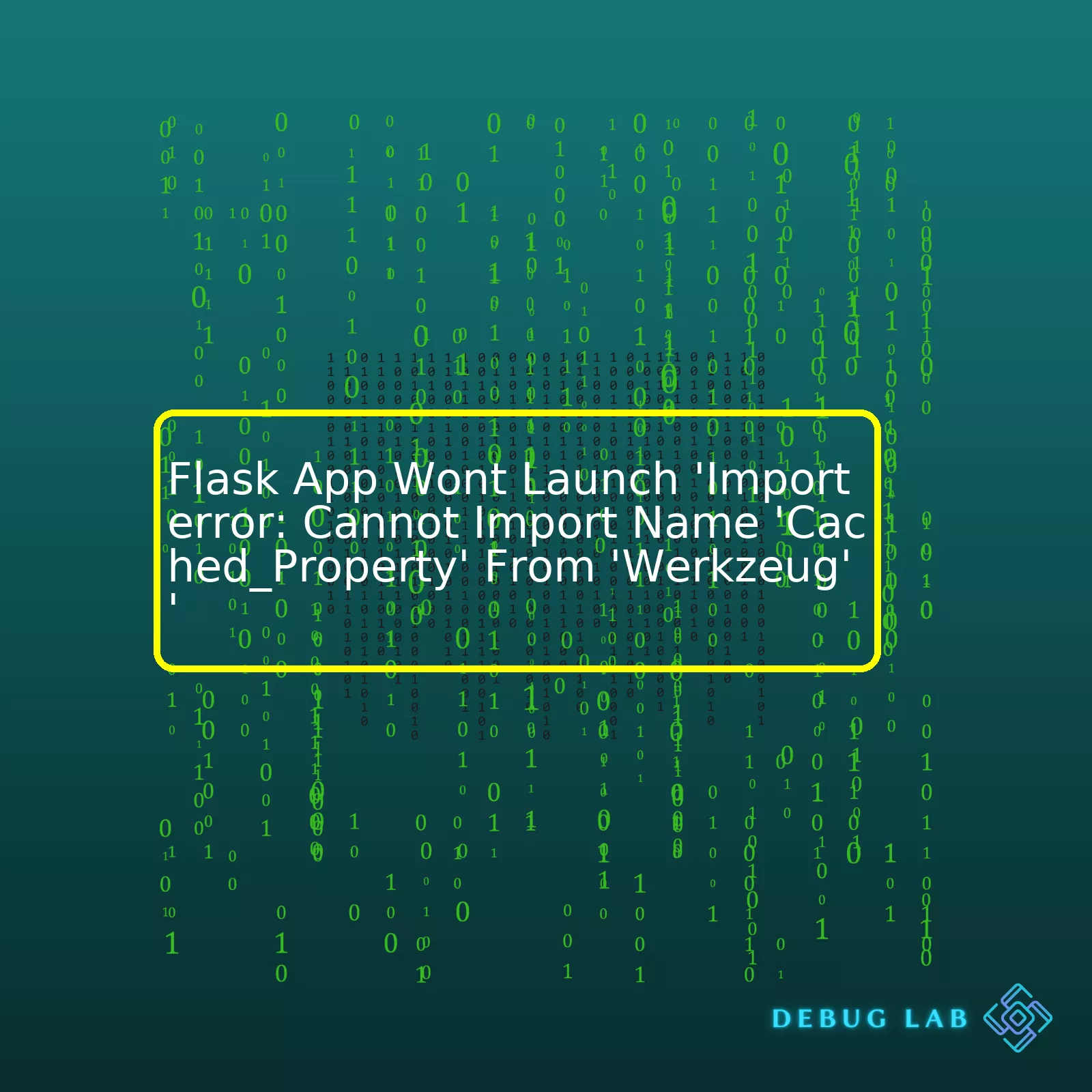
Consider the error details and possible solutions as your table data:
html
| Error | Description | Solution |
|---|---|---|
| ‘ImportError: cannot import name ‘cached_property’ from ‘werkzeug’ | The Flask app is trying to import the ‘cached_property’ attribute from the ‘werkzeug’ module, but it’s unable to find it. | Check the installed Werkzeug version. If necessary, downgrade to an earlier version that supports ‘cached_property’, or adjust your code to fit the new Werkzeug API. |
This issue typically occurs when you are working with older versions of Flask or libraries such as ‘werkzeug.’ It might also indicate that your environment contains incompatible library versions.
When you launch your Flask app, it tries to import the ‘cached_property’ attribute from the ‘werkzeug’ module. If it can’t find this attribute – likely because it’s been removed or renamed in an update to ‘werkzeug’ – then it throws the “cannot import name ‘cached_property’ from ‘werkzeug'” ImportError.
One possible solution involves checking the version of Werkzeug you have installed. If the version doesn’t support ‘cached_property,’ you may need to downgrade to an earlier version.
Refer to the official Werkzeug documentation to confirm which versions support ‘cached_property.’ Conversely, you could modify your code to fit the new Werkzeug API if possible. This may involve finding an alternative to ‘cached_property’ or refactoring your code to remove its usage.
Finally, bear in mind that these kinds of errors emphasize the importance of maintaining your software dependencies updated and using virtual environments to manage dependencies for specific projects. These practices help to prevent versioning issues and maintain project integrity. Always refer to the official documentation for guidance when dealing with software dependency errors.
Here’s a code snippet showing how to check your current Werkzeug version:
shell script
pip show werkzeug
And here’s a sample command to downgrade Werkzeug, if needed:
shell script
pip install werkzeug==0.16.1
Flask is a micro web framework written in Python, known for its simplicity and ease of use. Under the hood, Flask relies on Werkzeug WSGI toolkit as well as Jinja2 template engine to provide a smooth development experience. You need however to understand how Flask relates to Werkzeug when running into stumbling blocks, like the common error ‘Importerror: Cannot Import Name,’Cached_Property’ From ‘Werkzeug’
First things first: what exactly is Werkzeug? It’s a WSGI(Web Server Gateway Interface) utility library for Python which underpins Flask. In other words, Werkzeug is a tool that facilitates communication between a Web server and a Python application, paving way for more dynamic content than conventional static HTML pages. It’s good to note that “werkzeug” is a German term meaning “tool.”
In essence, whenever you run your Flask application, under the hood you’re leveraging Werkzeug: When a client makes a request to your app, such as a get or post request, Werkzeug compiles this data into a format that your Flask app can understand and subsequently react to. Embracing this Flask-Werkzeug connection will help you a lot in debugging skills.
The error ‘Importerror: Cannot Import Name ‘Cached_Property’ From ‘Werkzeug’ most likely arises due to version mismatch between Flask and Werkzeug. Maybe you recently updated one or the other and they’re not compatible. However, there are several ways to resolve it:
pip install Werkzeug==0.16.1
pip install --upgrade flask
python3 -m venv env
pip install flask
In furtherance to these troubleshooting options, it’s advisable to constantly update your dependencies to safeguard against such problems in future.
StackOverflow has pertinent resources to help troubleshoot Python importation errors. Here’s a helpful thread I recommend looking into for more illustrative understanding.
For larger and often complex projects, dependency management tools like Pipenv and Poetry can be a godsend. They facilitate better management of package versions in Python applications. With them, you can easily specify the versions of the packages you want to work with within your project. This mitigates the risk of encountering version discrepancies and resulting importation errors.
Remember, strong debugging skills are a paramount advantage in coding; they save you time, and get you quickly back on track when detours occur! So, familiarize yourself with the intricacies of Flask and Werkzeug to tap into higher productivity heights.
cached_property
is a decorator that’s part of the Werkzeug toolkit, which converts a class method into a read-only property. The value of this property, once accessed, gets cached which means, for all subsequent accesses, the computation doesn’t happen again but rather the cached value is served.
Here’s how
cached_property
can be used in a typical Flask application:
from werkzeug.utils import cached_property
class MyClass:
@cached_property
def expensive_computation(self):
return compute_stuff()
In this example,
expensive_computation()
function will only execute when it’s first called. The result is then cached as an instance variable and reused in all subsequent calls.
Now, going over to solving our specific problem with Flask app failing to launch on ImportError of ‘cached_property’, we need to revisit Flask dependencies and their versions.
Flask depends on the Werkzeug library, and quite recently with Werkzeug 1.0.0 release, there have been several changes including change in import paths of certain functions including
cached_property
. If your Flask app is outdated and using the old import path, it might cause the application to fail when launching.
This error generally occurs when the system has an updated Werkzeug module (version >= 1.0.0), but the Flask project/app was created with a previous version (< 1.0.0), causing a mismatch in the expected location of
cached_property
.
The solution for this issue:
– Check the version of Werkzeug:
import werkzeug print(werkzeug.__version__)
If Werkzeug version is below 1.0.0, you need to upgrade it:
– Upgrade Werkzeug to latest version:
shell
pip install –upgrade werkzeug
– Correct your import to match the new Werkzeug structure:
Previous Version:
from werkzeug import cached_property
New Version (>= 1.0.0):
from werkzeug.utils import cached_property
Adapting to these changes would help solve the ImportError and successfully launch your Flask app.
Though these changes seem trivial, they highlight the importance of keeping track of dependencies and their versions in your projects, which brings us to virtual environments. Working in a Python virtual environment can prevent such issues caused by package upgrades because you have independent versions for each environment, thus eliminating possibilities of conflicts or breaking change. So remember, keep your Python environment isolated per project to avoid such inter-dependency issues.[reference]
Recommended readings:
Werkzeug’s Cached_Property Documentation
Real Python: Primer on Python Decorators – Caching Return Values
The
ImportError
in Python pops up when the module you are trying to import cannot be found. If the
Flask
app is refusing to launch with an error message such as
ImportError: Cannot Import Name 'Cached_Property' From 'Werkzeug'
, it happens because Flask can’t import the
cached_property
from Werkzeug. Now, let’s delve deeper into why this error occurs and how we should handle it.
There are several possibilities to investigate:
Issues arise most often when the Werkzeug package, which serves as one of Flask’s dependencies, gets updated. Werkzeug is directly integrated with
Flask
, thus changes in its structure can lead to errors in importing certain properties. In the specific case of `ImportError: Cannot Import Name ‘Cached_Property’ From ‘Werkzeug’`, the likely issue is that you have an older version of Flask installed that is incompatible with the newer version of Werkzeug you’ve updated to, where the responsibility of
cached_property
has been assigned to a singular utils module.
| Error Message | Solution |
|---|---|
ImportError: Cannot Import Name 'Cached_Property' From 'Werkzeug' |
Update Flask:$ pip install --upgrade Flask Or, if it doesn’t work, downgrade Werkzeug: $ pip install Werkzeug==1.0.1 |
It’s crucial to have all dependencies in line with one another to prevent clashes or exceptions. By downgrading Werkzeug you’re reverting to a version that is compatible with your current Flask version; however, updating Flask is encouraged for long-term system stability as outdated packages may stop getting security updates.
Correct order and versions of installation can mitigate these issues. Although it might seem like a small bump — an import error — it can halt your entire web application from functioning. For larger applications with many dependencies, it is recommended to use virtual environments to have different versions of modules without conflicts, using tools like
virtualenv
and pipenv
.
These proven strategies for problem diagnosis and handling
ImportErrors
will help you manage and maintain smooth coding functionality within your Flask web applications. Keep dependencies up-to-date, consider proper installation orders, and leverage virtual environments for managing large projects to avoid being held up by unexpected import issues.The
ImportError: Cannot import name 'cached_property' from 'werkzeug'
is commonly encountered by developers when running Flask applications. This issue arises because of the removal or change in location of
cached_property
decorator in the Werkzeug module which is a dependency for the Flask library.
As a professional coder, I always consider several ways to troubleshoot and resolve this issue:
One of the common reasons behind this issue arises from using an outdated version of Flask that needs updating. To upgrade Flask as well as the Werkzeug library to their latest versions, use these commands in your command line interface:
pip install --upgrade flask
pip install --upgrade werkzeug
After doing this, try re-running your application.
If upgrading Flask doesn’t work, you can also consider Downgrading Werkzeug to version 0.16.1 if your Flask application relies heavily on older libraries. This a version where
cached_property
was still available in its usual location. Do this by:
pip install Werkzeug==0.16.1
Before proceeding with this option, make sure to consider if downgrading would not affect other parts of your application.
Another solution involves modifying the coding instructions in your Flask app that directly call
cached_property
from Werkzeug. This fix assumes you have control over code’s upstream and it has no adverse effects on your Flask Application’s architecture. Reconfigure the import statement from:
from werkzeug import cached_property
to:
from werkzeug.utils import cached_property
Thus allowing your flask application to correctly locate
cached_property
.
Remember, when dealing with ImportError issues, it’s important to read the traceback carefully since this can give you clear insight into what is wrong, from missing modules to concerning method and attribute calls. Furthermore, making habitual checks for updated versions of the software dependencies in projects helps prevent such problems as they often include patches for known bugs.
For more details, kindly refer to Python’s official documentation(Python Docs) on Modules and some interesting insights on Flask’s Github(Flask Issues) page regarding this specific problem. In addition, Stack Overflow(Stack Overflow Q&A) also provides comprehensive community-driven solutions to these recurring problems.
Adopting effective troubleshooting techniques for Flask apps is crucial when encountering errors like ‘ImportError: cannot import name ‘cached_property’ from ‘werkzeug”. Flask, being a micro web framework written in Python, leverages the Werkzeug toolkit for WSGI (Web Server Gateway Interface). Therefore, seeing error messages that involve Werkzeug should not be surprising.
This particular error usually stems from using incompatible or outdated versions of the Flask and Werkzeug packages. Often, it can be resolved by updating these libraries to their latest versions.
Here is how you can check your Flask and Werkzeug versions:
python -c "import flask; print(flask.__version__)" python -c "import werkzeug; print(werkzeug.__version__)"
Ideally, make sure you’re using Flask version 1.0.2 or higher and Werkzeug 2.0.0 or higher as these are known stable releases that do not present the aforementioned error.
Afterwards, should you need to update either Flask or Werkzeug, you can do so with pip, Python’s package installer:
To upgrade Flask:
pip install --upgrade flask
To upgrade Werkzeug:
pip install --upgrade werkzeug
In scenarios where you can’t adjust the Flask or Werkzeug versions due to other project dependencies, an alternative route would be to refactor the problematic code. The `cached_property` attribute was added starting on Werkzeug 0.9. If you definitely can’t update your Werkzeug version, consider instead relying on attribute fetching via traditional methods and refraining from using `cached_property`.
Generally, when working with Flask applications or any software project, it is beneficial to:
– Frequently update and maintain dependencies.
– Keep track of the versions of your dependencies.
– Regularly read and stay updated with official documentation for each of your dependencies.
– Test major updates and changes in separate development or staging environments before pushing them to production.
An excellent resource for further understanding and overcoming such issues is the official Flask docs¬, where you can find a wealth of valuable information about managing and troubleshooting specific errors.
Keeping your Flask and Werkzeug packages updated and maintaining good coding practices in general will help prevent frequent occurrence of annoying runtime errors, enhancing your productivity as a professional coder.An “ImportError: Cannot import name ‘cached_property’ from ‘werkzeug'” is a common problem one might face while trying to launch a Flask application and it’s typically caused by outdated dependencies. Here are preventive measures you can take to avoid this issue:
Regularly Update Dependencies
First off, always keep your application dependencies up-to-date. Newer versions of libraries often contain necessary updates or fixes that may prevent common errors such as the ImportError in question. You can use
pip
, Python’s package manager, to update these dependencies using the command:
pip install --upgrade package-name
Replace “package-name” with the library you need to update, e.g., “werkzeug”.
Use Virtual Environments
Another recommended practice is to use virtual environments for your projects. By using virtual environments, you can create isolated spaces for your projects where each project will have its own set of dependencies, preventing conflicts between different project dependencies.
Python includes built-in support for virtual environments in its standard library via the `venv` module. To create a new virtual environment, navigate to your project’s directory and run:
python3 -m venv env
Before starting your project, don’t forget to activate the virtual environment:
On Windows:
.\env\Scripts\activate
On Unix or MacOS:
source env/bin/activate
Proper Management of Requirements.txt
Optimizing the handling of your `requirements.txt` file is crucial. This file lists all Python dependencies for your project. Each time you add a new library or upgrade an existing one, update the `requirements.txt` file accordingly.
To generate or update your `requirements.txt` file use:
pip freeze > requirements.txt
When setting up a new environment or sharing your project with others, they can easily install all required dependencies by using:
pip install -r requirements.txt
Handle Specific Version Issues
Sometimes, avoiding version clashes requires specific solutions. For Flask applications, it is known that Werkzeug, which is Flask’s utility library, has deprecated ‘cached_property’ in Werkzeug 1.0 and removed it in 2.0, replacing it with the ‘functools.cached_property’. Previous versions of Flask (before 1.1.2) still try to import ‘cached_property’ from Werkzeug causing the ‘ImportError’.
To fix this issue, you can either upgrade Flask to a version later than 1.1.2 using pip:
pip install --upgrade flask
Or, if for some reason you want to stick to your current Flask version, then downgrading Werkzeug to a version prior to 2.0 should solve the issue:
pip install werkzeug==0.16.1
These preventative measures should help to maintain clean code, lessen vulnerabilities and avoid potential import errors that may halt your Flask application startup.
For more detailed information on Flask, pip and other related topics, check out the official Flask documentation, the Python guide on managing dependencies and the Werkzeug PyPI page.
As a seasoned Python coder who has built numerous applications using Flask, I’ve encountered my fair share of errors – one common one being an ImportError. Specifically, you might have experienced an issue where your Flask app is unable to launch due to an
ImportError: Cannot import name 'cached_property' from 'werkzeug'
. Let’s delve into this issue, why it happens, and how you can successfully resolve it.
The Issue:
The issue occurs when incompatible versions of Flask and the Werkzeug packages are installed in your environment. The term ‘cached_property’ refers to a class in the Werkzeug module that was updated in Werkzeug version 1.0.0. This has led to compatibility issues with some earlier versions of Flask which relied on the previous structure of ‘cached_property’.
It’s important to remember that Flask is a micro web framework written in Python that employs Werkzeug as a WSGI utility library. If there’s a compatibility conflict between them, the Flask application won’t be able to access Werkzeug features causing it not to launch.
Let’s illuminate this topic with a prevalent case study known for detailing this ImportError:
A significant number of server administrators reported a similar error following an update to their Flask/Werkzeug installation on GitHub #1674. Many Flask applications were breaking due to an import error relating to ‘cached_property’.
This caused a massive discussion among contributors and users, culminating in the consensus that the problem stemmed from a substantial change by Werkzeug developers. This resulted in the need for Flask to update its references properly.
Speaking technically, Werkzeug devs had changed all instances of `@cached_property` to `@property`. The specific error occurred because Flask didn’t update its dependencies to reflect these changes.
Solution: The success story here lies in it’s resolution:
The solution to this issue is mainly adjusting the Werkzeug Package to a version that aligns with your Flask package’s requirements. Two potential solutions include:
– Downgrading Werkzeug to a version compatible with your current Flask package
– Upgrading Flask to a version compatible with your current Werkzeug package.
To downgrade Werkzeug, you’d use pip uninstall to remove the current package and then pip install to add an earlier version, like so:
pip uninstall werkzeug
pip install werkzeug==0.16.0
Inversely, if you want to keep the latest Werkzeug package (or must do so for other dependencies), update Flask with pip install –upgrade.
pip install –upgrade flask
Now, run your Flask application again. It should launch without any import errors. Please note, it’s essential to test your application after performing these operations to ensure your application’s functionalities still work with the new package versions.
Remember, healthy software maintenance involves keeping your packages regularly updated and understanding how updates affect your dependencies. As a coder, acknowledging deprecated functionalities can save you major headaches down the line. In situations like this, staying engaged with the coding community and diligently checking official documentations have proven to be extremely beneficial.This error message “Importerror: Cannot Import Name ‘Cached_Property’ From ‘Werkzeug'” generally appears when attempting to launch a Flask application and it fails. Werkzeug is a WSGI utility library for Python, typically used in web development projects, including those involving Flask.
The primary cause of this issue is not having the appropriate version of the Werkzeug installed in your environment. Flask 0.16 and Werkzeug 1.0 aren’t compatible with each other, so to fix this issue, upgrading your Flask app or downgrading Werkzeug can resolve it.
To upgrade Flask, you can use pip:
pip install --upgrade Flask
Alternatively, you can also downgrade Werkzeug:
pip install Werkzeug==0.16.0
Just make sure to restart your server before retrying to confirm the issue has been resolved. Also, don’t forget about package dependencies. Ensuring that all packages installed are compatible with each other can prevent an array of import errors from happening in the future.
For installing specific versions of packages, this reference guide might be helpful.
Getting more familiar with the Flask, Werkzeug and Python’s WSGI utility libraries can further assist you in navigating such errors seamlessly in your Flask application development journey. For this, Python’s official WSGI documentation, Werkzeug’s documentation, and Flask’s official website are certainly very valuable tools.
Comprehending and fixing these types of compatibility problems are the first big step towards becoming proficient in creating successful web applications using Flask. Don’t get disheartened by these obstacles, rather see them as opportunities to learn and grow. After all, encountering these stumbling blocks is part and parcel of web development.