The Developer’s Constant Companion: A Deep Dive into JavaScript Debugging
In the world of software development, writing code is only half the battle. The other half, often more challenging and time-consuming, is finding and fixing the inevitable bugs that creep into our applications. For JavaScript developers, whether working on the frontend with frameworks like React and Vue, or on the backend with Node.js, mastering the art of debugging is not just a valuable skill—it’s an absolute necessity. Effective code debugging transforms hours of frustrating guesswork into a systematic process of investigation and resolution, dramatically improving productivity and code quality.
Many developers start and end their debugging journey with console.log(). While undeniably useful, it’s merely the tip of the iceberg. Modern JavaScript environments, particularly web browsers and integrated development environments (IDEs), offer a powerful suite of developer tools designed for deep code analysis, performance monitoring, and intricate bug fixing. This article will guide you through a comprehensive exploration of JavaScript debugging, from fundamental techniques to advanced strategies for tackling complex asynchronous operations, API interactions, and subtle data-related pitfalls. We’ll explore browser debugging with Chrome DevTools, server-side debugging in Node.js, and best practices that will make you a more efficient and confident developer.
Section 1: The Foundations of Code Debugging
Every developer needs a solid foundation. Before diving into sophisticated tools, it’s crucial to understand the core techniques that form the bedrock of any debugging session. These methods are simple, versatile, and applicable across nearly all JavaScript environments.
The Humble but Mighty `console` Object
The console object is the most accessible debugging tool available. While console.log() is the most common method, the API offers much more to help you understand your code’s state and flow.
console.log(): Outputs a general message or variable value.console.warn(): Outputs a warning message, often styled with a yellow background in browser consoles. Useful for highlighting potential issues that aren’t critical errors.console.error(): Outputs an error message, typically styled in red. Ideal for logging caught exceptions or critical failures.console.table(): Displays tabular data (arrays or objects) in a clean, sortable table format. This is incredibly useful for inspecting arrays of objects.console.dir(): Displays an interactive, expandable list of properties of a specified JavaScript object. This is particularly helpful for inspecting complex objects or DOM elements.
Let’s see how these can be used to debug a simple function that processes user data.
function processUsers(users) {
if (!Array.isArray(users) || users.length === 0) {
console.error("Invalid input: An array of users is required.");
return [];
}
console.log(`Processing ${users.length} users...`);
const activeUsers = users.filter(user => user.isActive);
console.warn(`Found ${users.length - activeUsers.length} inactive users.`);
console.log("Active user data:");
console.table(activeUsers);
return activeUsers.map(user => user.name);
}
const userData = [
{ id: 1, name: "Alice", isActive: true, role: "admin" },
{ id: 2, name: "Bob", isActive: false, role: "editor" },
{ id: 3, name: "Charlie", isActive: true, role: "viewer" },
];
processUsers(userData);
// Try calling with invalid data to see the error
// processUsers(null);Pausing Execution with Breakpoints
While logging is great for tracing data, it’s a passive approach. To actively investigate your code, you need to pause its execution and inspect the state of your application at a specific moment. This is achieved with breakpoints.
The debugger keyword is a programmatic way to insert a breakpoint directly into your code. When a browser’s developer tools are open, the JavaScript interpreter will automatically pause execution whenever it encounters this statement.
function calculateTotal(items) {
let total = 0;
for (const item of items) {
// The debugger will pause execution on each iteration of the loop
debugger;
total += item.price * item.quantity;
}
return total;
}
const cart = [
{ price: 10, quantity: 2 },
{ price: 5, quantity: 5 },
{ price: 2.5, quantity: 4 },
];
const finalTotal = calculateTotal(cart);
console.log(`Final total: $${finalTotal}`);When this code runs with DevTools open, it will freeze inside the loop. You can then inspect the values of total, item, and other variables in scope, giving you a live snapshot of your application’s memory.
Section 2: Interactive Browser Debugging with Chrome DevTools
For frontend and web debugging, Chrome DevTools (or similar tools in Firefox and Edge) is an indispensable powerhouse. It goes far beyond the console, providing a full suite of tools for inspecting the DOM, analyzing network traffic, and stepping through code line by line.
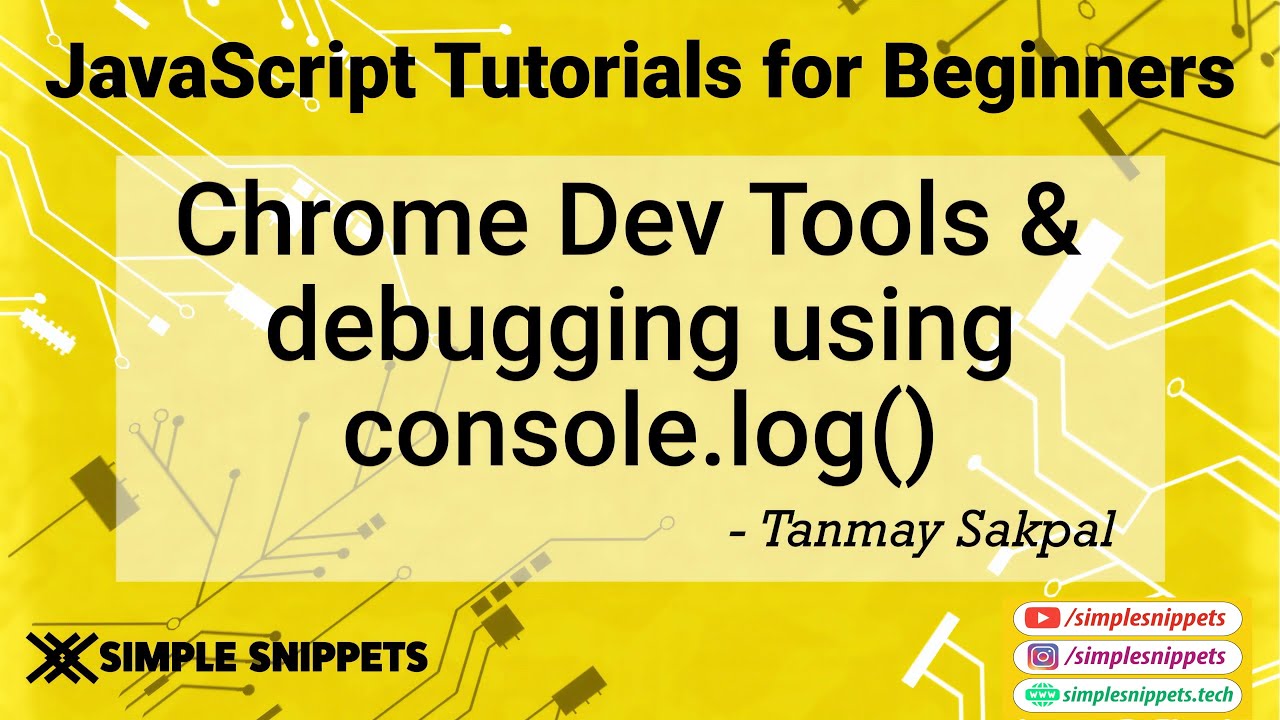
The Sources Panel: Your Command Center
The Sources panel is where you can view your project’s files and set manual breakpoints without modifying your code. Instead of using the debugger keyword, you can simply click on a line number to set a breakpoint. This is a cleaner, more flexible approach.
Once paused at a breakpoint, you gain access to powerful controls:
- Step Over: Executes the current line and moves to the next line in the same function.
- Step Into: If the current line is a function call, it moves the debugger into that function, allowing you to trace its execution.
- Step Out: If you’ve stepped into a function, this will execute the rest of that function and return to the line where it was called.
- Scope Pane: Shows all variables currently in scope (local, closure, and global).
- Watch Pane: Allows you to “watch” specific variables or expressions, tracking their value as you step through the code.
Debugging DOM Manipulation
Bugs often appear when JavaScript interacts with the HTML structure. DevTools allows you to set “DOM change breakpoints” that pause execution when a specific element is modified.
Imagine you have a bug where an element is being unexpectedly removed from a list. Right-click the parent element in the “Elements” panel, go to “Break on,” and select “subtree modifications.” The debugger will now pause and point you to the exact line of JavaScript causing the change.
// script.js
document.addEventListener('DOMContentLoaded', () => {
const container = document.getElementById('item-container');
const removeBtn = document.getElementById('remove-btn');
// Let's say another library or an older part of the codebase
// is unexpectedly clearing our container.
setTimeout(() => {
console.log("An unexpected function is clearing the container.");
container.innerHTML = '';
}, 2000);
removeBtn.addEventListener('click', () => {
const lastItem = container.querySelector('li:last-child');
if (lastItem) {
container.removeChild(lastItem);
}
});
});
// To debug this:
// 1. Open DevTools.
// 2. Go to the Elements panel.
// 3. Find the <ul id="item-container">.
// 4. Right-click it -> Break on -> subtree modifications.
// 5. After 2 seconds, the debugger will pause on the line `container.innerHTML = '';`Network Debugging for API Calls
Modern web applications rely heavily on APIs. The “Network” tab in DevTools is essential for API debugging. It logs every network request your application makes. You can inspect request headers, payloads, and full server responses. This is the first place to look for issues like 404 (Not Found) errors, 500 (Server Error) responses, or CORS problems.
Section 3: Tackling Asynchronous Code and Advanced Pitfalls
Debugging becomes more complex with asynchronous operations like API calls, timers, and user events. The traditional call stack can be misleading, but modern tools have features to help.
Debugging Promises and Async/Await
When you’re paused inside a .then() block or an async function, the standard call stack only shows the execution path from the event loop, not the function that initiated the async operation. Chrome DevTools has an “Async” call stack feature that stitches together the entire asynchronous chain, making it much easier to trace the origin of a bug.
async function fetchAndProcessUserData(userId) {
try {
const response = await fetch(`https://jsonplaceholder.typicode.com/users/${userId}`);
if (!response.ok) {
throw new Error(`API request failed with status ${response.status}`);
}
const user = await response.json();
// Set a breakpoint here to inspect the 'user' object
debugger;
displayUser(user);
} catch (error) {
console.error("Failed to process user data:", error);
}
}
function displayUser(user) {
console.log(`User Name: ${user.name}`);
}
function initialAction() {
fetchAndProcessUserData(1);
}
initialAction();When paused at the debugger statement, the Call Stack pane in DevTools will show the full asynchronous path: fetchAndProcessUserData was called by initialAction, even though there are asynchronous operations in between.
The “Assume Nothing” Pitfall: Data Type Surprises
A common and frustrating source of bugs comes from making incorrect assumptions about data, especially data from external APIs. A classic example involves large numbers. JavaScript’s standard Number type is a 64-bit floating-point number and can only safely represent integers up to Number.MAX_SAFE_INTEGER (which is 2^53 – 1, or 9,007,199,254,740,991).
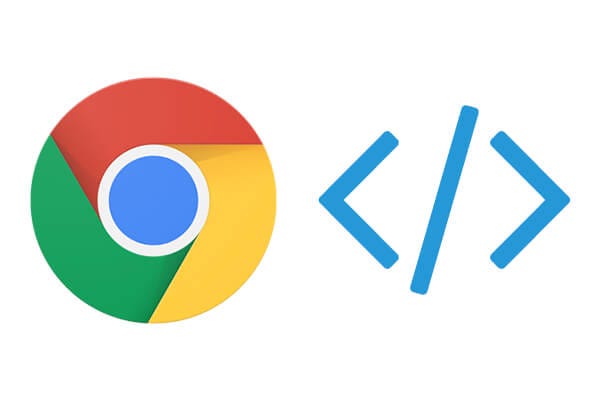
If an API sends an ID that is larger than this, such as a 17-digit user ID from a large-scale system, automatic JSON parsing can corrupt the number, leading to subtle and hard-to-trace bugs.
// A simulated API response with a 17-digit ID
const apiResponse = '{"userId": 12345678901234567, "username": "jdoe"}';
// Standard JSON.parse will convert the large number, potentially losing precision
const userData = JSON.parse(apiResponse);
console.log("Original ID string: 12345678901234567");
console.log("Parsed ID as number:", userData.userId); // Outputs: 12345678901234568
// The number has been rounded! This can break data lookups and comparisons.
// The Fix: Treat large numerical IDs as strings during processing.
// If you receive it as a string from the API, keep it as a string.
// If you must perform arithmetic, use the BigInt type.
const correctApiResponse = '{"userId": "12345678901234567", "username": "jdoe"}';
const correctUserData = JSON.parse(correctApiResponse);
console.log("Parsed ID as string:", correctUserData.userId); // Outputs: "12345678901234567" (Correct)
// Using BigInt for calculations
const bigIntId = BigInt(correctUserData.userId);
console.log("ID as BigInt:", bigIntId); // Outputs: 12345678901234567nThe lesson here is critical: always be skeptical of data shapes and types from external sources. Validate and handle data defensively to prevent precision loss, type mismatches, and other unexpected behavior.
Server-Side Node.js Debugging
Debugging isn’t limited to the browser. For Node.js development, you can use a built-in inspector or integrate a debugger with your IDE. Visual Studio Code provides a top-tier debugging experience for Node.js. By creating a launch.json configuration file, you can launch your application in debug mode and set breakpoints directly in your editor, just like in a browser. This enables full backend debugging, allowing you to inspect variables, step through Express.js middleware, and analyze complex business logic on the server.
Section 4: Best Practices and Modern Debugging Tools
Effective debugging is also about proactive strategies and leveraging the modern toolchain to prevent and quickly address bugs, especially in production environments.
Embrace Structured Logging
In large applications, a flood of console.log messages can be more noise than signal. Adopt structured logging, where you log objects with consistent properties (like a timestamp, log level, and message). This makes logs easier to parse, filter, and analyze, especially when using logging services.
Leverage Source Maps

In modern web development, the code you write (e.g., TypeScript, ES6+) is often transpiled and minified before being deployed. This makes the production code unreadable. Source maps are files that map the compiled code back to your original source. When enabled, browser DevTools will use them to show you your original, readable code when debugging, which is essential for any serious frontend debugging workflow.
Error Tracking and Monitoring in Production
You can’t have DevTools open on your users’ machines. For production debugging, you need error tracking services like Sentry, LogRocket, or Datadog. These tools capture unhandled exceptions in your application, group them, and provide you with rich context like stack traces, browser version, and user actions leading up to the error. This proactive approach to bug fixing is crucial for maintaining application health.
Write Debuggable Code
The best way to simplify debugging is to write clear, modular code.
- Pure Functions: Functions that always produce the same output for the same input and have no side effects are easier to test and debug.
- Small Modules: Break down complex logic into smaller, single-responsibility modules.
- Defensive Programming: Validate inputs, handle potential errors with
try...catchblocks, and avoid making assumptions about data.
Conclusion: Cultivating a Debugging Mindset
JavaScript debugging is a deep and multifaceted skill that extends far beyond a few console commands. By mastering the full capabilities of browser developer tools, understanding how to trace asynchronous flows, and adopting a defensive coding mindset, you can move from frustrating guesswork to a methodical and efficient process. Remember to leverage breakpoints for active inspection, use the Network panel to diagnose API issues, and never implicitly trust the shape or type of external data.
Ultimately, great debugging is about curiosity and systematic problem-solving. Embrace the tools available, from the VS Code debugger for Node.js to production error monitoring services. By continuously honing your debugging techniques, you’ll not only fix bugs faster but also write more robust, reliable, and maintainable code.













