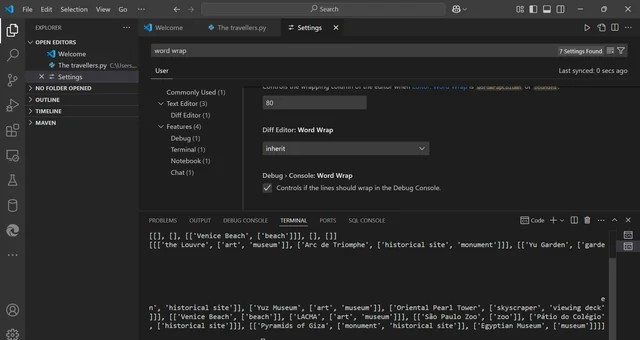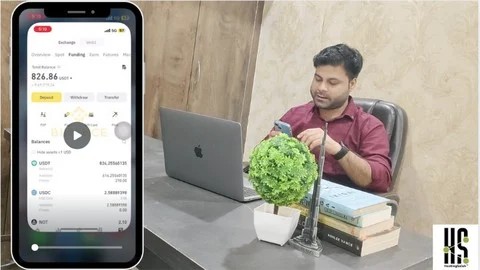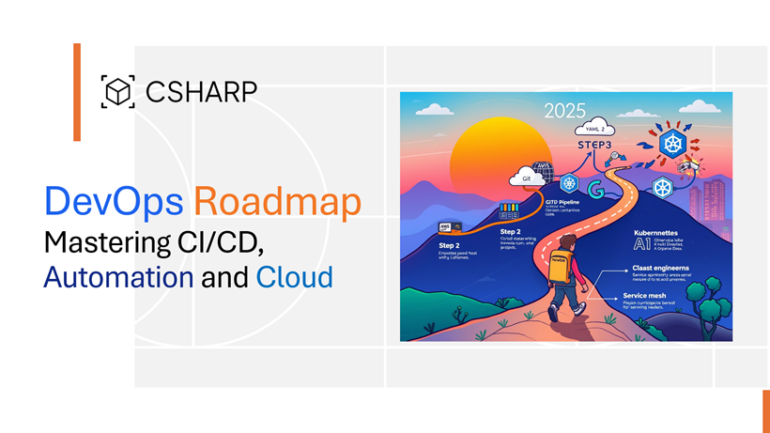In the world of web development, bugs are an inevitable part of the process. For developers using Flask, a powerful and minimalist Python web framework, having a robust debugging strategy is not just a convenience—it’s essential for building stable, scalable, and reliable applications. Effective debugging saves countless hours of frustration, accelerates development cycles, and is a hallmark of a proficient developer. While Flask’s simplicity is one of its greatest strengths, knowing how to properly diagnose and fix issues is what transforms a simple script into a production-ready service.
This comprehensive guide explores the landscape of Flask Debugging, from leveraging the powerful built-in tools to integrating professional-grade IDEs and adopting advanced techniques for complex scenarios. We will cover the interactive Werkzeug debugger, setting breakpoints in your code editor, remote debugging for containerized applications, and proactive strategies like logging and error tracking. Whether you’re fixing a simple typo or hunting down a perplexing issue in a distributed system, mastering these debugging techniques will empower you to write better, more resilient code.
The Foundation: Mastering Flask’s Built-in Debugger
Flask comes equipped with a powerful set of debugging tools right out of the box, courtesy of its underlying Werkzeug WSGI library. For many common development issues, this built-in debugger is the fastest and most effective tool for the job.
Enabling Debug Mode
The first step in any Flask debugging session is to enable debug mode. This activates two key features: the reloader and the debugger. The reloader automatically restarts the server whenever it detects a code change, while the debugger provides an interactive, in-browser console when an unhandled exception occurs.
You can enable debug mode by setting the debug argument to True in the app.run() method. This is ideal for simple, script-based applications.
from flask import Flask
app = Flask(__name__)
@app.route('/')
def index():
# This will raise a ZeroDivisionError
result = 1 / 0
return f"The result is {result}"
if __name__ == '__main__':
# Enables debug mode, including the interactive debugger and reloader
app.run(debug=True)A more flexible and recommended approach for larger projects is to use environment variables. Flask looks for the FLASK_DEBUG environment variable. Setting FLASK_DEBUG=1 before running your app will achieve the same result. This method decouples your application’s configuration from its code.
Crucial Warning: Never, under any circumstances, run a Flask application with debug mode enabled in a production environment. The interactive debugger allows for the execution of arbitrary Python code on the server, which represents a massive security vulnerability.
The Werkzeug Interactive Debugger
When an unhandled exception is raised in debug mode, Flask doesn’t just crash. Instead, it presents the Werkzeug interactive debugger directly in your browser. This powerful tool is the cornerstone of basic Flask Debugging.
The debugger page provides:
- A Full Stack Trace: You can see the exact sequence of function calls that led to the error.
- Code Inspection: Each frame in the stack trace is expandable, showing the surrounding lines of code.
- An Interactive Console: This is the most powerful feature. By clicking the console icon on any line in the stack trace, you get a live Python REPL in the exact context of that frame. You can inspect local variables, run code, and test potential fixes without restarting the server.
For instance, if you run the code above and navigate to the root URL, you’ll see the ZeroDivisionError page. You can open the console on the line result = 1 / 0 and inspect the values of any local variables that were available at that point in the execution.
Leveling Up: Professional Debugging Tools and Setups
While the built-in debugger is excellent for quick fixes, more complex bugs often require a more powerful and controlled environment. Integrating your IDE’s debugger or using command-line tools like pdb provides breakpoint capabilities that are essential for deep code debugging.

Flask code on screen – China Cheap 16OZ Silk Screen Leakproof BPA Free Flask Kids Metal …
IDE Integration with Breakpoints (VS Code Example)
Modern IDEs like Visual Studio Code and PyCharm offer sophisticated Python debuggers that integrate seamlessly with Flask. The primary advantage is the ability to set breakpoints—points in your code where execution will pause, allowing you to inspect the application’s state in its entirety.
To debug a Flask application in VS Code, you need to create a launch configuration file (.vscode/launch.json). This file tells the VS Code debugger how to start and attach to your application.
Here is a typical launch.json configuration for a Flask project:
{
"version": "0.2.0",
"configurations": [
{
"name": "Python: Flask",
"type": "python",
"request": "launch",
"module": "flask",
"env": {
"FLASK_APP": "your_app_module.py",
"FLASK_DEBUG": "1"
},
"args": [
"run",
"--no-debugger",
"--no-reload"
],
"jinja": true,
"justMyCode": true
}
]
}With this configuration, you can set a breakpoint in your code by clicking in the gutter next to a line number. When you run the debugger, execution will pause at that line. You can then:
- Inspect Variables: View the current value of all variables in scope.
- Step Through Code: Use controls to step over, into, or out of functions, executing your code line by line.
- Use the Debug Console: Execute arbitrary code in the current context, similar to the Werkzeug debugger but within your IDE.
Using the Python Debugger (pdb and ipdb)
For developers who prefer the command line or need to debug on a machine without a GUI, the built-in Python Debugger (pdb) is an invaluable tool. You can set a breakpoint anywhere in your code by inserting the following lines:
import pdb; pdb.set_trace()When the Python interpreter hits this line, it will pause execution and drop you into a (Pdb) prompt in your terminal. From here, you can use commands like n (next line), c (continue), l (list source code), and p <variable> (print variable) to inspect the application’s state.
A popular enhancement to pdb is ipdb, which uses IPython to provide a much-improved debugging experience with tab completion, syntax highlighting, and better tracebacks. To use it, simply install it (pip install ipdb) and replace the line above with import ipdb; ipdb.set_trace().
from flask import Flask, request
# pip install ipdb
import ipdb
app = Flask(__name__)
@app.route('/user/')
def get_user(user_id):
# Let's say we want to inspect the state here
user_data = { "id": user_id, "name": "Test User" }
# Execution will pause here and open an ipdb shell in your terminal
ipdb.set_trace()
# You can inspect 'user_id', 'user_data', and the 'request' object
return user_data
if __name__ == '__main__':
app.run(debug=True) Tackling Complexity: Advanced Flask Debugging Scenarios
Modern web applications often involve more than just a single Flask process. Debugging APIs, containerized services, and production environments requires more advanced tools and techniques.
Debugging API Requests and Responses
When building an API, bugs can originate from incorrect client requests or malformed server responses. Effective API debugging involves inspecting the full HTTP request and response cycle.
Flask’s global request object is your best friend here. You can inspect headers, arguments, JSON payloads, and more. Combining this with Python’s logging module allows you to record detailed information about every incoming request, which is invaluable for diagnosing issues with client integrations.
import logging
from flask import Flask, request, jsonify
# Configure basic logging
logging.basicConfig(level=logging.DEBUG)
app = Flask(__name__)
@app.route('/api/items', methods=['POST'])
def create_item():
app.logger.debug(f"Request Headers: {request.headers}")
if not request.is_json:
app.logger.error("Request is not JSON")
return jsonify({"error": "Invalid content type, expected application/json"}), 400
data = request.get_json()
app.logger.debug(f"Request JSON Body: {data}")
# ... process data ...
return jsonify({"message": "Item created successfully", "data": data}), 201
if __name__ == '__main__':
app.run(debug=True)Remote Debugging in Docker Containers

Flask code on screen – Top Programming Languages to Learn for Web Development
In modern development workflows, applications are often run inside Docker containers. This poses a challenge: how do you attach a debugger from your local machine to a process running inside a container? This is where remote debugging comes in.
The debugpy library from Microsoft allows you to start a debug server within your Flask application. Your IDE can then attach to this server over the network. First, install it: pip install debugpy. Then, modify your application’s entry point to start the debug server.
import debugpy
# ... your Flask app definition ...
if __name__ == "__main__":
# Enable the debugpy server to listen on a port
# 0.0.0.0 allows connections from outside the container
debugpy.listen(("0.0.0.0", 5678))
print("Debugger is listening on port 5678. Waiting for client to attach...")
# Optional: wait for the debugger to be attached before starting the app
# debugpy.wait_for_client()
app.run(host="0.0.0.0", port=5000, debug=False) # Werkzeug debugger must be offYou would then configure your IDE (e.g., with a VS Code launch.json) to “attach” to the remote process. This enables full breakpoint debugging for applications running in Docker, Kubernetes, or on a remote server, making Docker debugging a manageable task.
Production Debugging with Error Tracking
As mentioned, the interactive debugger is a no-go in production. But bugs still happen. Instead of relying on manual log inspection, modern applications use error tracking services like Sentry, Rollbar, or Bugsnag. These platforms automatically capture unhandled exceptions in your live application, group them, and provide rich context like the stack trace, request data, user information, and browser version. This allows for proactive bug fixing in a production environment without exposing security risks.
Integrating a tool like Sentry is straightforward with its Flask extension:
from flask import Flask
import sentry_sdk
from sentry_sdk.integrations.flask import FlaskIntegration
sentry_sdk.init(
dsn="YOUR_SENTRY_DSN_HERE",
integrations=[FlaskIntegration()],
# Set traces_sample_rate to 1.0 to capture 100%
# of transactions for performance monitoring.
traces_sample_rate=1.0
)
app = Flask(__name__)
@app.route('/error')
def trigger_error():
division_by_zero = 1 / 0
return "This will not be reached."
# ... rest of your app ...Proactive Strategies: Best Practices for a Bug-Resistant Application
The most effective debugging is preventing bugs from happening in the first place. Adopting a set of best practices can significantly reduce the frequency and severity of errors in your Flask application.
The Power of Comprehensive Logging

Flask code on screen – Back End Frameworks: What It Is, Popular Choice, And How To Pick …
Don’t rely on print() statements. Python’s built-in logging module is far more powerful. It allows you to configure different logging levels (DEBUG, INFO, WARNING, ERROR, CRITICAL), direct output to files or services, and include valuable context like timestamps and module names in your log messages. Well-structured logs are often the first and most important source of information when investigating an issue. Effective logging and debugging go hand in hand.
Writing Testable Code and Unit Tests
A comprehensive test suite is your best defense against regressions. Testing and debugging are two sides of the same coin. By writing unit tests with frameworks like pytest, you can verify that individual components of your application work as expected. Integration tests can then ensure these components interact correctly. When a bug is found, the first step after fixing it should be to write a test that catches that specific bug, ensuring it never reappears.
Static Analysis and Linters
Static analysis tools analyze your code without actually running it. Linters like Flake8 and code formatters like Black enforce consistent style and catch syntax errors and “code smells.” Type checkers like Mypy can find a whole class of bugs related to incorrect data types, which are common in dynamically typed languages like Python. Integrating these tools into your development workflow and CI/CD pipeline provides an automated first line of defense against common errors.
Conclusion: Building Robust and Maintainable Flask Apps
Mastering Flask debugging is an ongoing journey that evolves with the complexity of your applications. We’ve covered the essential toolkit, starting with the indispensable built-in Werkzeug debugger for rapid, iterative development. We then progressed to professional-grade tools like IDE debuggers and ipdb, which offer the granular control needed for complex problems. For modern, distributed applications, techniques like remote debugging and production error tracking are no longer optional luxuries but essential components of a reliable system.
Ultimately, the most effective approach is a proactive one. By embracing best practices such as comprehensive logging, thorough testing, and automated static analysis, you shift from a reactive bug-fixing mindset to a proactive quality-assurance one. By combining these powerful tools and a disciplined methodology, you can build more robust, maintainable, and resilient Flask applications, turning debugging from a frustrating chore into a satisfying process of problem-solving.