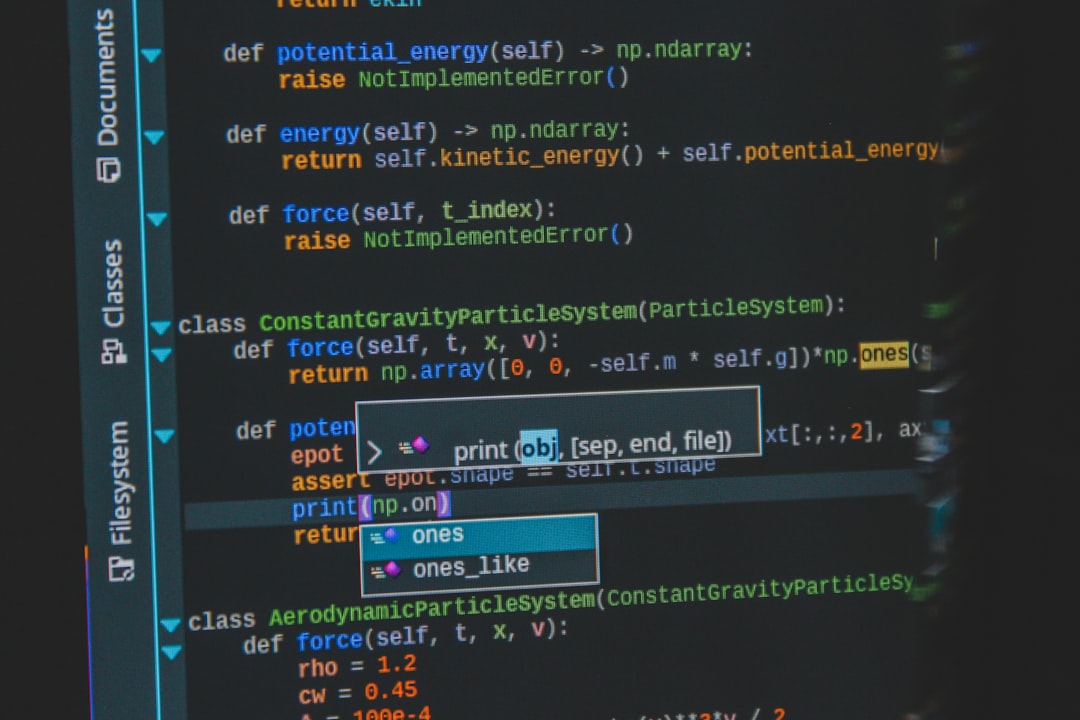In the world of modern web development, building complex, feature-rich single-page applications (SPAs) with frameworks like Angular is the norm. While Angular provides incredible power and structure, this complexity can also make debugging a daunting task. A simple bug can cascade through components, services, and asynchronous streams, making its origin difficult to trace. Effective application debugging is not just about fixing errors; it’s about understanding application flow, optimizing performance, and writing more resilient code. Without a solid debugging strategy, developers can spend countless hours chasing elusive bugs, leading to project delays and frustration.
This comprehensive guide dives deep into the essential tools and techniques for Angular debugging. We’ll move beyond basic console.log statements and explore a professional toolkit that leverages browser developer tools, Angular-specific extensions, and powerful framework features. Whether you’re dealing with state management issues, performance bottlenecks, or tricky asynchronous logic with RxJS, this article will provide you with actionable insights and practical code examples to streamline your debugging workflow, enhance your productivity, and build more stable, high-performing Angular applications.
The Core Toolkit: Browser DevTools and Angular’s Built-in Utilities
Before reaching for specialized extensions, it’s crucial to master the foundational tools available in every modern browser. Chrome DevTools (and its equivalents in Firefox and Edge) is the first line of defense for any web developer. When combined with Angular’s built-in debugging APIs, it becomes an incredibly powerful environment for frontend debugging.
Leveraging Source Maps and Breakpoints
Modern Angular projects are written in TypeScript, which is then compiled into JavaScript. Source maps are the magic that bridges this gap, allowing you to debug your original TypeScript code directly in the browser. When you run your application in development mode (ng serve), source maps are enabled by default.
This allows you to:
- Set Breakpoints: Open the “Sources” tab in Chrome DevTools, navigate to your TypeScript files (usually under
webpack://./src/), and click on a line number to set a breakpoint. The code execution will pause when it hits that line. - Inspect Scope: While paused, you can inspect the values of variables, component properties (
this), and the call stack to understand the application’s state at that exact moment. - Step Through Code: Use the controls to step over, into, or out of functions, allowing you to follow the execution flow line by line.
This form of code debugging is fundamental for understanding complex logic and identifying the root cause of JavaScript errors.
Accessing Angular Internals from the Console
Angular exposes a global object, ng, in development mode that provides a set of powerful debugging utilities directly in the browser console. This is invaluable for inspecting and manipulating the state of your components without modifying your source code.
The most useful function is ng.getComponent(element). To use it, right-click on a component in your application and choose “Inspect”. This will highlight the corresponding DOM element in the “Elements” panel. With the element selected, you can access it in the console using the $0 variable. You can then retrieve the associated component instance:
// 1. In the browser, right-click the element of the component you want to inspect.
// 2. Choose "Inspect" to open the Elements panel with the element highlighted.
// 3. Go to the "Console" tab and type the following:
const myComponent = ng.getComponent($0);
// Now you can inspect its properties
console.log(myComponent.title);
// You can even change properties and trigger change detection
myComponent.title = 'New Title from Console';
ng.applyChanges(myComponent);This technique is a game-changer for quick, on-the-fly testing and state manipulation. It allows you to simulate different component states and see the results immediately, drastically speeding up the bug-fixing process.
In-App Debugging and State Visualization
While browser tools are excellent for inspecting a running application, sometimes it’s more efficient to embed debugging aids directly within your code and templates. These techniques are perfect for visualizing data structures, understanding component inputs, and tracking state changes over time.

Quick Data Inspection with the `json` Pipe
One of the simplest yet most effective debugging techniques in Angular is using the json pipe. It allows you to render any object or data structure as a JSON string directly in your component’s template. This is incredibly useful for quickly verifying the data being passed to a component or the structure of a complex object.
Imagine you have a component that receives a complex user object as an input, but the template isn’t rendering correctly. You can quickly inspect the entire object like this:
<!-- In your component's template (e.g., user-profile.component.html) -->
<h1>User Profile</h1>
<!-- Your component's regular template -->
<div>
<p>Name: {{ user.name }}</p>
<p>Email: {{ user.email }}</p>
</div>
<!-- Debugging output using the json pipe -->
<h3>Debug User Object:</h3>
<pre>{{ user | json }}</pre>This will render the entire user object in the browser, allowing you to instantly see if properties are missing, named incorrectly, or have unexpected values. Wrapping it in a <pre> tag preserves the formatting, making it easy to read.
Debugging Reactivity with Angular Signals
With the introduction of Signals, Angular has a new reactive primitive. Debugging this new system requires a different approach. A common challenge is understanding *why* and *when* a signal is updating. The built-in effect() function is a perfect tool for this.
An effect() runs whenever any of the signals it depends on are changed. You can create an effect solely for logging purposes to trace the lifecycle of your signals.
import { Component, signal, effect, computed } from '@angular/core';
@Component({
selector: 'app-counter',
standalone: true,
template: `
<p>Count: {{ count() }}</p>
<p>Double: {{ doubleCount() }}</p>
<button (click)="increment()">Increment</button>
`,
})
export class CounterComponent {
count = signal(0);
doubleCount = computed(() => this.count() * 2);
constructor() {
// Create an effect specifically for debugging signal changes
effect(() => {
console.log(`[Counter Debug] Count changed to: ${this.count()}`);
});
}
increment() {
this.count.update(c => c + 1);
}
}In this example, every time the count signal is updated, the message will be logged to the console. This provides a clear, real-time trace of your reactive state, making it much easier to debug issues in applications built with Signals.
Advanced Debugging with Specialized Tools
For more complex scenarios involving component hierarchies, performance issues, or asynchronous data streams, you need to graduate to more specialized tools. These extensions and techniques provide deeper insights into Angular’s inner workings.
Inspecting Component Trees with Angular DevTools
The official Angular DevTools extension for Chrome and Firefox is an indispensable tool for any serious Angular developer. It provides two main features:
- Component Explorer: This gives you a view of your application’s component tree, mirroring its structure. You can select a component and inspect its properties, inputs, and outputs. Crucially, you can also modify these properties in real-time to see how the component reacts, which is a powerful form of dynamic analysis.
- Profiler: This tool helps you diagnose performance issues. You can record a user interaction and the profiler will show you which components were checked for changes and how long the change detection cycle took. This is key for identifying performance bottlenecks and optimizing your application.
Using the profiler, you can pinpoint components that are re-rendering unnecessarily, helping you optimize your change detection strategy and improve overall application performance.

Debugging Asynchronous Code with RxJS
Asynchronous operations, especially those managed with RxJS, are a common source of bugs that are difficult to track. A value might not arrive as expected, an error might be swallowed, or a subscription might not be cleaned up, leading to memory leaks. The tap operator is your best friend for debugging RxJS streams.
The tap operator allows you to perform a side effect—like logging—for each event in a stream (next, error, complete) without affecting the stream itself.
import { Component, OnInit } from '@angular/core';
import { DataService } from './data.service';
import { tap, catchError } from 'rxjs/operators';
import { of } from 'rxjs';
@Component({
selector: 'app-data-viewer',
// ...
})
export class DataViewerComponent implements OnInit {
data: any;
errorMessage: string;
constructor(private dataService: DataService) {}
ngOnInit() {
this.dataService.getData().pipe(
// Use tap to log the successful emission of data
tap(val => {
console.log('[Data Service] Successfully received data:', val);
}),
// Use catchError to handle and log errors gracefully
catchError(err => {
console.error('[Data Service] An error occurred:', err);
this.errorMessage = 'Failed to load data.';
// Return a safe value to continue the stream if needed
return of([]);
})
).subscribe(result => {
this.data = result;
});
}
}By strategically placing tap operators in your observable chains, you can create a clear log of the data flow, making it much easier to see where a stream is breaking down or emitting unexpected values. This is a core technique for effective API debugging and managing JavaScript errors in async contexts.
Best Practices for a Debug-Friendly Application
The most effective debugging strategy is to write code that is easy to debug in the first place. Adopting certain best practices in your development process can prevent bugs and make the ones that do appear much easier to find and fix.
Write Clean, Testable, and Typed Code
Leverage TypeScript’s static typing to its fullest. Strong types catch a huge class of errors at compile time, long before they reach the browser. Furthermore, breaking down your logic into small, single-responsibility functions and components makes them easier to reason about and test. Well-written unit tests are not just for validation; they are also an excellent debugging tool for isolating issues in a controlled environment.

Implement Structured Logging and Error Tracking
While console.log is great for development, it’s not a solution for production debugging. Integrate a structured logging library and an error tracking service like Sentry, Bugsnag, or LogRocket. These tools capture and aggregate errors from your users in real-time, providing you with stack traces, browser context, and user session replays. This proactive approach to error monitoring allows you to find and fix bugs before your users even report them.
Embrace Immutability and Pure Functions
State management becomes much simpler when you avoid direct mutation of objects and arrays. Using immutable patterns (e.g., with the spread operator or libraries like Immer) and pure functions (functions that don’t have side effects) leads to more predictable state transitions. This predictability is a massive advantage during debugging, as you can easily trace how and why state has changed.
Conclusion
Effective Angular debugging is a skill that blends knowledge of the framework with mastery of the right tools. By moving beyond simple console logs and embracing a multi-faceted approach, you can dramatically reduce the time it takes to diagnose and resolve issues. Start by mastering the fundamentals of browser developer tools and Angular’s built-in ng object. From there, incorporate in-app techniques like the json pipe for data visualization and effect() for tracing signal reactivity.
For more complex challenges, specialized tools like the Angular DevTools extension and the RxJS tap operator provide the deep insights you need to tackle performance bottlenecks and asynchronous bugs. Ultimately, by combining these powerful debugging techniques with best practices like writing clean, testable code and implementing robust error tracking, you will not only fix bugs faster but also build higher-quality, more resilient Angular applications.