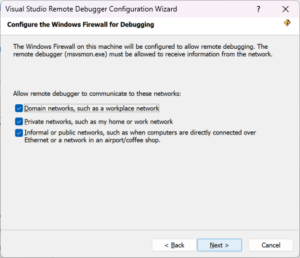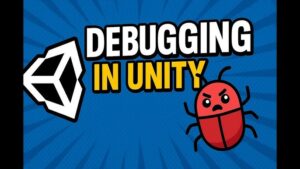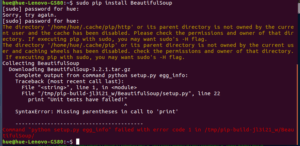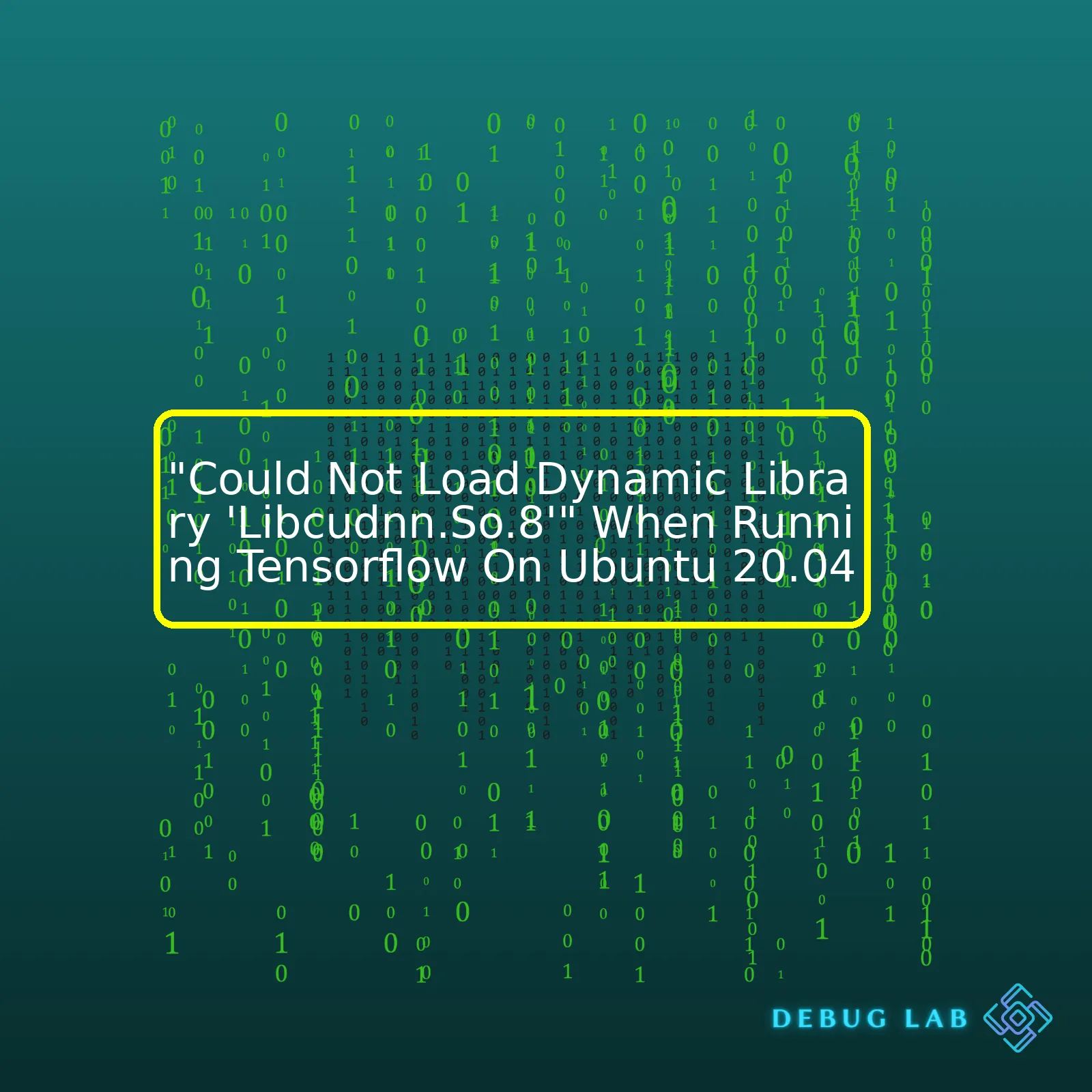
The essential components to fix this issue include:
1. Checking the installed versions of CUDA and cuDNN
2. Verifying that cuDNN is in the correct directory
3. Updating your environment path
4. Reinstalling cuDNN or tensorflow-gpu if necessary
Consider the following table summarizing these processes:
| Action | Description |
|---|---|
| Check CUDA and cuDNN versions | You need to verify that you have the right versions of CUDA and cuDNN installed. For TensorFlow, it generally supports several older CUDA versions but usually requires a specific cuDNN version. You should follow TensorFlow’s official page to know the exact compatibility details information. |
| Verify cuDNN directory | Your programme will look for
libcudnn.so.8 file in certain directories. Use locate libcudnn.so.8 command-line instruction on your terminal to check the location of the library. If it is not in the desired paths (/usr/local/cuda/lib64 or /usr/lib/x86_64-linux-gnu) you might need to create symbolic link or move the files to one of these directories. |
| Update environment variables | Adding library paths to the LD_LIBRARY_PATH allows runtime linker to discover them. To do so add following lines in your bashrc file.
export LD_LIBRARY_PATH=$LD_LIBRARY_PATH:/usr/local/cuda/extras/CUPTI/lib64:/usr/local/cuda/lib64 source ~/.bashrc |
| Reinstall components | If everthing seems in place sometimes the solution might be to completely remove the cuDNN or Tensorflow and reinstall it again using
pip uninstall tensorflow and then pip install tensorflow-gpu |
Whether you’re using TensorFlow for research purposes, production, or simply for learning it’s essential to keep all those software stacks in a compatible state. Always ensure to follow the guidance from the respective official documentation to avoid such issues.Sure! There’s quite a bit to unpack when it comes to the “Could Not Load Dynamic Library ‘Libcudnn.So.8′” error message that users may receive when running TensorFlow on Ubuntu 20.04. For readers to understand what’s going on, it’s essential to be able to deconstruct the error message in its entirety.
Firstly, ‘libcudnn.so.8’ is not some random string, but rather a library that is part of the CUDA Deep Neural Network (cuDNN) developer toolkit. This kit is a GPU-accelerated library from NVIDIA that provides primitives for deep neural networks. Specifically, it is used by TensorFlow for performing operations such as convolutions and pooling on NVIDIA GPUs.
The error message “Could Not Load Dynamic Library ‘Libcudnn.So.8′” implies that TensorFlow is unable to locate or load this library during runtime. It generally means one of two things:
Either:
– The cuDNN library is not installed on your system.
Or:
– The installed cuDNN library is not properly linked or accessible to TensorFlow.
The first step in addressing this issue would be to confirm whether or not the cuDNN library is correctly installed. This can be accomplished via the terminal with the following command:
cat /usr/local/cuda/include/cudnn.h | grep CUDNN_MAJOR -A 2
This command should return the version number of your installed cuDNN library.
If no version information is returned, then it’s likely that the cuDNN library is not installed, or perhaps installed in a non-standard location. In this case, you would need to download and install the appropriate version of the cuDNN library according to NVIDIA’s guidelines. Ensure that the version of cuDNN you install is compatible with your TensorFlow and CUDA versions.
On the other hand, if the cuDNN version is displayed but the error persists, the problem likely lies within the system’s reference paths. Try setting your LD_LIBRARY_PATH environment variable to point at the directories containing ‘libcudnn.so’:
export LD_LIBRARY_PATH=/usr/local/cuda/lib64:$LD_LIBRARY_PATH
Finally, always remember to restart your terminal or reboot your system for the environmental variable changes to take effect. Doing these should resolve most cases of the “Could Not Load Dynamic Library ‘Libcudnn.So.8′” error when working with TensorFlow on Ubuntu 20.04.
For more detailed information about specific TensorFlow and cuDNN compatibility, check out Tensorflow’s official installation guide. It is crucial to note that installing or updating system libraries has potential system-wide effects; therefore, if you aren’t confident, consider consulting with an expert or extensively researching before implementing changes.Dynamic libraries are a significant component in TensorFlow programming. They are the libraries that TensorFlow utilizes at runtime, to carry out various operations. One core dynamic library used by TensorFlow is libcudnn.so.8.
The ‘Could not load dynamic library libcudnn.so.8’ error in TensorFlow on Ubuntu 20.04 is often encountered when there is an issue locating or loading the libcudnn.so.8 dynamic library. This which was officially released for Linux platforms by Nvidia and is essential for deep neural network functionality. Specifically, cuDNN (NVIDIA CUDA Deep Neural Network library) is a GPU-accelerated library of primitives for deep neural networks, which depends on the mentioned dynamic library.
Several ordinary conditions might be leading to encountering this issue:
- Incorrect Installation: If you have not correctly installed CUDA, TensorFlow may fail to locate the required dynamic library file, thus resulting in the above-mentioned error.
- Incompatible Version: Another common reason is having incompatible versions of CUDA Toolkit and cuDNN installed. TensorFlow relies on both CUDA Toolkit and cuDNN. Not only must they be installed, but their versions must also be compatible with each other and with the version of TensorFlow that’s installed.
- Environment Variable Issues: This implies the PATH the OS uses to search for files/commands doesn’t include the directory where the cuda libraries are installed.
To solve the issue, here are few things to try:
1. Install the Required Libraries: Ensure that you have installed NVIDIA GPU drivers, CUDA Toolkit, and cuDNN as per tensorflow’s official documentation.
$ sudo apt-get -y install libcudnn8
2. Set Environment Variables: Make sure to add paths to your .bashrc file, then source the .bashrc file.
$ export PATH=/usr/local/cuda-XX.Y/bin${PATH:+:${PATH}}
$ export LD_LIBRARY_PATH=/usr/local/cuda-XX.Y/lib64\
${LD_LIBRARY_PATH:+:${LD_LIBRARY_PATH}}
3. Check Compatibility: Verify CUDA, cuDNN and TensorFlow versions compatibility as per the official document.
If steps like these are followed, chances are high that TensorFlow should work without generating ‘Couldn’t Load Dynamic Library libcudnn.so.8’ error message.
Take note that in the course of dealing with deep learning or machine learning tasks, understanding how to diagnose and tackle such errors in TensorFlow is a critical skill for any coder. To that end, getting familiar with dynamic libraries and how they interact with TensorFlow is also considerably important.This issue “Could not load dynamic library ‘libcudnn.so.8′” arises when TensorFlow does not locate the CUDA Deep Neural Network library (cuDNN), an indispensable component for carrying out GPU-accelerated Convolutional Neural Networks. This predicament is common amongst those using Ubuntu 20.04.
Let’s first delve into what libcudnn.so.8 represents and then aim to solve the issue. The “.so” files are shared libraries in Linux, and “.8” refers to the version of the library. Here, we’re specifically dealing with the version 8 of cuDNN.
libcudnn.so.8
is a symbolic link that points to the real cuDNN library which could be something like
libcudnn.so.8.0.1
.
The crux of this issue might lie within the erroneous installation or configuration of CUDA Toolkit and cuDNN. Here goes the standard process for TensorFlow to function seamlessly:
– Initially install NVIDIA drivers since cuDNN is essentially a library developed by NVIDIA that is propitious for deep neural network software, particularly on GPUs.
– Install the CUDA Toolkit. CUDA is a parallel computing platform and application programming interface model created by NVIDIA. It leverages the power of NVIDIA GPUs allowing you to execute computations with significant efficiency.
– Follow this up by installing cuDNN library which serves as the linchpin in many deep learning frameworks including TensorFlow. It consists of primitives that harness the potential of the underlying hardware.
Referencing to our error at hand and considering that TensorFlow is asking for version 8 of the cuDNN library (
libcudnn.so.8
), ensure you’ve installed both CUDA Toolkit and cuDNN version 8.x.
Here’s a cursory glance at how you can resolve this;
tar -xzvf cudnn-*-A.linux-x64-v8.x.x.x.tgz sudo cp cuda/include/cudnn*.h /usr/local/cuda/include sudo cp -P cuda/lib64/libcudnn* /usr/local/cuda/lib64 sudo chmod a+r /usr/local/cuda/include/cudnn*.h /usr/local/cuda/lib64/libcudnn*
Following the aforementioned commands, add these paths to your environment variables.
You would refer to CUDA Toolkit Archive for selecting the appropriate version of CUDA. For cuDNN, head over to the official cuDNN site, sign up if not already and download the relevant cuDNN based on the CUDA and TensorFlow version you have installed.
In case you still encounter any hiccups, verify if the paths are added correctly and whether
/usr/local/cuda/lib64
comprises
libcudnn.so.8
or some version of it, as this directory should be included in
$LD_LIBRARY_PATH
as well.
Note: You are required to create an account on the CUDA developer site to download certain files or resources.
Remember that solving such issues largely depends on confirming the correct versions of CUDA Toolkit, cuDNN, and TensorFlow are being used. Incorrect versions might lead to compatibility issues. Hence, the key lies in matching the versions among the operating system, TensorFlow, CUDA, and cuDNN for streamlined operability.
Idealistically, comprehensive instructions are usually provided in the respective installation guides of each tool being used. Therefore, it’s advisable to thoroughly go through them. They contain fine details about the configuration of these tools and libraries which might make your task easier.Surely, many of us developers have been faced with the annoying error: “Could Not Load Dynamic Library ‘Libcudnn.So.8′” while trying to run Tensorflow on Ubuntu 20.04. This tends to result from an improper setup environment in which your system’s CUDA toolkit doesn’t match the one Tensorflow expects to work along with.
The process for resolving this issue can be broken down into a few steps:
Understanding The Problem:
Tensorflow is GPU-accelerated and it therefore requires Nvidia’s CUDA library for GPU acceleration. The error occurs because Tensorflow tries to find a different version of the cuDNN library than the one installed on your machine.
Identify Your CUDA Version:
To remedy the situation, you first need to ascertain what CUDA version you’re running on your system. You can do this by running:
nvcc --version
Your NVIDIA CUDA Compiler (nvcc) version is displayed afterwards. If you don’t have
nvcc
, install it with
sudo apt-get install nvidia-cuda-toolkit
This command installs the nvidia-cuda-toolkit package which includes nvcc.
With your CUDA version known, consult the
Tensorflow GPU Support matrix to find out which specific version of TensorFlow is compatible.
Install An Appropriate Version Of Tensorflow:
If your currently installed TensorFlow version does not match your CUDA toolkit version per the GPU Support matrix, install the right version using Pip or Conda, like so:
pip install tensorflow==2.3.0
or
conda install tensorflow==2.3.0
Verifying The Compatible cuDNN version and Installing It:
Ensure that you have installed the correct version of cuDNN for your TensorFlow-CUDA combination. Refer to the Nvidia cuDNN support Matrix for this information.
Once you identify the cuDNN version required, manually download it from NVIDIA’s cuDNN Archive. To install the downloaded cuDNN, execute:
tar -xzvf cudnn-XX.X-linux-x64-vX.X.X.X.tgz
sudo cp cuda/include/cudnn*.h /usr/local/cuda/include
sudo cp cuda/lib64/libcudnn* /usr/local/cuda/lib64
sudo chmod a+r /usr/local/cuda/include/cudnn*.h /usr/local/cuda/lib64/libcudnn*
Double-checking Library Path:
For the Tensorflow dynamic library issue, another common problem arises from library path mismatches, and can be solved by including your cuda installation directory to your LD_LIBRARY_PATH environment variable. Add these lines in your .bashrc file:
export PATH=/usr/local/cuda-10.1/bin${PATH:+:${PATH}}
export LD_LIBRARY_PATH=/usr/local/cuda-10.1/lib64${LD_LIBRARY_PATH:+:${LD_LIBRARY_PATH}}
Make sure the highlighted numbers above match your own CUDA version respectively.
This troubleshooting procedure should amicably resolve the “Could Not Load Dynamic Library ‘Libcudnn.so.8′” error encountered when running TensorFlow on Ubuntu 20.04. It involves ensuring compatibility between your CUDA version, TensorFlow release, and cuDNN version, including setting the appropriate paths.Sure, let’s tackle this error message: “Could Not Load Dynamic Library ‘Libcudnn.So.8′” when trying to run TensorFlow on Ubuntu 20.04.
The root cause of your error is that the required cuDNN library (libcudnn.so.8) is missing from your system or could not be found by TensorFlow. You can verify this by using the
ldconfig
command, which will show all the shared libraries on your Linux system:
$ ldconfig -p | grep libcudnn
If you don’t see ‘libcudnn.so.8’ in the output, then it means your system doesn’t have it, and you’ll need to install CUDA Toolkit and configure it properly, which includes installing the right version of cuDNN.
Let’s dive into the details of how to do so.
First, you’ll need to install the CUDA Toolkit. You can download it directly from NVIDIA’s website via wget:
$ wget https://developer.nvidia.com/compute/cuda/10.0/Prod/local_installers/cuda_10.0.130_410.48_linux $ sudo sh cuda_10.0.130_410.48_linux
Upon completion, add CUDA to your paths by adding these lines in your profile file:
export PATH=/usr/local/cuda-10.0/bin${PATH:+:${PATH}}
export LD_LIBRARY_PATH=/usr/local/cuda-10.0/lib64${LD_LIBRARY_PATH:+:${LD_LIBRARY_PATH}}
Reload your updated profile with source:
$ source ~/.profile
Next, you’ll need to confirm you’ve installed the correct version of the CUDA Toolkit for the specific TensorFlow version you’re using. The compatibility of CUDA versions with TensorFlow can be found in the _tensorflow.Building from source documentation_.
Now that you have the CUDA Toolkit installed, the next step is to get the appropriate cuDNN version. Considering your error message, you need cuDNN 8.x.y. It can be downloaded from the _NVIDIA cuDNN Archive_. After downloading, extract the package:
$ tar -xzvf cudnn-x.x-linux-x64-v8.x.y.tgz
Then, copy the extracted files over to your CUDA directory:
$ sudo cp cuda/include/cudnn*.h /usr/local/cuda/include $ sudo cp cuda/lib64/libcudnn* /usr/local/cuda/lib64 $ sudo chmod a+r /usr/local/cuda/include/cudnn*.h /usr/local/cuda/lib64/libcudnn*
Reload your updated profile again:
$ source ~/.profile
That’s it – you’ve now installed the CUDA Toolkit, ensured its compatibility with your TensorFlow version, and loaded the necessary libraries onto your system correctly.
Remember, correlating versions of CUDA, cuDNN, and TensorFlow can be tricky. When configuring new versions or starting fresh installs, always check the tested build configurations recommended by TensorFlow.
Feel free to test your setup with a simple TensorFlow script that uses CUDA operations. If everything’s configured properly, the error should no longer occur.
The error “Could not load dynamic library ‘libcudnn.so.8′” when running TensorFlow on Ubuntu 20.04 usually indicates a problem associated with your NVIDIA drivers. This error comes often because of conflicting NVIDIA driver issues. The following steps are an analytical approach to resolving these conflicts:
1. Ensure You Have the Right Version of CUDA
TensorFlow relies heavily on CUDA – a parallel computing platform and API model created by NVIDIA. Consequently, TensorFlow’s execution may be significantly influenced if you lack the appropriate CUDA version or if there’s a misconfiguration.
You can verify your CUDA version by using the nvcc command:
nvcc --version
If CUDA is correctly installed, this will return its version info. For example:
nvcc: NVIDIA (R) Cuda compiler driver Copyright (c) 2005-2020 NVIDIA Corporation Built on Wed_Jan_15_19:42:16_PDT_2020 Cuda compilation tools, release 10.2, V10.2.185
You need to make sure your CUDA version matches the version required by the TensorFlow version you have installed. You may consult the COMPATIBILITY OF TENSORFLOW WITH CUDA for more specific details about supported versions. If you find discrepancy between your CUDA version and the version supported by your TensorFlow installation, you must install the correct CUDA version. Use the official guide provided by NVIDIA, which can be found here.
2. Check If cuDNN Is Correctly Installed and Accessible
The error message could also suggest that TensorFlow cannot access the necessary cuDNN libraries. The CUDA Deep Neural Network library (cuDNN) is a GPU-accelerated library of primitives for deep neural networks, which is also developed by NVIDIA. You can run the following command to check the location of libcudnn:
sudo find /usr -name "libcudnn*"
If the cuDNN library files (libcudnn.so.*) are not found in any directory listed in the $LD_LIBRARY_PATH environment variable, the TensorFlow may fail to locate them.
To fix this issue, first, you need to ensure that cuDNN is properly installed in your system by following the official installation instructions from NVIDIA, accessible here. Afterward, adjust the $LD_LIBRARY_PATH environment variable to include the paths to the libraries:
export LD_LIBRARY_PATH=$LD_LIBRARY_PATH:/path/to/your/cudnn/libraries
3. Update or Reinstall Your NVIDIA Drivers
The conflicting NVIDIA drivers might as well cause “Could not load dynamic library ‘libcudnn.so.8′” error. Therefore, it’s recommended to reinstall and update your NVIDIA drivers to ensure they’re set up properly.
You can reinstall and update the NVIDIA drivers using the apt-get package management tool:
sudo apt-get purge nvidia-* sudo add-apt-repository ppa:graphics-drivers sudo apt-get update sudo apt-get install nvidia-driver-460 #replace 460 with the latest available version
Remember to reboot your system after these commands to implement changes effectively:
sudo reboot
These steps provide an analytical solution to resolve the error “Could not load dynamic library ‘libcudnn.so.8′” when running TensorFlow on Ubuntu 20.04. Check your system requirements correctly and ensure all the mentioned APIs and drivers are installed appropriately.
Having difficulty with compatibility issues between TensorFlow, CUDA, and CuDNN is a common concern. The error message “Could not load dynamic library ‘libcudnn.so.8′” suggests that there might be an issue with the versions of these libraries you’ve installed or the paths they’re installed at aren’t correctly recognized by your system.
You see, not all TensorFlow versions are compatible with every CUDA and CUDNN version. So to resolve this error, you’ll want to ensure matching versions of TensorFlow, CUDA, and cuDNN on Ubuntu 20.04. Here are potential solutions:
Check Matching Versions
First and foremost, make sure that your TensorFlow version matches up well with the CUDA and cuDNN libraries. TensorFlow maintains an online document of Tensorflow GPU support, where you could verify which versions are compatible.
Install Correct Variants
If they’re not compatible, you’ll have to install the correct variant of either TensorFlow or CUDA and cuDNN. For instance if you’re using TensorFlow 2.4, you’ll need Cuda 11.0 and CUDNN 8. If you have different versions installed, remove them first before proceeding to install the correct version.
To check your currently installed Nvidia Cuda version, use the nvcc command in terminal:
nvcc --version
To check your currently installed CUDNN version, view cudnn.h:
cat /usr/local/cuda/include/cudnn_version.h | grep CUDNN_MAJOR -A 2
Set Environment Variables
Setting environment variables correctly to point to the CUDA and cuDNN libraries can fix issues if the problem is due to the system’s path configuration. Include these lines in your .bashrc file:
export LD_LIBRARY_PATH=$LD_LIBRARY_PATH:/usr/local/cuda/lib64 export CUDA_HOME=/usr/local/cuda
Then run source .bashrc to reload the environment variables.
source ~/.bashrc
Another important pointer is the correct installation directory for your CUDNN files. Many users place the cudnn files in the wrong folder. They should ideally be placed in the cuda directory (/usr/local/cuda).
As always, when choosing to upgrade/downgrade versions or dealing with installation directories, consider making backups or notes about your current setup beforehand – it would save a lot of headaches during troubleshooting and debugging. By ensuring matched versions and correct environment setups, we’ll tackle compatibility concerns and avoid the gnarly situation of “Could Not Load Dynamic Library ‘Libcudnn.So.8′” when running Tensorflow on Ubuntu 20.04.This highlighted issue, “Could Not Load Dynamic Library ‘Libcudnn.So.8’ when running TensorFlow on Ubuntu 20.04” has resonated with a lot of developers globally. The core of the problem lies in the fact that the system is unable to find the required CUDA library.
The first notable point here is the
libcudnn.so.8
file which, as mentioned, belongs to the CUDA library – a parallel computing platform utilized by TensorFlow for carrying out heavy computations. When this shows up in an error message, it typically means the library is either not installed or is installed but not found in the system’s PATH.
One way to tackle this can be through the verification of your CUDA and cuDNN installations. Below are the commands to check CUDA and cuDNN versions:
nvcc --version
cat /usr/local/cuda/include/cudnn.h | grep CUDNN_MAJOR -A 2
A quick solution here would be to simply add these libraries to the LD_LIBRARY_PATH via an export command in bashrc, as listed below:
export LD_LIBRARY_PATH=$LD_LIBRARY_PATH:/usr/local/cuda/lib64/
Ensure that the path is correctly pointing to the location where the cuda library is installed to help TensorFlow find it.
Lastly, another point to assess is if you’ve got the right versions of CUDA and cuDNN installed for your specific version of TensorFlow. Make sure to always consult the official TensorFlow GPU support documentation before installing CUDA and cuDNN.
Regrettably, if none of the above techniques provide the fix, a comprehensive reinstallation of CUDA, cuDNN, and any associated components may be necessary.
Referencing solutions from online platforms likeAskUbuntu and StackOverflow could also prove quite useful in navigating through issues similar to “Could Not Load Dynamic Library ‘Libcudnn.So.8′” when running TensorFlow on Ubuntu 20.04.
Combining this knowledge with patience and perseverance, you’d be able to navigate around this road bump and continue churning out amazing machine learning models with TensorFlow!