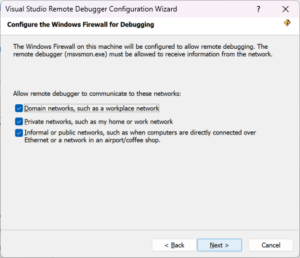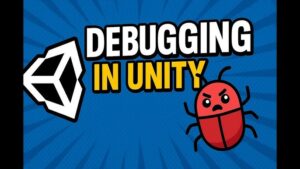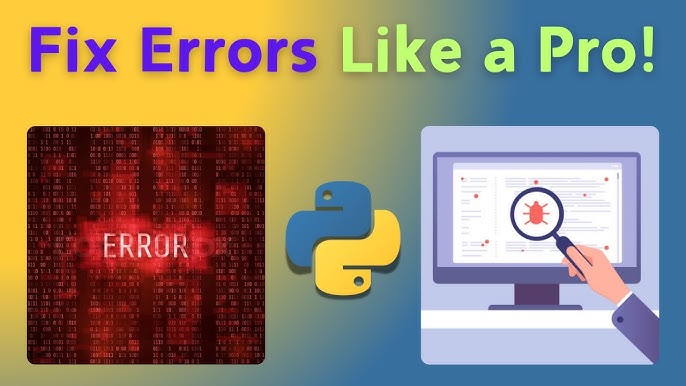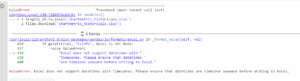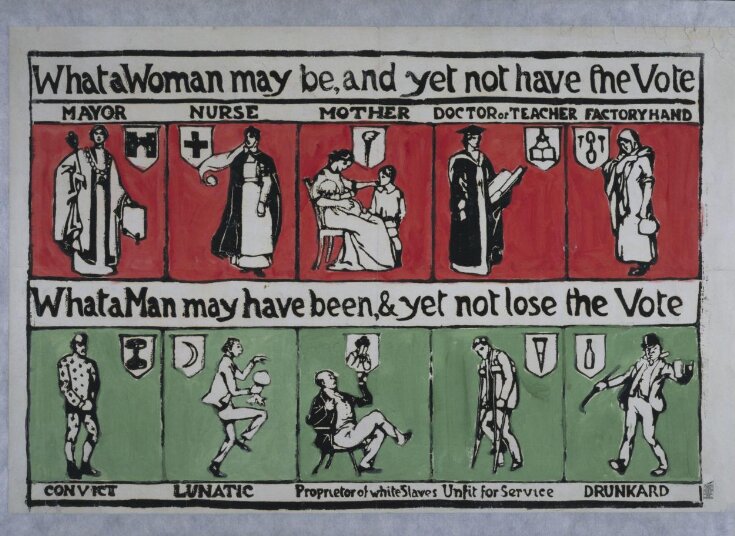
“Defaulting To User Installation Because Normal Site-Packages Is Not Writeable” Python Message

html
| Error Message | Possible Causes | Common Solutions |
|---|---|---|
| “Defaulting to user installation because normal site-packages is not writeable” | Lack of permission or root access on system level directories | Using virtual environments, Modifying directory permissions, Using –user flag with pip |
The “Defaulting To User Installation Because Normal Site-Packages Is Not Writeable” Python message often surfaces while using pip, a package management system used to install and manage software packages written in Python. This warning message indicates that python is defaulting to a user installation rather than a global one since it cannot write to the global site-packages due to either lack of permissions or the directory is not accessible.
The root cause of this problem is a discrepancy in permission levels. In a multi-user machine where multiple users share common python packages installed globally, a specific user might not possess necessary write access to system-level directories, leading python to display this warning.
When you encounter this warning message, rest assured that your package gets installed nonetheless, but only in the user directory rather than the system-wide directory. Although benign, frequent encounters with this warning signal underlying issues and it’s advisable to arm yourself against potential pitfalls down the line.
Numerous solutions abound for this issue that echo the balance between accessibility and security:
– One of the most recommended options is to leverage virtual environments, which isolate your Python environment to avoid conflicts with other versions and packages.
– Another approach involves modifying permissions to the global site-packages directory. However, perform this step with caution as altering permissions unbridledly can potentially expose your system to security risks.
– You may also utilize pip’s `–user` option that forces pip to install packages in your home directory. For instance, running
pip install --user [package-name]
ensures packages are accessible across various projects without needing special permissions.
This message does not prohibit program execution or break things outright but dealing with it appropriately predicates smoother development experience and bodes well for cleaner system design.
The message “Defaulting to User Installation Because Normal Site-Packages Is Not Writeable” typically occurs when you are trying to install a Python package system-wide, but your current user doesn’t have the required write permissions for the site-packages directory. There are two types of Python Module installations: Global and User specific.
| Mode | Description |
|---|---|
| Global Installation: | You can install a package that can be used by all users in the machine. This requires admin privileges for installing to
/usr/local/ . It affects all users. |
| User Installation: | You can install package for your user profile alone. This gets installed to
~/.local/ and does not require admin properties. |
Now, in a circumstance where you don’t have the administrative right to create packages globally, Python’s pip (the package installer) resorts to a user installation, which installs the package in a directory under the user’s home directory. Specifically, it installs to the user-based Python directory.
This is a default mechanism in pip to prevent failures due to permission issues. This perceived fallback is signified by the warning you see: “Defaulting to user installation because normal site-packages is not writable”.
pip install --user <package-name>
The ‘–user‘ flag directs pip to install the package in the user site-packages directory (
~/.local/lib/python3.x/site-packages
on Unix and MacOS,
%AppData%\Python<Python-version>%\site-packages
on Windows). No special permissions are needed to write into these directories.
However, do note that a downside of user installation is that Python packages installed this way will not be accessible to other users on the system, including the root user. If you desire to have a package accessible system-wide, then global installation is more appropriate.
If you desire to do a global installation, you might want to leverage elevated rights such as sudo in Linux to perform the global installation, or change the permissions on the directory where site-packages is located. This depends on the exact systems configuration and setup.
sudo pip install <package-name>
That’s how you understand and manage Python packages with respect to whether they’re set up system-wide vs. user-specific. Each method has its own pros and cons, and your choice would depend upon the specific requirements of your project and environment.
More details on Python package installation can be found on the Official Python documentation about installing Python Modules.
The message “Defaulting to user installation because normal site-packages is not writeable” often appears when you try to install a Python package globally (for all users) without administrator privileges in your Python environment.
Let’s break down what this means:
1. Running Python as an Ordinary User
When you run Python as an ordinary, non-sudo user, and try to install a package using pip (Python’s package installer), by default, pip attempts to install the package into a directory that Python checks for libraries—i.e., the so-called ‘site-packages’ directory.
Here’s an example of such a command:
pip install pandas
The site-packages directory is typically found within your Python installation directory. It will look something like this on various platforms:
* Windows:
C:\Python\Python[version]\Lib\site-packages
* Linux/Unix/MacOS:
/usr/local/lib/python[version]/dist-packages
This directory is where all third-party modules are installed. When a module is installed here, it becomes available to all Python scripts running in the same Python environment which have access to it.
However, in many environments, you don’t have permission by default to make changes to the main site-packages directory. If you try to directly install a package here as a non-sudo user, your system will stop you and return an error message – in this case, the “Defaulting to user installation because normal site-packages is not writeable” warning appears.
2. User-Specific Site-Packages Directory
Instead of installing these packages to the global site-packages directory, Python suggests a user-specific one: the user-site. Any Python packages that you install into your user site-packages directory are only available to your user account. They do not require any admin rights to write or modify files.
Therefore, when Python defaults to a user installation, it’s placing the new package into your user site-packages directory, instead of the global one. Here’s an example of how it would generally look:
~/.local/lib/python[version]/site-packages
The structures of user site-packages directories will vary slightly based on your OS or Python version.
3. Admin Privileges & Virtual Environments
Despite appearances, the message you’re seeing is more of an info message than a warning or an error. It’s notifying you of an automated process happening behind the scenes to protect your system and its configurations.
If you want to avoid seeing this message, you could potentially use sudo commands to gain admin rights, but this isn’t always recommended due to potential system config risks. A safer solution is to use a Python virtual environment (like venv or conda). They isolate your Python environment—letting you have different versions of packages (or Python itself) for separate projects, all without needing special permissions or causing conflicts.
For example, if you use venv, you’d create and activate a new virtual environment like this:
python3 -m venv /path/to/new/virtual/environment source /path/to/new/virtual/environment/bin/activate
Then you can install packages to your heart’s content, without interference or requiring elevated privilege levels – everything inside a virtual environment is local to that environment.
In short, the “Defaulting to user installation because normal site-packages is not writeable” message from Python isn’t something to worry about; it shows automatic rerouting to ensure your package installations don’t accidentally harm your Python setup. If this doesn’t suit your needs, consider using a virtual environment for greater flexibility and control over your Python projects.
The message “Defaulting to user installation because normal site-packages is not writeable” often pops up when you are using Python. This might be quite confusing especially when you are trying to run a Python script or install a package using pip, and everything seems to come crashing down around you. To take away the bafflement, it’s essential to understand what this message means and what its effects on your Python environment and programs are.
The Message In Context
At the heart of this intriguing message lies the concept of Python environments and permissions. Here we have two deep-seated Python elements that interlink: site-packages directory and Pip package manager.
– The site-packages directory is where third-party libraries for Python are stored. It happens to be a sub-directory of the Python installation setup.
– On the other hand, Pip serves as Python’s recommended tool for installing packages from the Python Package Index.
So, when Pip is unable to access the site-packages directory due to restricted permission, then the Python environment switches, by default, to a user-specific directory to function from.
Impact on the Python Environment
An ordinary installation which targets the global site-packages directory and a user-only installation i.e., user-specific, are notable ways in which Pip does its job. While the former requires administrative privileges, the latter confines all changes within the scope of the said user. When our enigmatic message ‘Defaulting to user installation…’ appears, Python is essentially making use of the user-specific directory instead of the global one due to restricted access. Such action can result:
– If the same package has differing versions in both these directories, unpredictable behavior could arise as Python includes the user-site packages directory before the system directives.
– Also, with this type of local installation, commands triggered will only affect the current user’s Python environment.
Impact on Your Programs
While the message might seem intimidating, it doesn’t necessarily indicate problems for your programs, although some potential downside may exist.
– Software Discrepancies: A scenario where different users receive varied results running the same program on the same machine could emerge, given their separate package setups from their user-site directories.
– Debugging Dilemmas: Debugging the program may pose challenges since discrepancies among replicated environments make it harder to trace issues.
How to Respond to this Message
To resolve the restrictions that birth our mysterious message, consider the following actions:
– Try to run the command with elevated rights like using `sudo` for Linux or MacOS, or an administrator-level command prompt in Windows.
sudo pip install package-name
– You might switch to a global installation by changing the directory permissions with the ‘chmod’ command on Unix-based systems.
sudo chmod -R 777 /usr/local/lib/pythonX.X/site-packages/
– Alternatively, maintain the user installation but still share packages among other users through the –user flag.
pip install --user package-name
In synopsis, the ‘Defaulting to user installation…’ message denotes a decision by Python to utilize the user-specific directory due to denied access resulting in unique implications on your Python environment and your programs. Understanding these impacts frames an informed programming experience while providing ways to keep mastering these Python rollercoasters.Let’s break down the phrase “Defaulting to user installation because normal site-packages is not writable.” If you notice this warning when attempting to install packages in Python, it generally means that your system’s default Python path doesn’t have write permissions.
Python operates with two types of package installations: user-level and system-level installations. Both play a different role:
User-Level Package Installations:
Also known as “per-user site-packages”. In this type, the installed packages are only available for a specific user and not accessible to other users on the system. This is particularly useful when you don’t have root access or want to maintain a separate environment for each user.
In standard user-level configuration, Python stores packages in a directory within the user’s home folder. The storage path may depend on your operating system. For example, on a Unix-based system, packages will be stored in
~/.local/lib/pythonX.Y/site-packages
.
To do a user-level package installation using pip, you use:
pip install --user package_name
System-Level Package Installations:
With a system-level installation, packages are available to all users in the system. Such installations usually require administrative or elevated permissions because they write into shared locations.
The standard location where these site-packages are stored is within Python’s own directory structure, specifically within
/lib/pythonX.Y/site-packages
(on a Unix-based system).
To do a system-level package installation using pip, you use:
pip install package_name
When the message “Defaulting to user installation because normal site-packages is not writeable” appears, it’s indicating that the pip command cannot perform a system-level installation due to a lack of write permissions at the desired location. As a fallback, pip defaults to a user-level installation for the package.
This scenario typically happens when you’re using a shared system where you don’t have admin privileges or when Python was installed through a package manager like apt or yum where only superuser has write permissions.
As a best practice, I would advise you to leverage Python’s built-in venv module to create isolated Python environments per project. This approach mitigates potential conflicts between dependencies and makes your projects more portable. To create a virtual environment:
python3 -m venv /path/to/new/virtual/environment
Then activate it by running either
source /path/to/new/virtual/environment/bin/activate
for Unix or macOs, or
\path\to\new\virtual\environment\Scripts\activate
for Windows.
Once activated, you can then use pip to install packages which will be local to the new environment, bypassing the need for system-level permissions.
References:
Installing Python Modules (Python Software Foundation)
Creating Virtual Environments (PyPA)
Receiving the message
Defaulting to user installation because normal site-packages is not writeable
when trying to install Python packages via pip might be quite alarming at first, but there’s no immediate cause for worry. This simply means that the directory where pip attempts to install packages to (the site-packages directory) doesn’t have write permissions.
This can occur if:
– The Python executable you’re using isn’t owned by your user.
– You’re in an environment (like a shared system) where users don’t get write permissions generally.
Before jumping straight into solutions, let’s dissect this “issue” a bit further. You see, pip offers two types of installations: User installations and system installations. By default, pip tries a system installation, which affects all users on the system, and thus requires admin rights. If pip can’t acquire these rights, it defaults to a user installation that only affects the current user – hence the message.[source](https://pip.pypa.io/en/stable/user_guide/#user-installs)
There are two main paths one could take to resolve this issue based on your situation:
A: Grant Write Permissions to Site-Packages Directory
The root cause of the issue is the lack of write access to the site-packages directory where Python stores its modules. Hence, modifying this attribute could solve the problem. This can be done using the chmod command from the terminal.
For instance, giving write permissions to the current user could look something like this:
chmod u+w /path/to/site-packages
Do remember, though, that tampering with file permissions should be performed with utmost care and consideration since incorrect configurations can lead to serious security risks.
B: Embrace User Installs (or Use Virtual Environments)
Suppose granting global write access seems perilous, or it’s beyond your control because you are using a shared system or limited user. In that case, my advice would be to embrace user installs or better yet, use virtual environments.
User installs, invoked with the
--user
flag during package installation (ex:
pip install --user <package>
), install packages to a directory owned by your user and consequently sidestep the need for write permissions on the system-wide site-packages directory completely.
However, caveat emptor! User installs can lead to cluttered setups over time since dependencies installed for one project may interfere with another.
To alleviate this issue, we can take advantage of Python’s built-in venv module to create isolated environments. To do so, follow the steps below:
– Create a new environment:
python3 -m venv <env-name>
– Activate the environment:
source <env-name>/bin/activate
(for Unix systems) or
<env-name>\Scripts\activate
(for Windows)
– Install the required packages without any issues:
pip install <package>
In effect, we’ve created a sandbox where our packages live, well isolated from other projects[source](https://docs.python.org/3/tutorial/venv.html).
Remember, context is key to select the appropriate solution. If you’re the sole user of your Python setup, Solution A’s straightforwardness may appeal to you. Conversely, if you’re working in a multi-user setting or handling multiple projects, Solution B’s isolation perks will shine. Choose accordingly!One of the messages that you might come across when installing Python packages is “Defaulting to User Installation Because Normal Site-Packages is not Writeable”. Even though this message is not an error and will allow your program to run efficiently, it can make things complex when working on different projects with different dependencies. Also, from an SEO perspective, understanding what “Defaulting to User Installation Because Normal Site-Packages is not Writable” means in Python and best practices to avoid it can enhance the user experience.
The root of this message lies in the way Python treats packages. In Python, site-packages is the directory where third-party libraries are installed. When you encounter the warning message in question, it means that the site-packages directory does not have write permissions to accommodate the new package installation. Consequently, Python defaults to a user installation, placing the new packages into a user-specific directory rather than into site-packages, which would have stored the packages in a location usable by all code running on the system.
Overcoming and avoiding this issue includes several best practices:
Create a Virtual Environment:
A critical tool in every Python programmer’s toolbox should include virtual environments, which are self-contained Python environments. Here’s an example of how to create one using the venv module:
python3 -m venv /path/to/new/virtual/environment
Once prompted, activate the environment:
source /path/to/new/virtual/environment/bin/activate
This way, you’ll avoid the “Defaulting to User Installation Because Normal Site-Packages is not Writable” problem because each project has its own set of dependencies, offering no chance for the issues associated with sharing libraries between projects.
Modify Permissions:
If you’re sure that allowing site-wide access doesn’t harm your system, you could adjust the file permissions. However, pay heed to two critical points: first, be certain about not breaking a system where Python has system-level roles. Second, take note that this isn’t generally the most recommended way because altering default behaviors can lead to unpredictable consequences. Here’s how to change the permissions:
sudo chown -R $USER /usr/local/lib/python3.7/site-packages
Use Docker:
Docker presents another alternative which works well if you want to isolate your application and its environment. Having a Docker container for your application helps maintain clear distinctions among different projects and the dependencies they require.
Most importantly, understanding your coding environment and tailoring it to meet your specific needs is a significant part of your role as a programmer. Depending on your working context, some solutions might be more applicable than others. Adhering to these best practices will help you steer clear of the “Defaulting to User Installation Because Normal Site-Packages is not writable” message, offering a smoother coding experience and enhancing project management efficiency.
Understanding the Problem: The “Defaulting To User Installation Because Normal Site-Packages Is Not Writeable” message is a common issue experienced by programmers using Python installation packages. This message implies that the package management system is unable to install packages in the standard site-packages directory owing to lack of write permissions.
When Python tries installing modules, it first checks for administrative rights to deploy the package directly into its global path (usually
/usr/local/lib/python[version]/site-packages
). If the location isn’t writeable (i.e., there no sufficient access rights), Python switches automatically to user mode, trying instead to install the module in the user-local path (typically
~/.local/lib/python[version]/site-packages
).
In order to address this problem, let’s dive deep into some of the reasons behind these issues and look at a few strategies to combat them.
Common Causes and Solutions
Permission Issues: The main reason for receiving this error is permission-related complications in accessing the site-packages directory—the directory where third-party Python packages are installed. You do not have the necessary write permissions for this directory. This usually happens because Python was installed as a root user or by another user on your system.
Solution: Give yourself write permissions for the site-packages directory via the command line. Use the following command:
chmod u+w /path_to_python_directory/site-packages/
.
Another common cause is Installation with Pip within a virtual environment (using tools such as venv or conda environments) with insufficient privileges. However, it is safer and more recommended to avoid running pip as a superuser due to security risks.
Solution: Always use a virtual environment for installing python packages. Using a virtual environment solves dependency conflicts, gives you freedom for experimentation without corrupting system files, gets rid of permission issues and allows to freely modify system-wide Python without sudo. Here’s how to create one:
# Create a new virtual environment python3 -m venv env # Activate the virtual environment source env/bin/activate # Now install your package inside the virtual environment pip install package-name
Do remember to replace
'package-name'
with the name of the Python package you wish to install. Once your work is complete, you can exit from the virtual environment simply by typing ‘deactivate’.
Inadequate Disk Space: The error could also be stemming from insufficient disk space to perform installation for the necessary packages.
Solution: Check your available disk space. If you’re operating on Linux, you can use the df utility:
df -h
. On Windows, go to ‘This PC’ and check under the ‘Devices and drives’ section. If space scarcity is indeed the issue, free up some space by deleting unnecessary files or moving them to an external drive.
Do note that these solutions are case-specific, and one or more may be required depending on your particular situation.
As a developer, it’s crucial to learn to navigate around these curves—doing so will make site-packaging in Python a far smoother ride. To further elevate your Python skills, take a moment to understand the user scheme in Python and its implications. And remember, when in doubt, trust the power of well-set virtual environments.
From the perspective of a programmer, “Defaulting to user installation because normal site-packages is not writeable” is a commonly seen message in Python. It essentially means that Python is shifting the installation of packages to the user directory due to absence of write permissions on the global site-packages directory.
| Site-Packages Directory | User Directory |
|---|---|
| This is where Python installs libraries globally for all users. You need administrative rights to make changes here. | This is your personal space, no admin rights needed. Python shifts installations here if unable to access the site-packages directory. |
The implications are quite significant as you might encounter an inconsistency in the availability of certain libraries. For instance, if you installed a library when the interpreter was defaulting to user installation, this package won’t be accessible for all users. Consequently, this can cause issues when different users or other system-wide Python tasks require these libraries.
Fixing the Message
To resolve this, it’s advised to change the permission of the global site-packages directory or use a virtual environment to isolate and manage your python packages better. This takes care of versioning conflicts and doesn’t interfere with the system-wide Python setup. With the virtual environment, any package we install using pip would go into the virtualenv, thus keeping our global Python interpreter clean from our project-specific dependencies.
Here’s a quick command to create a virtual environment named ‘myenv’:
python3 -m venv myenv
And down below is how to activate the just created environment:
source myenv/bin/activate (For Unix or MacOS) \myenv\Scripts\activate (For Windows)
Let’s remember, good practices in Python development like using virtual environments can make it easier to maintain and share projects across various platforms.
You might find detailed information about installing packages using pip and virtual environments in the official Python documentation here.
Unlock your potential as a Python developer by understanding every aspect of your build environment!