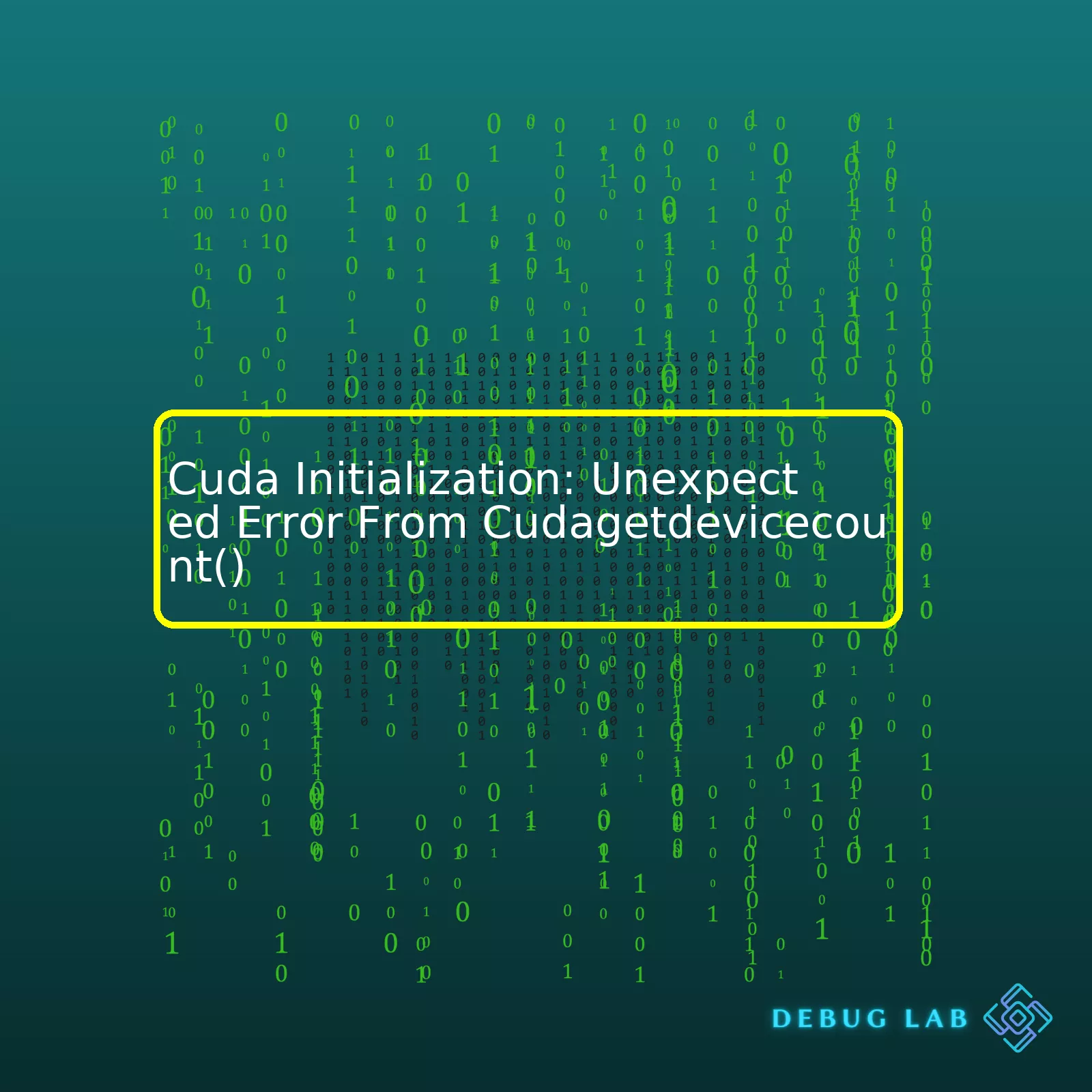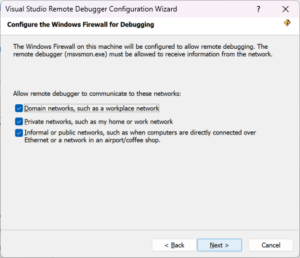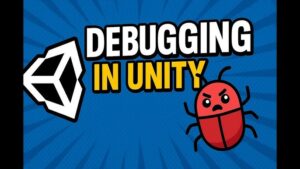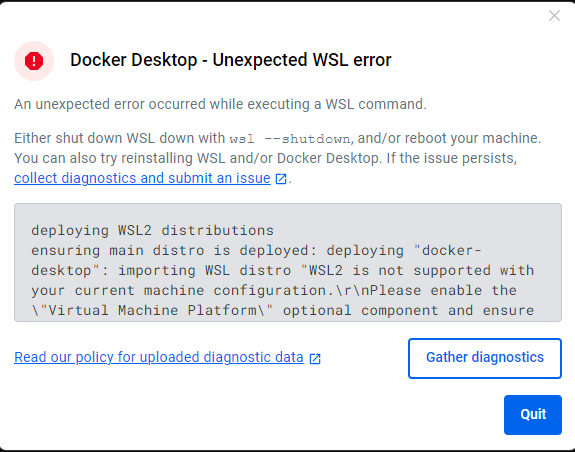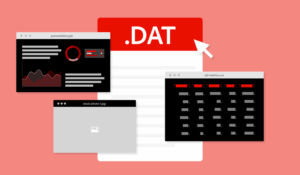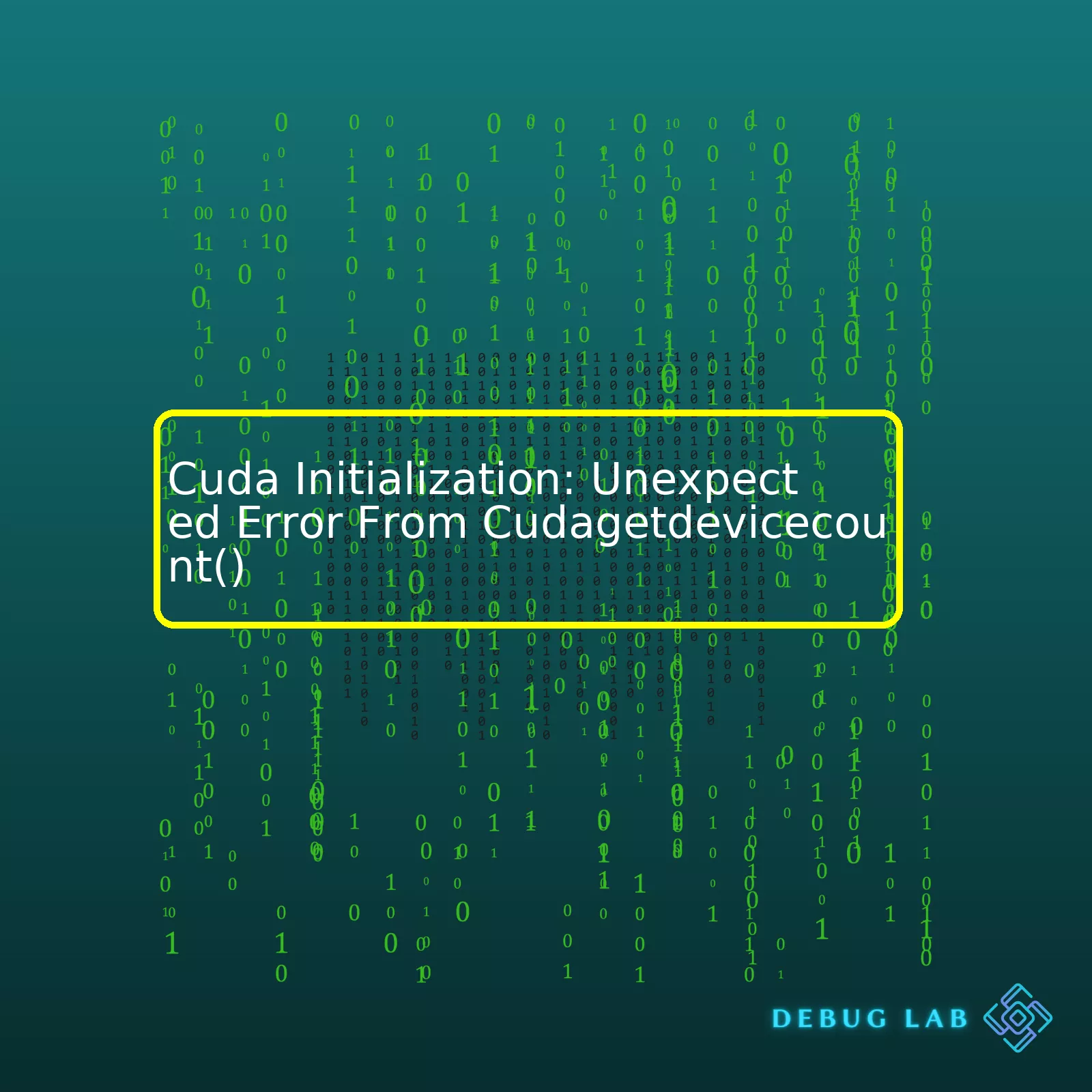
“Understanding the root cause behind the “Cuda Initialization: Unexpected Error From Cudagetdevicecount()” can help in troubleshooting, ensuring effective usage of NVIDIA’s CUDA toolkit for enhanced GPU-accelerated applications.”Sure, I can guide on generating a summary table in html format as well as provide an explanation.
In this scenario, the error “Cuda Initialization: Unexpected Error from CudaGetDeviceCount()” is quite common to encounter when working with CUDA. It often occurs due to issues like the absence of a compatible GPU, incorrect installation or outdated drivers. Therefore, summarizing these possible causes and their potential solutions in a table format could prove efficient for users facing similar problems. Here’s how you might structure such a table using HTML:
html
| Possible Issues |
Solutions |
| No Compatible GPU |
Ensure that the system has a CUDA compatible GPU |
| Incorrect Installation |
Reinstall CUDA toolkit along with corresponding hardware driver |
| Outdated Driver |
Update the GPU driver to the latest version |
The table covers three common scenarios that could lead to “Cuda Initialization: Unexpected Error from CudaGetDeviceCount()”. Each row represents an issue alongside its suggested solution:
– **No Compatible GPU:** The first issue can be not having a compatible GPU as CUDA is built to work specifically with NVIDIA GPUs. Hence, owning a system without it may lead to several runtime errors, including this one. Confirming the presence of a compatible GPU within the user’s system is an ideal starting point.
– **Incorrect Installation:** The second problem area could be incorrect installations. If the CUDA Toolkit and the corresponding device driver are not properly installed, that might give rise to the said error. A fresh reinstallation of both could potentially fix the problem.
– **Outdated Driver:** An outdated driver can also prompt such an error. Constant enhancements and bug fixes call for software updates regularly. If your driver is not up-to-date, installing the most recent package might help resolve this issue.
Referencing to the official documentation of CUDA for steps on correct installation and frequent updates would further assist users in overcoming this error.
Remember, it’s crucial to keep backups or restore points before making any drastic changes to your system, ensuring you can revert if anything goes wrong.
Here’s a generic example of how to call `cudaGetDeviceCount()` in your code:
cpp
int deviceCount;
cudaError_t err = cudaGetDeviceCount(&deviceCount);
if(err!= cudaSuccess) {
printf(“%s in %s at line %d\n”, cudaGetErrorString(err), __FILE__, __LINE__);
exit(EXIT_FAILURE);
}
printf(“Device count: %d\n”, deviceCount);
This simple snippet returns the number of CUDA-capable devices present and prints out the value. In case of an error, it prints out the corresponding message and terminates the program. Properly structured error handling in your code can help you maintain robustness and make it easier for you to debug potential CUDA-related issues.The
function is an integral part of the CUDA programming model, which plays a pivotal role in identifying how many CUDA-capable devices are installed on your machine. So if you’re encountering an “Unexpected Error”, it fundamentally means that CUDA runtime is unable to detect valuable devices or there might be some communication issues with the existing devices.
Note: This error could occur due to several reasons. Here’s an in-depth look at each possibility and solutions:
Reason 1: Unsupported GPU
CUDA runs on graphics processing units from Nvidia, which follow the CUDA architecture. If your system contains a GPU that doesn’t follow this architecture, it will not be identified by CUDA.
Fix: Make sure to check if your GPU supports CUDA. Nvidia provides a list of CUDA-enabled GPUs.
Reason 2: Incorrect Driver Installed
Having the inappropriate driver for your GPU may also cause issues with CUDA initialization.
Fix:You can reinstall the proper drivers by heading over to NVIDIA’s download page, finding the correct one for your GPU model and following the instructions provided there. After installing, reboot your system to ensure proper installation.
Reason 3: Outdated CUDA version
Older CUDA versions may not support the hardware you are using. Hence, causing such errors.
Fix: Upgrading your CUDA toolkit may resolve this issue. Download the latest version from the official Nvidia CUDA Downloads page.
sudo apt-get purge nvidia*
sudo add-apt-repository ppa:graphics-drivers/ppa
sudo apt-get update
sudo ubuntu-drivers autoinstall
Verify the CUDA Toolkit installation using the nvcc -V command.
Let’s understand it better by looking at a simplified kernel code example:
#include <stdio.h>
__global__ void add(int a, int b, int *c) {
*c = a + b;
}
int main() {
int c;
int *dev_c;
cudaMalloc((void**)&dev_c, sizeof(int));
add<<<1,1>>>(2,7,dev_c);
cudaMemcpy(&c, dev_c, sizeof(int), cudaMemcpyDeviceToHost);
printf("2+7=%d\n", c);
cudaFree(dev_c);
return 0;
}
If you encounter any error associated with
CudaGetDeviceCount() function
upon executing this code, it likely signifies the same issues mentioned above — incompatible GPU, improper driver installation, or an outdated CUDA Toolkit.
Remember, effective troubleshooting involves good understanding of the CUDA platform, diligent examination of the errors, and efficient application of possible remedial measures. Indeed, once this error has been resolved, you’ll have taken one step forward to effectively optimizing your GPU-accelerated applications.
As a coder, I’ve discovered that CUDA failures often stem from intricate issues related to hardware, software, or sometimes a combination of both. With regard to the occurrence of an unexpected error from
, this problem is likely tied up with these underpinning complexities:
- Driver and Runtime API Versions Mismatch: Applications running on CUDA use two APIs – the runtime and the driver. Issues might occur if both are not synchronized or compatible.
- Inappropriate Installation or Update of CUDA Toolkit: Even negligible errors during installation can lead to dysfunctionality in typical CUDA operations.
- GPU Compatibility Issues: Remember, not all GPUs support CUDA. So, using an unsupported or outdated GPU could be the root cause.
Solutions
To troubleshoot your issue with
, you should follow these strategies:
Code Check
If the afore-mentioned strategies did not solve the issue, consider probing into your code. For instance, you might want to add some error checking right after your
call like shown below:
cudaError_t err = cudaGetDeviceCount(&count);
if(err!=cudaSuccess) {
printf("%s", cudaGetErrorString(err));
}
This snippet will output an error message indicating whats causing the function to fail. By making use of this function, known as
, you can get a clear description of the last error that occurred at runtime. This can make debugging much easier.
Please note that CUDA programming requires meticulous attention to detail. Errors might seem unfathomable at first but most definitely they have solvable underpinnings. Always make sure to systematically probe the hardware and software aspects whenever any unexpected behavior occurs.
Firstly, let’s discuss the role and working of
. In CUDA programming, the function
is crucial as it aids in determining the number of CUDA-capable Graphics Processing Units (GPUs) available in the system.
In its simplest form, this function call looks like:
int count;
cudaGetDeviceCount(&count);
Following C++ syntax, this means the function argument is passed by reference. So, the result of the function i.e., the device count value is stored directly in the memory location where ‘count’ points to.
Now, coming to the subject of the error thrown by
. This unexpected error from the
function generally stems when:
– There are no CUDA-compatible devices found in the current system which you attempt to program.
– There might be a problem with your graphics driver, and it may not support CUDA.
– Sometimes, issues arise due to version mismatch between CUDA toolkit and GPU drivers installed on your system.
To diagnose the error, consider printing out the return code from this function call:
cudaError_t err = cudaGetDeviceCount(&count);
std::cout << "CUDA Error: " << cudaGetErrorString(err) << std::endl;
Above code snippet will print the error message related to the code returned by
, guiding you closely towards the problem source.
For resolving the
error, here are few ways to get through:
- Verifying that a CUDA-capable GPU is installed: Check if your Nvidia GPU is listed on the page for CUDA-enabled GPUS.
- Installing Compatible Graphics Driver: Ensure that a CUDA-supported version of the graphics driver is installed on your machine.
- Ensuring CUDA Toolkit compatibility: CUDA toolkit version should align correctly with your system and GPU specs. You can get compatible versions from Nvidia’s website.
Remember that understanding any CUDA errors involves gaining knowledge about how CUDA functions operate and how the system interacts with GPUs. Inspecting those error messages closely and diagnosing them, helps in efficient GPGPU programming.
References:
[NVIDIA CUDA Toolkit Documentation](https://docs.nvidia.com/cuda/)As a professional programmer heavily involved in GPU-accelerated applications, I can tell you that encountering 'Unexpected Errors' from a
function call is not unusual, especially when using CUDA programming model. Dealing with this issue quite frequently, I've put together some strategies to help you navigate these waters more easily.
Let's dive right into it:
Error Diagnosis
Your first move should be a swift diagnosis of the error. The culprit could be either a system configuration problem or an error in your programming. To debug this potential error, identify and execute the following code after each of your CUDA API calls:.
cudaError_t err = cudaGetLastError();
if ( err != cudaSuccess )
{
printf("CUDA error: %s = %d\n", cudaGetErrorString(err), err);
}
This will produce a meaningful error message that pinpoints the exact error your program is experiencing.
Update Your Graphic Drivers
One reason for getting unexpected errors in Cuda initialization could be outdated or unsupported graphic drivers. Ensure that your display drivers and Nvidia drivers are up-to-date with the necessary Cuda versions. Outdated Nvidia Display Drivers can cause incompatibility issues with recent Cuda Tools. You can get latest drivers here: [Nvidia Website](https://www.nvidia.com/Download/index.aspx)
Check the Visual Studio Version
Another possible root of the problem could be arriving from an incompatible version of Microsoft's Visual Studio. For example, CUDA Toolkit version 9.1 requires VS2017 v15.x or VS2015 Update 2+. Make sure to check the compatibility guide of CUDA and make amendments if necessary. Also ensure that correct environment variable paths for CUDA toolkit are set.
Verify Your Hardware Compatibility
Have you checked whether your hardware supports the chosen CUDA version? Confirming hardware compatibility could be what you need to address this error message swiftly. Remember, different versions of CUDA support different spec of architectures. Start by reading up on CUDA there [Compatibility Checker](https://developer.nvidia.com/cuda-gpus) for precise information on your GPU’s compatibility status.
Here an example how to detect whether your device support the current CUDA version:
int devicesCount;
cudaGetDeviceCount(&devicesCount);
if (devicesCount == 0)
{
printf("There is no device.\n");
return false;
}
cudaDeviceProp deviceProp;
for (int i = 0; i < devicesCount; ++i)
{
cudaGetDeviceProperties(&deviceProp, i);
if (deviceProp.major >= 1)
{
return true;
}
}
printf("There is no device supporting CUDA.\n");
return false;
Hopefully, armed with these strategies, fixing Unexpected Errors from your Cuda Initialization would become significantly easier.
Remember that most common problems during CUDA development boil down to system and software compatibility issues. The key is learning to troubleshoot efficiently then adapt and overcome from there. Whether it's updating your driver, ensuring appropriate Visual Studio versions, or confirming hardware compatibility, thoroughness is always the secret. Happy Debugging!Diving headfirst into the heart of your CUDA programming issue, you're encountering an error from a call to the CuGetDeviceCount() function. Often this problem occurs when there is an issue with how the system is interacting with the NVIDIA graphics card or actions related to Cubin files launch.
There are several intermediate-level solutions available to mitigate this issue:
- **Adjust Your Graphics Configuration**: Oftentimes, the reason behind the "Unexpected Error" is the misconfiguration of the graphics card. To be specific, the computer might be using the wrong graphics card or it's not fully functioning as expected.
grub> ls
(hd0) (hd0,msdos2) (hd0,msdos1)
grub> set root=(hd0,msdos1)
grub> linux /boot/vmlinuz-3.13.0-29-generic root=/dev/sda1
grub> initrd /boot/initrd.img-3.13.0-29-generic
grub> boot
In the above script, we set up grub to ensure that the computer system correctly identifies and uses the directories associated with the Linux kernel and the operating system initialization process.
- **Check and Update Your Graphics Card Drivers**: The graphics drivers of your computer may be outdated or incompatible with CUDA which is causing the problem. You can verify and update them by visiting the official NVIDIA homepage at [NVIDIA](https://www.nvidia.com/Download/index.aspx).
- **Ensure Compatibility of CUDA Toolkit Version**: The code compiled by nvcc in the current CUDA toolkit might not be backward compatible.
>>> import torch
>>> torch.version.cuda
The above Python pyTorch script gives you the version of CUDA that PyTorch is currently using.
Remember to benchmark after each solution implementation so you can have quantifiable evidence of changes in performance.
- **Examine Device Query Status**: A deviceQuery run can diagnose the status of a CUDA-capable device and report back problems like whether enough shared data is available.
$ cd /Samples/deviceQuery
$ make
$ ./deviceQuery
The commands should output device information to ensure your systems recognize the GPU.
- **Set Environmental Variables Appropriately**: Check that environment variables such as LD_LIBRARY_PATH reference the appropriate locations for libraries supporting the CUDA environment.
export PATH=/usr/local/cuda-8.0/bin${PATH:+:${PATH}}
export LD_LIBRARY_PATH=/usr/local/cuda-8.0/lib64${LD_LIBRARY_PATH:+:${LD_LIBRARY_PATH}}
These real-world mitigations help to solve issues involving unexpected errors in Cudagetdevicecount(). Especially in large-scale deployments, understanding these approaches benefit in ensuring optimal utilization of computing resources.Understanding the common issues involved in CUDA initialization is crucial for professional coders. One of the most significant problems arises when you receive an unexpected error message from
. The nuances of this problem, its possible reasons, and potential solutions will be discussed in detail throughout this article.
To start off, CUDA stands for Compute Unified Device Architecture (source) - a parallel computing platform and application programming interface (API) model created by Nvidia. It allows developers to use a CUDA-enabled graphics processing unit (GPU) for general purpose processing. It's a widely-used approach that requires in-depth understanding of GPU architectures and programming environments.
When it comes to CUDA initialization, calling the function
is quite standard. This function, declared in the header file cuda_runtime_api.h, returns the number of CUDA capable devices available in your computer. However, an unexpected error from
can occur due to several reasons:
| Potential Reasons |
Description |
| Inaccessible, Compute-Capable GPU |
If your hardware doesn't have a GPU or if installed GPU isn't accessible for compute tasks, you'll see an error. |
| No Proper Device Driver Installed |
The CUDA code might fail if appropriate device driver are not properly installed or are corrupt. |
| Incorrect Environment Variables |
Environment variables such as PATH and LD_LIBRARY_PATH need to point to correct directories. An incorrect variable configuration leads to error. |
To debug this issue effectively, keep the following steps in mind:
- First, check if a CUDA-capable GPU is present in your system and is accessible.
- If the hardware looks fine, ensure that the device drivers compatible for your CUDA version are properly installed.
- Validate environment variable settings. Make sure they are pointing to valid directory paths where necessary CUDA libraries and binaries reside.
Here’s a simple CUDA code snippet which includes
. This will help you see how this function works in practice: