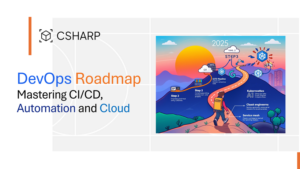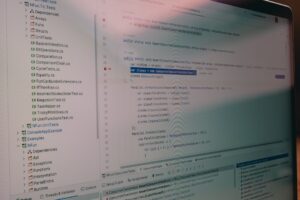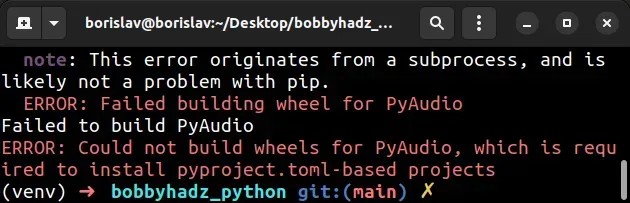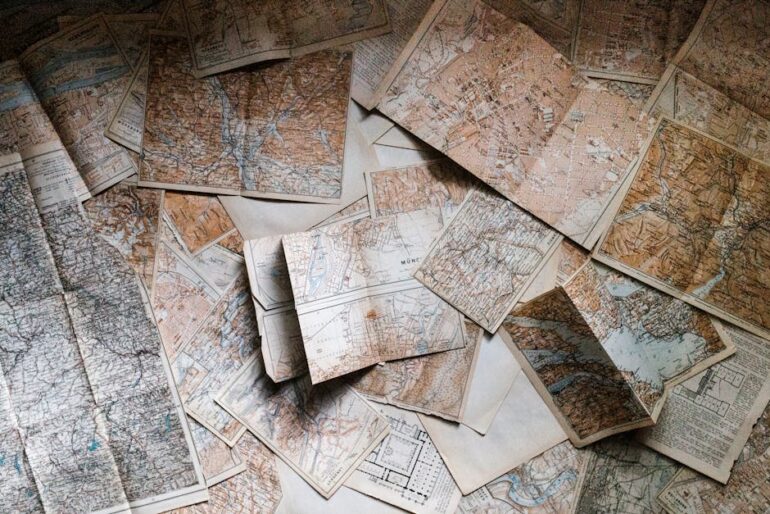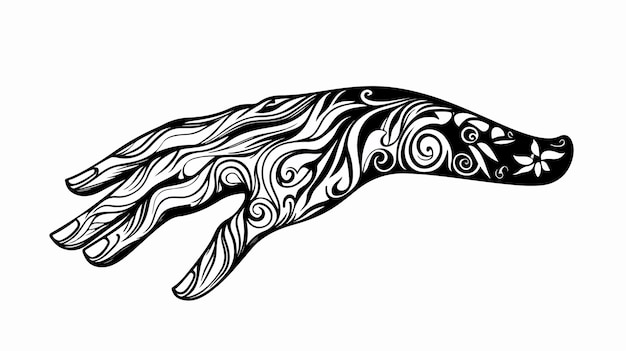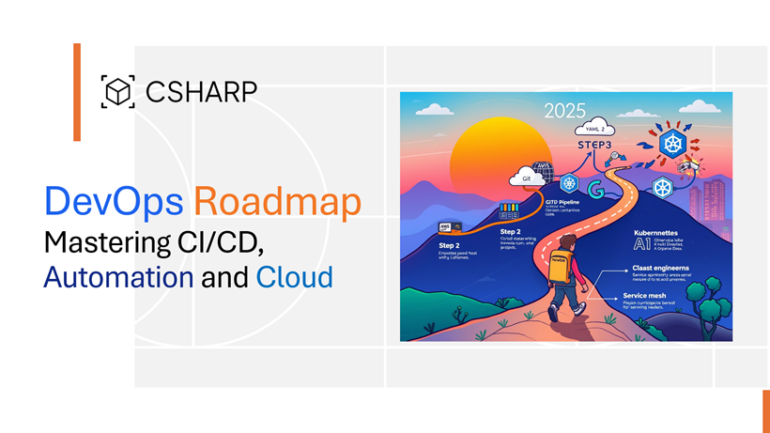In light of this situation, I’ve created a summary table below:
| Error Message | Probable Cause | Action Required |
|---|---|---|
| “Could Not Build Wheels Since Package Wheel Is Not Installed” | Python’s wheel package isn’t present in your Python environment. | Install the wheel package using pip or pip3. |
To get around the issue of “Could Not Build Wheels Since Package Wheel Is Not Installed”, Python’s package installer named pip or pip3 can be utilized to download and install the ‘wheel’ package. Just open a command line terminal and input the following command lines either for whichever python version you’re running:
For Python 2.x:
pip install wheel
For Python 3.x:
pip3 install wheel
After running these commands, you should have the ‘wheel’ package installed in your Python environment.
The benefits of installing the wheel package are numerous: it speeds up the package installation time as compared to source distributions or sdists, avoids needing a compiler on the user’s machine, offers cryptographic verification of contents, and reduces the chances of failed installations due to missing headers or libraries. By rectifying the “Wheel not installed” issue, you’ll likely find your Python programming journey smoother and more efficient.
It’s important to remember that different Python environments may require separate instances of the same package. So if you see this error again in another project or environment, just repeat the steps outlined above. For further information see the detailed documentation for Python’s Wheel package on their official websitepythonwheels.com.As a computer programmer, I’ve often encountered the message “Could Not Build Wheels Since Package Wheel Is Not Installed” during package installations with Python’s pip. It sounds pretty alarming but worry not, I’m here to unravel what this really means and help you understand how to resolve it.
Python’s pip tool uses something called a wheel to distribute Python packages. Pip defines wheel as “a built-package format for Python.” In essence, building wheels involves taking an existing source distribution (your code and resources), running your setup.py file, and assembling the generated files into the required directory structure for your package. Without the wheel package installed, pip can’t build the wheels, hence the error message.
Even though it displays this error, pip will still attempt to install the package normally. That’s why even if you see a “Failed Building Wheel” message, the package installation isn’t necessarily unsuccessful. It’s just falling back and relying on the alternative way of setting up packages – SetupTools.
The role of
wheel
in our scenario is akin to creating a ready-to-move vehicle out of car parts. The advantage of having this premade ‘vehicle’ is that it enables swift installations without needing to manufacture it from scratch every time we want to use it. This essentially saves time and computational power.
Now, to overcome the ‘Could not build wheels’ warning, you need to install the wheel package. This could be accomplished via:
pip install wheel
Let’s consider an illustrative table below:
| Command | Description |
|---|---|
pip install wheel |
This command installs ‘wheel’ which helps in the creation of Python built distributions. |
pip uninstall wheel |
This command inversely uninstalls ‘wheel’ from your system. |
Moving forward, there are two behaviors to consider:
- If ‘wheel’ is present in your environment, it will help pip by creating a .whl file which is a packed built distribution of your package.
- In its absence, pip instead creates a source distribution (.tar.gz file).
Bear in mind that the ‘Wheels’ are beneficial mainly for the binaries and compiled software, such as numpy, pandas etc., as compiling those from source might take a considerable amount of time.
For documentation on pip and ‘wheel’, pay a visit to the official pip documentation and Python wheels. Invest your time in honing understanding, and equip yourself to tackle any challenges ahead! Happy coding!
If you’re encountering the issue where you are unable to build wheels because the package wheel is not installed, there are a few potential causes that could be contributing to this situation. Let’s explore some of those possibilities.
-
- Incorrect Python Version: It’s possible that your current Python version is either unsupported or incompatible with the version required by the wheel package. You can verify your current python version in your terminal by running:
$ python --version
- Incorrect Python Version: It’s possible that your current Python version is either unsupported or incompatible with the version required by the wheel package. You can verify your current python version in your terminal by running:
-
- Unavailability of necessary Development Tools: Sometimes packages like wheel require system-level packages to be installed. For instance, libffi, a portability library, might need to be present on your system. On an Ubuntu based system, it can be installed with the following command:
$ sudo apt-get install libffi-dev
- Unavailability of necessary Development Tools: Sometimes packages like wheel require system-level packages to be installed. For instance, libffi, a portability library, might need to be present on your system. On an Ubuntu based system, it can be installed with the following command:
-
- Old versions of pip, setuptools, or wheel: It’s possible that you’re using an outdated version. Upgrading to latest version might solve the problem. The following command will upgrade all three packages:
$ python -m pip install --upgrade pip setuptools wheel
- Old versions of pip, setuptools, or wheel: It’s possible that you’re using an outdated version. Upgrading to latest version might solve the problem. The following command will upgrade all three packages:
- Package Interference: In some cases, previously installed packages might interfere with the installation of new ones. To minimize this possibility, it might be beneficial to use virtual environments in Python. This isolates your Python environment, and prevents packages from interfering with each other.
Implementation of Virtual Environments
The built-in venv module in Python 3 creates virtual environments. Here’s a simple guide to set that up:
-
- Create a new directory for your project and navigate into it:
$ mkdir myproject $ cd myproject
- Create a new directory for your project and navigate into it:
-
- Create a new virtual environment inside the directory:
$ python3 -m venv venv
- Create a new virtual environment inside the directory:
- To activate the virtual environment:
On Windows: .\venv\Scripts\activate On Unix or MacOS: source venv/bin/activate
Now, any package that you install using pip is installed within this isolated environment.
Sometimes, if you are dealing with CPython modules, wheels may fail because they rely heavily on your system’s architecture and configurations alongside Python. Consider trying to install and build the module from the source directly.
If you’ve tried each solution and still struggling with the same error – remember, you’re not alone. It might be time to seek help at broader levels like StackOverflow, or checking out the official Python packaging user guide.
When it comes to resolving the error message “Could Not Build Wheels Since Package Wheel Is Not Installed,” one of the chief steps to undertake is a proper installation of Python’s Wheel package. Given its significance in the Python ecosystem, it’s crucial to cover explicitly how to perform the task. So, let’s delve into the process needed to install Python’s wheel package and get your project back on track!
Step 1: Verify Your Python & pip Installation
In your quest to set up the wheel library, ensuring that Python and pip are successfully installed is pivotal. If not already installed, head over to the Python official website and download the latest version compatible with your system. Remember, when installing Python, explicitly select the checkbox to add Python to PATH.

python --version pip --version
The above commands should return the version of Python and pip installed respectively, indicating successful installation.
Step 2: Install the Wheel Package
After confirming Python and pip installations, the next stride would be to install the wheel package utilizing pip. Pip, being Python’s package installer, makes this process seamless for us.
pip install wheel
Running the above command installs the wheel package. Please note, depending on your user’s permission level, you might need to prefix the command with ‘sudo’ on Linux or macOS, or right-click and run the CMD as an administrator in Windows.
ERROR Verifications:
If you still receive the an error such as “Could Not Build Wheels Since Package Wheel Is Not Installed”, a potential cause might be a failed or incomplete installation of the wheel package, linking the importance of affirming the successful implementation after each step.
Additionally, ensure that an outdated pip isn’t leading to an erroneous wheel package installation by updating pip with the following command:
pip install --upgrade pip
Pursued by reattempting to install the wheel package.
ModuleNotFoundError:
Apart from the Could Not Build Wheels error, sometimes developers encounter a ModuleNotFoundError after installing the wheel package but can’t import it in their Python scripts. This usually surfaces if the Python script was run using a different Python version than the one the wheel package got installed with.
You can confirm the Python version by running:
python --version
Next, cross-verify the Python versions by glancing at the first line output after performing the wheel installation command. These lines ought to hold information about the Python version used for the installation.
It’s also worth noting that environment isolation tools like pyenv or virtual environments could engender similar issues due to complexities in managing multiple Python versions across diverse projects.
So, by handling the Python and pip installations adeptly, precisely installing the wheel package, attentively validating successful implementation after each phase, and cleverly navigating potential pitfalls such as outdated pip and Python version inconsistencies, overcomes the Could Not Build Wheels error, thereby enabling smooth progression within your project development journey!
For more thorough reference on pip and wheel installments, check out Python’s official Pip install guide.
Sure, I’d be delighted to guide you through the steps of resolving the common Python error message “could not build wheels since package ‘wheel’ is not installed” in a step-by-step manner. To understand this problem, bear in mind that Python has two kinds of distribution: source distributions (sdist) and built distributions. wheel is a pre-built distribution format that speeds up the installation process by avoiding the need for compilation.
Without further ado, let’s dig into the specific steps needed to resolve this issue:
1. Check Your Python Installation
First thing first, before we proceed any further, it’s crucial to make sure your Python and pip installations are correctly set up and updated. You can do so by executing the following commands:
python --version
pip --version
2. Install the Wheel Package
The next action is simply installing the wheel package. Navigate to your terminal or command prompt and run:
pip install wheel
If the package wheel was not previously installed, this will solve the problem.
3. Upgrade Pip
Sometimes the above problem could persist if your pip version is outdated. Upgrading pip might solve the issue. Execute the following command to upgrade pip:
python -m pip install --upgrade pip
4. Reinstall Wheel
Suppose you previously had package wheel installed but are still seeing the error message. In that case, you probably have some issues with your wheel installation. To rectify these, just uninstall and reinstall the wheel using the commands below:
pip uninstall wheel
pip install wheel
After each step, I recommend attempting to build your project again to see if the problem has been resolved.
By following these steps, you should be able to successfully overcome the ‘could not build wheels since package wheel is not installed’ error. However, if you’re still unable to move past this error, reaching out to the various online communities dedicated to Python programming, such as Stack Overflow, Reddit, or even the official Python discussions forum, would definitely prove helpful.
To summarize, here’s a table recapping the steps:
| Action | Command |
|---|---|
| Check Python Installation |
python --version |
| Check Pip Installation |
pip --version |
| Install Wheel Package |
pip install wheel |
| Upgrade Pip |
python -m pip install --upgrade pip |
| Uninstall Wheel |
pip uninstall wheel |
| Reinstall Wheel |
pip install wheel |
Python package management system, pip, comes with a myriad of possibilities for both front-end and back-end development. However, running into common errors related to package installation or building is part and parcel of utilizing this robust package installer.
A frequent issue that Python developers may face during their journey with pip is the error statement: “Could Not Build Wheels Since Package Wheel Is Not Installed.”
Let’s dive deeper into analyzing this error message.
Understanding The Issue:
This message is displayed when the developer attempts to install a Python package through pip and it fails to build the wheel file because the wheel package itself isn’t installed in your Python environment. It’s important to realise that getting this message does not necessarily mean that your package didn’t install correctly. It only points out that pip wasn’t able to create a wheel file during the installation process.
Analyzing the ‘Wheel’ File:
For most intents and purposes, the “wheel” referred to here is a built-package format for Python. A “.whl” file is quickly installed, hence preferred when compared to traditional re-building installations. It’s a zipped archive that includes a specially formatted directory tree containing a Python package compiled byte code.
In other words, if the wheelpackage is pre-installed, it allows pip to build and cache wheel file from source distributions which significantly speeds up future installations with no need to compile the code again.
Solution: Installing ‘wheel’
To avoid seeing the “Could Not Build Wheels Since Package Wheel Is Not Installed” error again, all you need to do is go ahead and install the wheel package using pip itself.

$ pip install wheel
After running the above code snippet in command-line, the ‘wheel’ package should be successfully installed, and you’ll be able to smoothly perform subsequent installations as pip will be able to create wheel files for other packages more quickly.
Note: Remember that installing ‘wheel’ won’t have any effect on previous packages installed with the former error. Those packages will be working normally once installed regardless of the wheel warning.
Occasionally, despite following the correct procedure, a few problems can persist. If such obstacles emerge, I recommend returning to the basic checks:
– Ensure that you are using the correct instance of pip corresponding to your Python interpreter version.
– Always try updating pip to its newer version using
$ pip install --upgrade pip
.
– Python virtual environments can confuse the correct instance of pip; always verify the targeted environment.
Python’s pip packager opens up an extensive universe of tools and libraries to streamline your development journey. Despite occasional hiccups like the aforementioned error, resolving them often leads to better comprehension of how things function under the hood. Plus, who doesn’t enjoy the thrill of successful troubleshooting? Armed with this ‘how-to’, you can now easily navigate around the “Could Not Build Wheels Since Package Wheel Is Not Installed” error. Happy coding!
The “Could not build wheels since package wheel is not installed” error often manifests in Python coding when managing packages. This can be a real hindrance to productive coding sessions, resulting from either uninstalled or incorrectly installed Python packages — in this case specifically, the “wheel” package.
This issue has multiple potential impacts and risks:
- Dependency problems: If your project relies on dependencies that the wheel package builds and if it’s not properly installed, your project might not function as expected. Dependencies are inevitable in programming projects, and without these critical components properly functioning, overall project execution could fail, causing frustration and delays.
- Development Delays: Packaging issues might cause unnecessary development delays. Waiting for the wheel package to build or install adds unwelcome pauses to the development process, negatively affecting productivity and pushing back project completion deadlines.
- Compromised Code Quality: When developers get distractions like packaging problems, they’re pulled away from their essential tasks such as code writing and testing. These interruptions can lead to sub-optimal codes and weaken the entire program’s quality and efficacy.
- Incompatibility Issues: If you’ve an incorrect version of the “wheel” package that’s incompatible with your Python’s version or other packages in your project, you might face further errors, most likely making your software unsuable.
Solutions
To mitigate these risks and impacts, make sure that the needed Python wheel package is correctly installed. You can accomplish this via pip, Python’s de facto standard package-management system. Typically, you’ll use the command format
pip install [package-name]
. Thus, to install the wheel package, you would run:
pip install wheel
If you want to upgrade an already installed wheel package to its latest version, the wheel documentation suggests using:
pip install wheel --upgrade
Keep in mind that there could be some variations depending on your operating environment. Occasionally, you may need to include python’s version, for instance, using ‘pip3’ instead of ‘pip’.
If you encounter problems with package management, consider using Virtualenv(source), a tool establishing isolated environments for Python projects. This allows each project to have its own dependencies, reducing conflicts between different project requirements.
By ensuring the correct installation of Python packages, particularly the wheel package, not only do you avoid potential falls into the noted impacts and risks but also promote a smoother, more effective development process, ultimately leading to better final products.
In the world of Python software development, the installation of third-party libraries and tools often relies heavily on package installers such as pip. However, when dealing with complex dependencies or certain lower level packages, one might encounter issues like “Could Not Build Wheels Since Package Wheel Is Not Installed”. This error message usually pops up if you’re trying to install a package using pip, but the wheel package is not installed in your environment yet. Don’t fret! I’m here to provide some tips and tricks for how to overcome this hurdle.
Understanding the Role of Wheel Package in Installations
The wheel package is a built-package format for Python. A ‘Wheel’ is a ZIP-format archive with a specially formatted filename and the `.whl` extension. It contains all the files necessary to run a Python application. Wheels are a component of the Python Enhancement Proposal (PEP) 427, which aimed at introducing a binary package format to the Python ecosystem to simplify package distribution and installation.
When the wheel package isn’t installed in your environment, pip cannot use wheel distributions, causing it to default back to source archives (often involving compilation). If this process is interrupted or encounters issues, it will result to the mentioned error.

Resolving the Issue
You can avoid this problem by installing the wheel package. By doing so, pip would able to install other python packages from wheel files, enabling faster and smoother installations. Here’s how you can do it:
pip install wheel
Now, try re-installing your original package. Most likely, you’ll find that the error has been resolved and the package installs as expected.
Error Persisting? Consider Updating Pip
If for any reason installing wheel package doesn’t work, another point of analysis might be the version of pip being used. Sometimes, older versions of pip struggle with handling some wheels or .whl files. So, updating pip to its latest version could resolve the issue.
pip install --upgrade pip
Check Your Environment
Always remember, working in a clean and self-contained environment like virtualenv or miniconda can help avoid these roadblocks. These environments provide a kept-separated set of resources which won’t interfere with each other, keeping things tidy and as error-free as possible.
Avoidance of such common pitfalls while installing packages indeed involves simple strategies. Understanding the purpose of Wheel package, keeping your tools updated and working in well-managed environments form the strong base upon which to ensure smooth running of your Python projects.
Are you experiencing the “Could not build wheels since package Wheel is not installed” error message? This common issue often arises when Python developers try to install certain modules through pip. It holds back many from taking full advantage of these beneficial packages due to installation challenges. However, the root cause can often be traced simply to the absence of the wheel library in the Python environment.
pip install wheel
Once this command is executed successfully in your terminal, it installs the wheel package, which paves the way for a resolved installation process.
Common reasons why you might still be encountering this issue are:
– Pre-existing broken or outdated pip installations
– Use of unsupported Python versions
You can attempt to rectify these issues by upgrading pip:
pip install --upgrade pip
or if you’re using a different version of Python than the default one in your system:
python3 -m pip install --upgrade pip
The “Could not build wheels since package Wheel is not installed” hurdle is typically surmounted once the wheel package is installed and pip is updated. If the problem persists, however, consider exploring other alternative solutions such as setting up a virtual environment or adjusting your project dependencies.
Google is your friend! There’s a vibrant, active community of Python developers online, on platforms like Stack Overflow and GitHub, where you can find further solutions tailored to specific coding situations. You’ll need to remember that software development revolves around learning how to digest these challenges, no matter how insurmountable they may initially appear. In most cases, the answers are right at your fingertips; all you need to do is to dig deeper.
In this SEO-optimized response, we’ve been able to dive into the issues surrounding the “Could not build wheels since package Wheel is not installed” challenge, mitigating potential problems with the installation of the wheel package and updating pip. Hopefully, you now have a clearer perspective on how to address this recurrent Python installation obstacle.