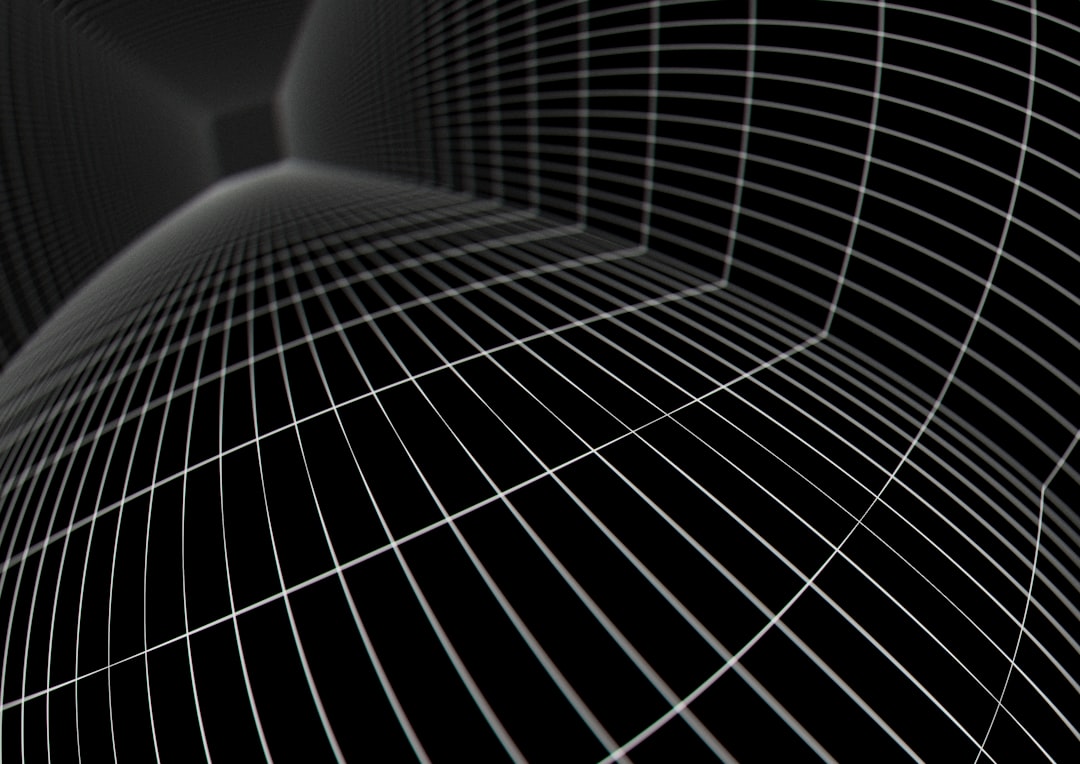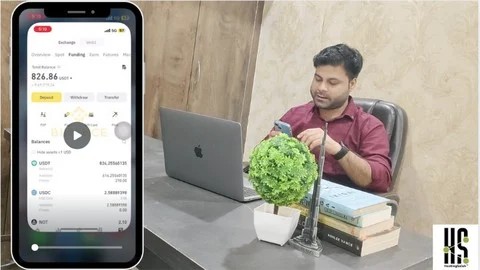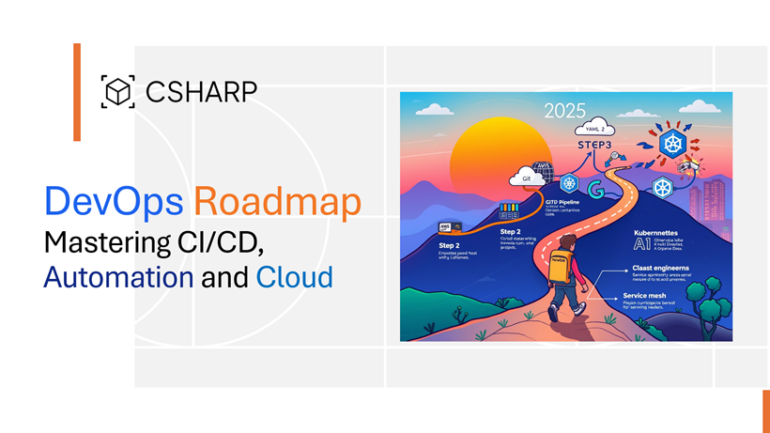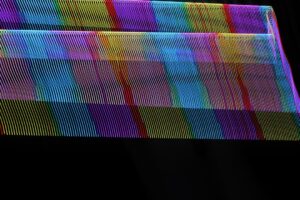In the complex world of software development, two practices stand as the bedrock of building robust, reliable applications: logging and debugging. While often discussed in the same breath, they represent distinct yet deeply interconnected disciplines. Logging is the art of creating a narrative of your application’s life—a detailed, chronological record of events. Debugging is the science of investigation—the active process of dissecting that narrative and the application’s state to find and fix defects. For developers, mastering both is not just a valuable skill; it’s an absolute necessity for efficient problem-solving and maintaining system health. This guide delves into the core concepts, practical techniques, and advanced strategies that transform logging and debugging from a reactive chore into a proactive tool for creating exceptional software.
The Foundations: Core Concepts of Logging and Debugging
Before diving into advanced tools and techniques, it’s crucial to understand the fundamental principles that govern effective logging and debugging. A solid foundation here will pay dividends when you’re faced with a critical production issue or a perplexing bug in a complex microservices architecture.
Logging vs. Debugging: Two Sides of the Same Coin
It’s essential to distinguish between these two practices. Logging is a passive, observational activity. You instrument your code to emit information about its state and actions as it runs. These logs are your application’s flight recorder, providing invaluable data for post-mortem analysis. Good logging tells you what happened and when.
Debugging, on the other hand, is an active, interventional process. It involves pausing the execution of your program, inspecting variables, stepping through code line-by-line, and manipulating the application’s state to understand why something happened. While logging provides the clues, debugging is the forensic work you do to solve the mystery.
Structured Logging: From Chaos to Clarity
In modern application development, especially with distributed systems, the days of printing simple, unstructured text strings to a console are over. Enter structured logging. Instead of plain text, structured logging formats log entries as data, typically JSON. This makes logs machine-readable, searchable, and easy to analyze with log aggregation tools like the ELK Stack (Elasticsearch, Logstash, Kibana), Splunk, or Datadog.
Consider a simple Python application. Instead of a messy print statement, you can use the built-in logging library, often enhanced with a JSON formatter, to create rich, queryable log data. This is a cornerstone of modern Python Debugging and error tracking.
import logging
import json
import sys
# A custom JSON formatter
class JsonFormatter(logging.Formatter):
def format(self, record):
log_record = {
"timestamp": self.formatTime(record, self.datefmt),
"level": record.levelname,
"message": record.getMessage(),
"module": record.name,
"funcName": record.funcName,
"lineNo": record.lineno
}
# Add exception info if it exists
if record.exc_info:
log_record['exc_info'] = self.formatException(record.exc_info)
return json.dumps(log_record)
# Configure the logger
logger = logging.getLogger('my_app_logger')
logger.setLevel(logging.DEBUG)
handler = logging.StreamHandler(sys.stdout)
handler.setFormatter(JsonFormatter())
logger.addHandler(handler)
def process_user_data(user_id, data):
logger.info(f"Starting to process data for user_id: {user_id}", extra={'user_id': user_id})
try:
if not data.get("email"):
raise ValueError("Email is a required field.")
# ... some processing logic ...
logger.debug("User data validated successfully.", extra={'user_id': user_id, 'data_keys': list(data.keys())})
return True
except ValueError as e:
# Log the error with stack trace information
logger.error(f"Failed to process data for user_id: {user_id}", exc_info=True)
return False
# Example usage
process_user_data(123, {"name": "John Doe"})Running this code will produce a clean JSON output for the error, which is far more useful for automated parsing and alerting than a simple text-based stack trace.
Practical Debugging Techniques and Tools
With a solid logging strategy in place, you can turn your attention to the active process of debugging. Modern development environments offer a powerful suite of Debug Tools that go far beyond simple print statements.
Interactive Debugging with Breakpoints

The most powerful form of Code Debugging is interactive debugging using breakpoints. A breakpoint is a signal that tells the debugger to pause your program’s execution at a specific line of code. Once paused, you can:
- Inspect the values of all variables in the current scope.
- Step through the code line-by-line (step over, step into, step out).
- Evaluate arbitrary expressions in the context of the paused application.
- Examine the call stack to understand how you got to the current point.
For Node.js Debugging, you can use the built-in inspector, which integrates seamlessly with Chrome DevTools. Simply add a debugger; statement in your code and run Node.js with the --inspect flag.
// file: server.js
const http = require('http');
function calculateTotal(items) {
let total = 0;
items.forEach(item => {
// Let's set a breakpoint here to inspect the item and total
debugger;
total += item.price * item.quantity;
});
return total;
}
const server = http.createServer((req, res) => {
if (req.url === '/calculate') {
const orderItems = [
{ name: 'Item A', price: 10, quantity: 2 },
{ name: 'Item B', price: 5, quantity: '3' }, // Intentional bug: quantity is a string
];
const finalTotal = calculateTotal(orderItems);
res.writeHead(200, { 'Content-Type': 'application/json' });
res.end(JSON.stringify({ total: finalTotal }));
} else {
res.writeHead(404);
res.end();
}
});
server.listen(3000, () => {
console.log('Server running on port 3000. Run with `node --inspect server.js`');
});When you run node --inspect server.js and hit the /calculate endpoint, execution will pause at the debugger; line. You can then open Chrome, navigate to chrome://inspect, and connect to the Node.js process for a full-featured Backend Debugging experience.
Leveraging Browser DevTools for Frontend Debugging
For Frontend Debugging, browser developer tools (like Chrome DevTools) are indispensable. They provide a comprehensive suite for Web Debugging, including:
- Console: More than just
console.log(). Useconsole.table()for object arrays,console.warn()for warnings,console.error()for errors, andconsole.trace()to print a stack trace. - Sources Panel: Set breakpoints directly in your JavaScript, CSS, or even in frameworks like React or Vue (with source maps).
- Network Panel: Inspect all network requests, crucial for API Debugging. Check headers, payloads, and response times.
- Performance Panel: Profile your application to find performance bottlenecks.
// Example of using advanced console methods for browser debugging
function fetchUserData() {
const users = [
{ id: 1, name: "Alice", role: "admin", lastLogin: "2024-07-20" },
{ id: 2, name: "Bob", role: "user", lastLogin: "2024-07-19" },
{ id: 3, name: "Charlie", role: "user", lastLogin: "2024-07-21" },
];
console.log("Fetched user data object:");
// console.log is good, but console.table is better for arrays of objects
console.table(users);
processUsers(users);
}
function processUsers(users) {
// Use console.trace() to see the call stack leading to this function
console.trace("Processing users...");
users.forEach(user => {
if (user.role === 'guest') { // This role doesn't exist in our data
console.warn(`User ${user.name} has an unrecognized role: ${user.role}`);
}
});
}
fetchUserData();This snippet demonstrates how using the right Debug Console methods can provide much richer information than a simple log message, accelerating your JavaScript Debugging workflow.
Advanced Debugging Scenarios and Strategies
As systems grow in complexity, so do the challenges of debugging. Modern applications often involve asynchronous operations, containerized deployments, and distributed microservices, each requiring specialized techniques.
Debugging Asynchronous Operations
Async Debugging is a common pain point in both Node.js and Python development. With callbacks, Promises, and async/await, the call stack can become fragmented and difficult to follow. Modern debuggers and language runtimes have improved significantly in this area. They now provide “async stack traces” that stitch together the logical sequence of operations across different ticks of the event loop.
When debugging an async function in Python with asyncio, a well-placed breakpoint or a careful examination of the full stack trace is key.
import asyncio
import aiohttp
async def fetch_url(session, url):
print(f"Fetching {url}...")
try:
async with session.get(url) as response:
# Intentional error: trying to access a non-existent header
# This will raise a KeyError
print(f"Response status for {url}: {response.status}")
print(f"X-Custom-Header: {response.headers['X-Non-Existent-Header']}")
return await response.text()
except Exception as e:
print(f"Error fetching {url}: {e.__class__.__name__}: {e}")
# Re-raising the exception preserves the stack trace
raise
async def main():
urls = [
"https://api.github.com",
"http://invalid-url-for-demo.xyz", # This will also cause an error
]
async with aiohttp.ClientSession() as session:
tasks = [fetch_url(session, url) for url in urls]
results = await asyncio.gather(*tasks, return_exceptions=True)
for url, result in zip(urls, results):
if isinstance(result, Exception):
print(f"Task for {url} failed with an exception.")
# The exception object contains the stack trace info
else:
print(f"Successfully fetched {url}, size: {len(result)} bytes")
if __name__ == "__main__":
# In Python 3.7+ you can just run asyncio.run(main())
# For older versions, you need an event loop.
try:
asyncio.run(main())
except Exception as e:
print(f"Main coroutine exited with an unhandled exception: {e}")
When this code runs, the asyncio.gather with return_exceptions=True prevents one failed task from crashing the entire application. It allows you to inspect each exception individually, which is a powerful pattern for debugging robust, concurrent applications.
Remote and Production Debugging
The ultimate challenge is Production Debugging. You can’t just attach a debugger to a live server handling user traffic. This is where your logging strategy truly shines. Centralized logging platforms, combined with Error Monitoring tools like Sentry or Bugsnag, are essential. These tools can aggregate errors, de-duplicate them, and provide rich context (like user agent, request headers, and application state) to help you reproduce the bug.

For more complex issues, Remote Debugging can be an option in controlled environments (like a staging server). Many tools and IDEs allow you to securely attach a debugger to a process running on a remote machine or inside a container. This is particularly useful for Microservices Debugging, where an issue might span multiple services.
Debugging in Containerized Environments
With the rise of Docker and Kubernetes, developers need new skills for Docker Debugging and Kubernetes Debugging. Key techniques include:
docker logs [container_id]: The first step is always to check the container’s logs.docker exec -it [container_id] /bin/sh: Get a shell inside a running container to inspect its file system, environment variables, and running processes.kubectl debug: A newer Kubernetes feature that allows you to attach an ephemeral debug container to a running pod, providing a clean environment with your preferred debugging tools without modifying the original pod image.
Best Practices for a Debug-Friendly Codebase
The best debugging is the one you don’t have to do. By adopting proactive strategies and best practices, you can build systems that are inherently easier to debug and maintain.
Proactive Strategies: Static Analysis and Linters
Use Static Analysis tools and linters (like ESLint for JavaScript/TypeScript, Pylint or Flake8 for Python) to catch common errors, style inconsistencies, and potential bugs before the code is even run. These tools enforce coding standards and can identify issues like unused variables, unreachable code, and potential null pointer exceptions.
The Role of Testing in Debugging

A comprehensive test suite is your first line of defense. Testing and Debugging go hand-in-hand. Well-written unit tests not only verify correctness but also serve as a powerful debugging tool. When a bug is found, writing a failing test that reproduces it is the first step (a core principle of Test-Driven Development). Once the test is in place, you can be confident the bug is fixed when the test passes. Unit Test Debugging is often much simpler than debugging the entire application, as it isolates the problematic code in a controlled environment.
Writing Clear Error Messages and Stack Traces
Ensure your application produces meaningful Error Messages. Instead of a generic “An error occurred,” provide context. “Failed to connect to database ‘user_db’ at host ‘db.example.com’: Connection timed out.” This immediately tells you where to start looking. Custom exceptions can also enrich your Stack Traces with application-specific context.
Performance and Memory Debugging
Bugs aren’t always about incorrect output; sometimes they manifest as performance degradation or memory leaks. Use Profiling Tools and Performance Monitoring to identify bottlenecks. Chrome DevTools has excellent performance and memory profilers for the frontend. For the backend, tools like Python’s `cProfile` and `memory-profiler` or Node.js’s built-in profiler can help you conduct detailed Memory Debugging and performance analysis.
Conclusion: Cultivating a Debugging Mindset
Effective logging and debugging are not just about knowing which tools to use; they are about cultivating a mindset of curiosity, systematic investigation, and proactive quality assurance. Logging provides the persistent story of your application, while debugging gives you the power to interrogate it in real-time. By mastering structured logging, leveraging modern interactive debuggers, and embracing advanced strategies for complex environments, you can significantly reduce the time spent on Bug Fixing and increase the time spent building great features.
Start today by improving your application’s logging. Introduce structured logs and ensure you capture sufficient context. Familiarize yourself with your IDE’s debugger and your browser’s developer tools. By integrating these practices into your daily workflow, you will become a more efficient, effective, and confident developer, capable of tackling even the most daunting bugs with a clear and methodical approach.