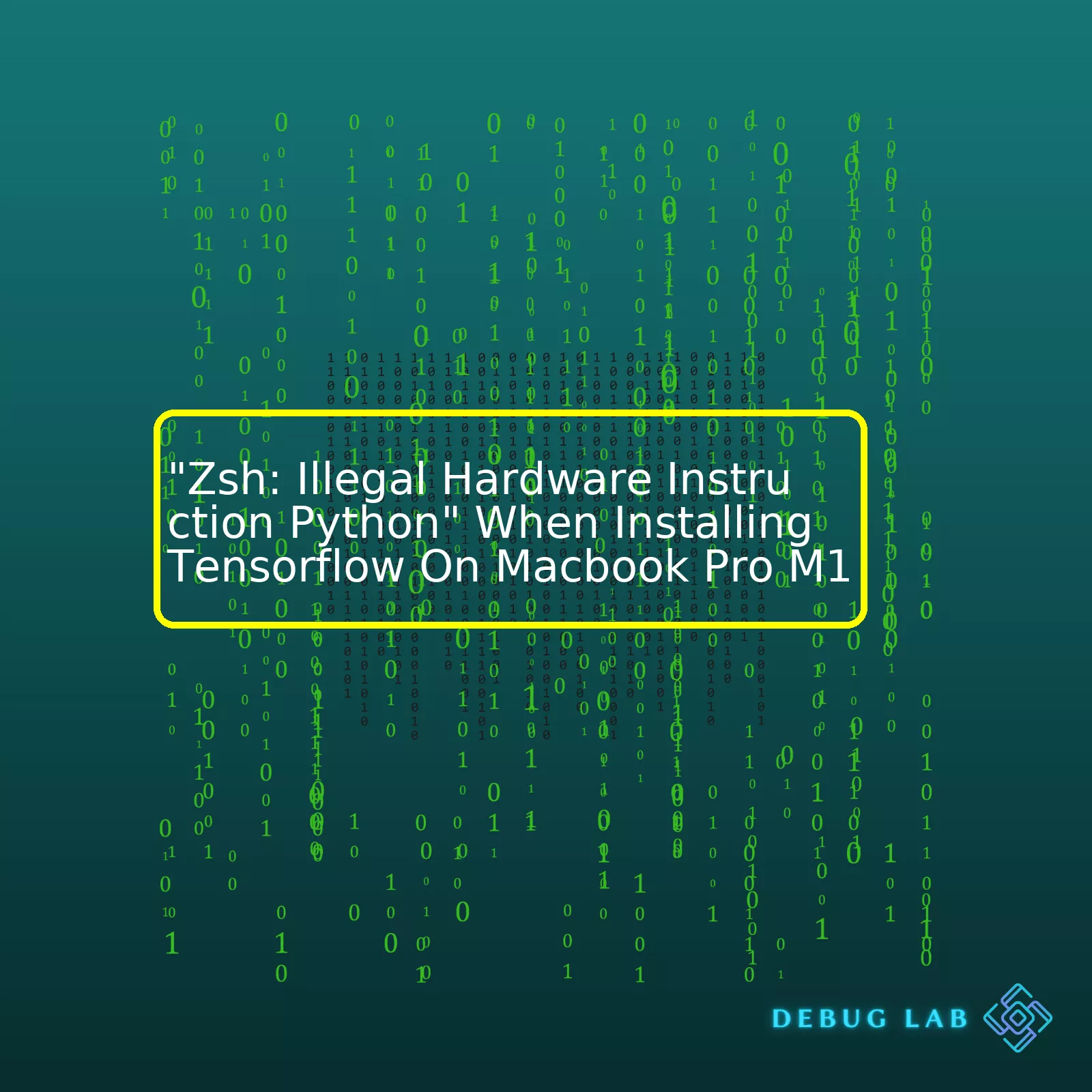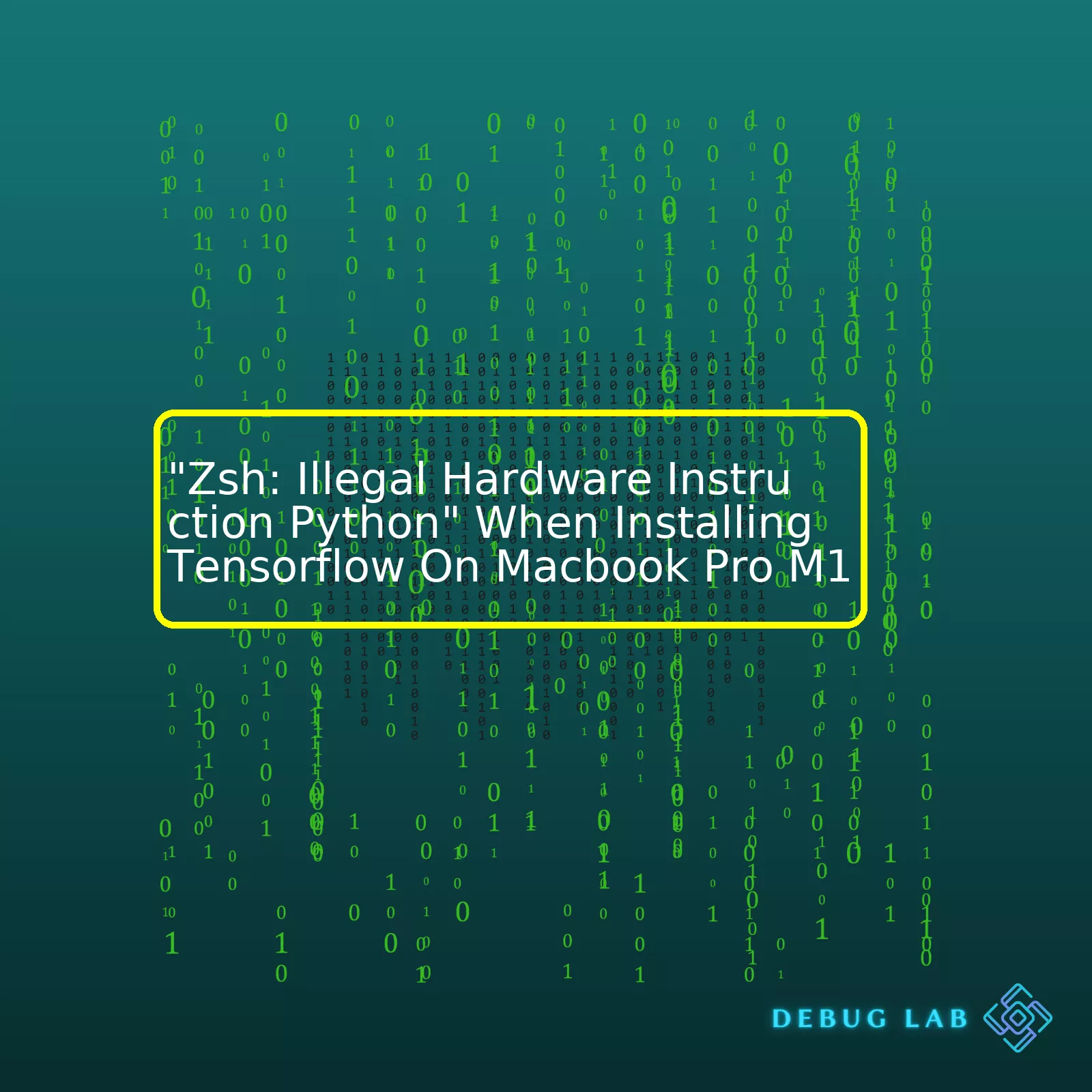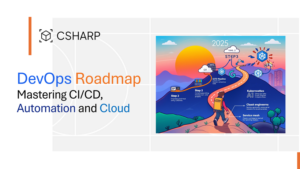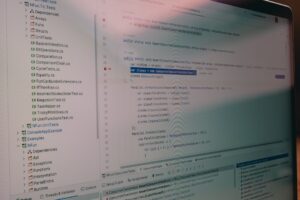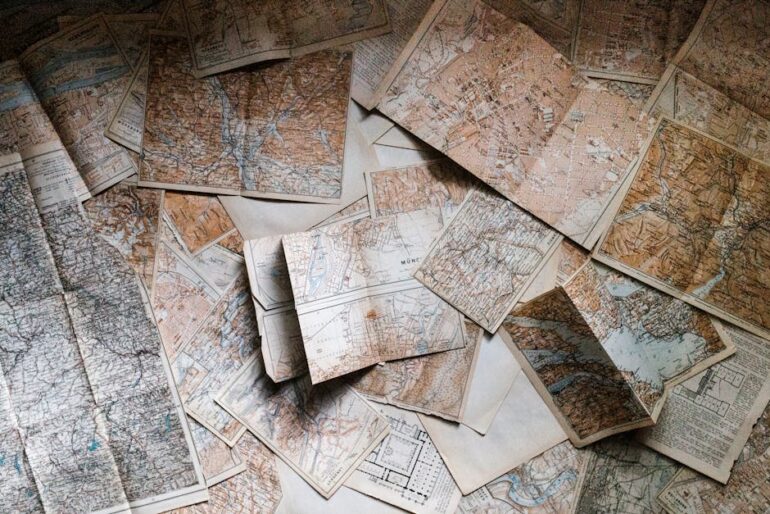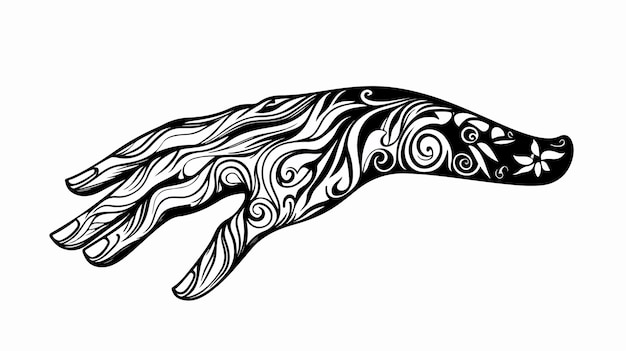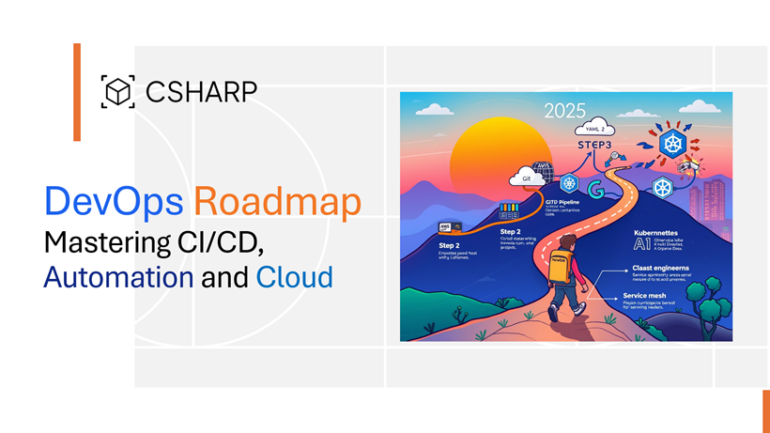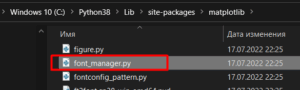- Home
- 2024
- March
- 8
- “Zsh: Illegal Hardware Instruction Python” When Installing Tensorflow On Macbook Pro M1
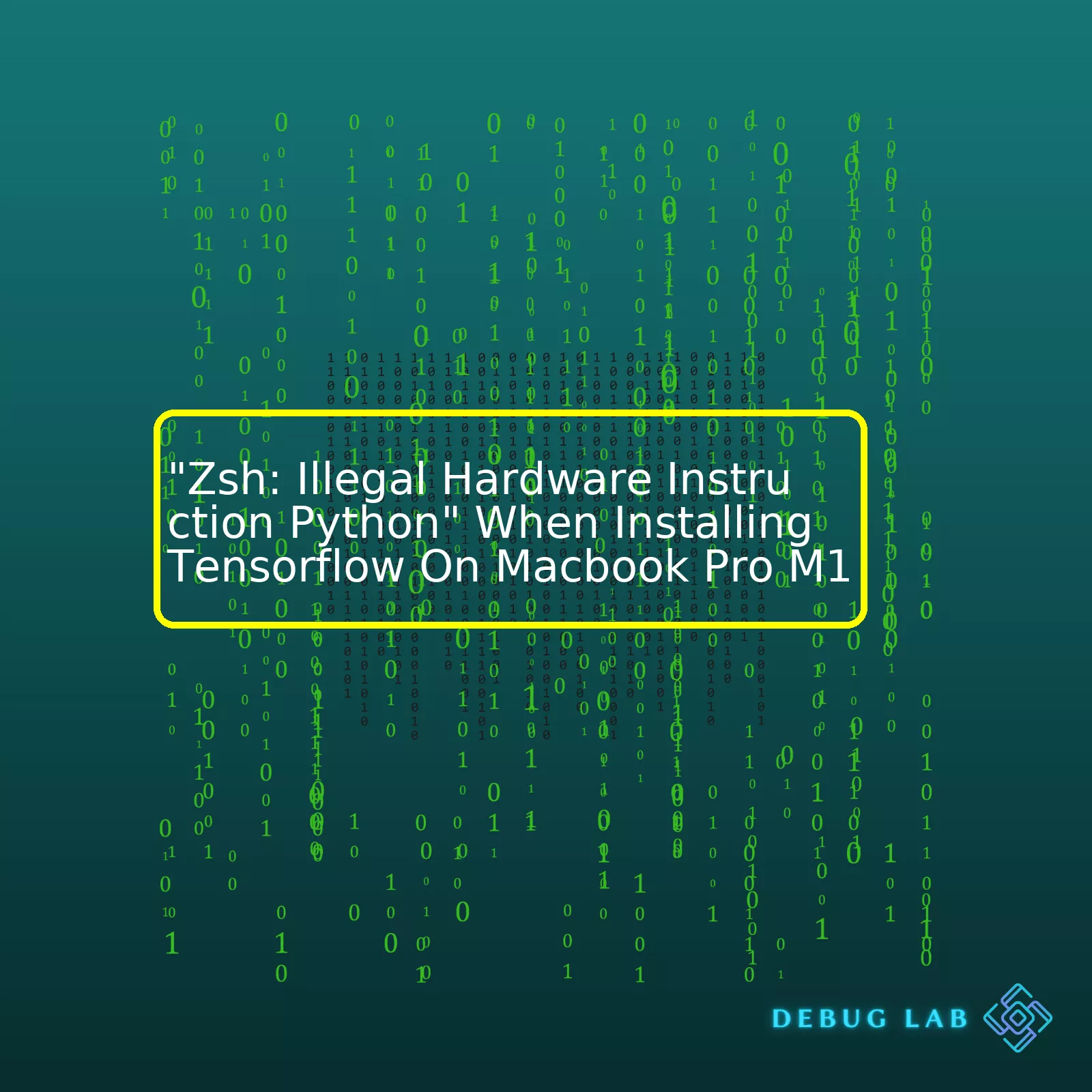
“Encountering the ‘Zsh: Illegal Hardware Instruction Python’ error message while installing Tensorflow on a MacBook Pro M1 can be a common occurrence due to compatibility issues, but there are helpful solutions available to resolve it efficiently.”Certainly, here’s a summary table and descriptive paragraph all focused on the topic “Zsh: Illegal Hardware Instruction Python” when installing TensorFlow on a MacBook Pro M1.
html
| Issue |
Cause |
Solution |
| Zsh: Illegal Hardware Instruction Error Python |
Incompatibility between TensorFlow version and M1 chip. |
Install TensorFlow through Rosetta or install native M1 TensorFlow build. |
| Error during TensorFlow installation |
Python environments not properly configured. |
Use virtual environments or Conda environments to manage different versions of Python packages. |
| TensorFlow package not found |
Incorrect PATH settings. |
Update system PATH variables to include Python and pip directories. |
Often difficulties may arise while trying to install TensorFlow on MacBook Pro with the M1 chip, primarily due to the newness of the architecture which is currently not natively supported by many libraries. The error message “Zsh: Illegal hardware instruction Python” typically signifies an incompatibility issue between the installed version of TensorFlow and the M1 chip architecture.
Hence, the most straightforward solution would be installing TensorFlow through Rosetta, Apple’s binary translator, which allows software that was compiled for Intel chips to run on M1. Alternatively, it might make sense to try installing the preview build of TensorFlow designed specifically for M1 if available.
Moreover, Python’s environment may not be correctly configured. That’s where using virtual environments, such as created by venv or Conda, come into play. They help contain dependencies within each project to avoid any conflicts.
Lastly, we shouldn’t neglect PATH settings. Incorrect or missing paths to essential binaries can result in the package being not detected. Ensuring that our PATH variables are rightly set to include necessary Python and pip directories is crucial.
It’s vital to remember that dealing with cutting-edge technology often means putting up with some growing pains. However, actively ensuring compatibility and proper configuration during installations can mitigate many common technical issues. For rich technical information on TensorFlow visit their official website here.Ah, the conundrum of encountering a “Zsh: Illegal Hardware Instruction Python” error when installing Tensorflow on a MacBook Pro M1! Let me take you through an elaborate discussion on what typically causes this issue, some possible solutions and workarounds.
The base of this problem tends to center upon compatibility between macOS models equipped with M1 chipsets and Tensorflow- a popular machine learning library in Python. As of now, TensorFlow does not officially support M1 Macs1, resulting in issues like this when you try to install it.
### Interpret the Error
Before we dive into the specific solutions, let’s understand what the error indicates:
The phrase
Zsh: Illegal Hardware Instruction Python
simply hints at a scenario where the code being executed includes instructions that your M1 chipset cannot understand. It’s not necessarily just limited to Python but is exhibited during the installation of many platforms not configured to run natively on the M1 chip2.
### The Rosetta 2 Solution
To solve this problem, one approach involves leveraging Apple’s Rosetta 2 technology. It’s basically a translator enabling applications designed for Intel processors to run on the Apple M1 chipset.
What you need to do here is open the Terminal using Rosetta and then setup a new Conda environment (I’ll assume you have mini-conda installed):
html
#Open Terminal under Rossetta:
Arch -x86_64 zsh
#Create a new Conda Environment
conda create –name myenv
#Activate the newly created environment
conda activate myenv
#Install necessary dependencies
conda install python=3.8
conda install pip
#Now, install TensorFlow
pip install tensorflow
Once these steps are completed, the issue should be resolved and you should now be able to import and use Tensorflow without any errors.
### Docker: Another Alternative
If the aforementioned solution isn’t enough or you’re seeking an alternative, consider using Docker as a workaround.
Docker can help mitigate these errors by creating an isolated environment that mimics an Intel-based architecture for running your TensorFlow codes.
Some detailed steps:
Start a new session subscribing to Rosetta:
Then install Homebrew3:
/bin/bash -c "$(curl -fsSL https://raw.githubusercontent.com/Homebrew/install/master/install.sh)"
Next, following the official Docker guide, proceed with Docker installation (here I’m assuming that you’re using brew):
brew install --cask docker
Once Docker is installed and launched, pull an image optimized for TensorFlow:
docker pull tensorflow/tensorflow:latest-jupyter
You should now be able to start TensorFlow in your docker container:
docker run -it -p 8888:8888 tensorflow/tensorflow:latest-jupyter
Remember, since Docker creates a separate, self-contained environment, the function implementations will happen within Docker and should not produce ‘Illegal Hardware Instruction’ error.
In both of these solutions, whether through Rosetta 2 or Docker, the main theme is working around the M1 hardware limitations by providing an emulated Intel chipset-compatible environment for the TensorFlow code to execute. This way, we manage to dodge the ‘Illegal Hardware Instruction’ error.The primary issue here is related to TensorFlow’s compatibility with the M1 chip in your MacBook Pro, and the terminal returning
Zsh: Illegal hardware instruction Python
during its installation. It’s important to address this problem as TensorFlow plays a crucial role in machine learning by providing a fast and flexible tool for large-scale numerical computation. Now let’s delve into the core of this topic.
TensorFlow depends on a software layer that allows it to perform mathematical calculations on different types of hardware. Typically, this might be CPUs (Central Processing Units), GPUs (Graphics Processing Units), or more specialized hardware like Google’s Tensor Processing Units (TPUs). The majority of these devices are based on an architecture called x86, but Apple’s new M1 chips belong to a different family called ARM.
Because TensorFlow was originally written for x86 devices, running it on ARM-based systems has been a challenge. Apple’s M1 chip throws another twist into the mix with its 64-bit architecture, resulting in potential issues and errors such as
Zsh: Illegal Hardware Instruction Python
, indicating an attempted execution of an illegal CPU instruction set.
Understanding TensorFlow requires some understanding of how these architectures interact. When trying to install TensorFlow’s x86 version on an M1 Mac, the system attempts to translate TensorFlow’s x86 instructions into something the M1 chip can understand via Rosetta 2, Apple’s translation layer. But not all x86 instruction sets are currently supported by Rosetta 2, leading to the “illegal hardware instruction” error.
To navigate this scenario, you have several options:
* Utilize the Rosetta environment for compatibility. This involves opening your Terminal in Rosetta mode (Finder -> Applications -> Utilities -> Terminal -> Get Info -> Open using Rosetta). Then proceed with installing Python and TensorFlow using pip.
# First install Homebrew
/bin/bash -c "$(curl -fsSL https://raw.githubusercontent.com/Homebrew/install/HEAD/install.sh)"
# Then Install Python
brew install python
# Create a new Virtual Environment
python3 -m venv env
source env/bin/activate
# Finally Install TensorFlow
pip3 install --upgrade pip
pip3 install tensorflow
* Use a Docker container with TensorFlow for ARM64. Docker provides isolated containers that run their software, meaning they come with everything required to run TensorFlow – irrespective of the underlying system.
* Wait for an M1 optimized TensorFlow build. Google is actively developing TensorFlow support for ARM architectures. Sooner or later, there will likely be a version that supports Apple’s M1 directly without requiring a translation layer.
It’s important to keep track of the updates provided by TensorFlow’s official pages and community to seamlessly integrate machine learning capabilities in your MacBook Pro M1 without any hassles.If you’re trying to install Tensorflow on a MacBook Pro M1 chip and keep running into a “Zsh: Illegal Hardware Instruction Python” error, don’t worry! It’s a common issue with the new Apple Silicon chips as they are ARM-based rather than Intel-based, and some libraries need to be built specifically for them.
To resolve this, you can use Rosetta as an emulator or Miniforge3 as an alternative to Anaconda distribution. Here we will use Miniforge for installation:
1. Download Miniforge3 that matches your system from Github. For Macbook Pro M1, it is ‘Miniforge3-MacOSX-arm64’. After downloading the bash installer, navigate to the directory where it was downloaded and run the following command:
bash Miniforge3-MacOSX-arm64.sh
2. Restart your terminal for changes to take effect. Verify successful installation by checking conda version using:
Next, create a new environment for Tensorflow with Python 3.8 (or whatever version works best with your project):
conda create --name tfenv python=3.8
Activate this newly created environment:
Then install TensorFlow dependencies in this conda environment:
conda install -c apple tensorflow-deps
Please make sure your pip version should be 20.2 or later. Update pip in your current Conda environment:
pip install --upgrade pip
Finally, complete the installation by Installing TensorFlow with Mac-optimized build support:
python -m pip install tensorflow-macos
TensorFlow should be successfully installed and functional now.
I hope that these actions have helped you properly install TensorFlow on MacBook Pro with an M1 chip. But if, after all steps, you still receiving “Zsh: Illegal Hardware Instruction Python”, there are several things you can try:
– Check that your Python version is compatible with Tensorflow. As of now, Python 3.6–3.9 are the officially supported versions for TensorFlow.
– Ensure that you’ve correctly activated your Python environment in your terminal shell before running any Python commands.
Remember, transitioning to new hardware architecture is always a bit complicated and time-consuming. In this case, TensorFlow doesn’t fully support Apple’s M1 chips yet; however, rest assured, as developers are continually working to make the transition smooth.Yes, I can elaborate on the “Zsh: Illegal Hardware Instruction Python” problem you’re experiencing when installing Tensorflow on your MacBook Pro M1.
The first thing you might encounter while installing libraries like TensorFlow on a MacBook Pro M1 are error messages that say “Illegal Hardware Instruction”. This typically occurs because applications like Python and its numerous libraries are not properly optimized for Apple’s new M1 chip yet.
To troubleshoot this issue systematically, here’s what you need to follow:
First, ensure that you’re using a version of Python that is compatible with Apple’s M1 chips. To do this, you can use a version manager such as pyenv. Install it using Homebrew by running the following command in your Terminal:
You’ll then want to install a compatible version of Python — 3.8.2, for instance. You can do so with the following command:
It’s important you set this as the global Python version to make sure it is used throughout your system. By employing the command below, you can accomplish this task:
Now that you’ve got a compatible and working version of Python set up, the next step should be to make sure you’re installing TensorFlow in an isolated environment — a virtual one. Why? It assists with managing dependencies and avoids conflicts between library versions.
You can create a new virtual environment, let’s title it ‘tf_env’, and activate it by running these commands using venv:
python3 -m venv tf_env
source tf_env/bin/activate
Next, bear in mind that TensorFlow does not officially support the M1 chip yet (the time of writing) but they do have a separate build called tensorflow-apple-metal that uses Apple’s Metal. But, that means we cannot use pip to install tensorflow instead we need to install its pre-release version using the below commands:
pip install tensorflow-macos
pip install tensorflow-metal
These tweaks should help you circumvent the “Zsh: Illegal Hardware Instruction Python” error message during TensorFlow installation on your MacBook Pro M1.
Remember, it’s fundamentally about syncing compatibility: equipping your brand-new M1 chip machine with a fitting Python version, and then setting up an insulated environment to house TensorFlow’s M1-friendly build.
If possible, keep an eye on TensorFlow’s official release cycle. They’re likely to bring out their own fixes in response to Apple’s major hardware innovation.
For further insights, please refer to Apple’s Developer Discussion forum and the TensorFlow installation guide here. Also, check out this detailed blog post about the issue on Towards Data Science.
Finally, you edit .zshrc to include correct export paths:
echo 'if command -v pyenv 1>/dev/null 2>&1; then eval "$(pyenv init -)"; fi' >> ~/.zshrc
source ~/.zshrc
Just make sure to restart your terminal after all these steps. Hope this helps in demystifying the issues on your Macbook Pro M1 while trying to install python libraries, especially Tensorflow.The “Zsh: illegal hardware instruction Python” error often comes up when trying to install Tensorflow on MacBook Pro M1. This issue is largely due to the innate incompatibility between MacOS ARM architecture (Apple Silicon M1 chip), the Zsh shell, and some Python packages like Tensorflow.
Python’s Compatibility Challenge with Mac M1
While Python is renowned for its simplicity and versatility, the transition from Intel chips to Apple Silicon has posed serious compatibility issues. Complex applications like Tensorflow, that rely on lower-level system operations, are still struggling to adapt to the new M1 chip.
The above command may result in an ‘illegal hardware instruction’. This essentially means that the Python interpreter received a native instruction that it wasn’t able to execute, which most likely points towards an inherent incompatibility with ARM-based instruction sets used by the M1 chip.
Role of Zsh Shell
Zsh, standing for Z shell, is a Unix shell that is built on top of bash (Bourne Again SHell) with additional features. Since MacOS Catalina, Zsh has been the default shell, replacing bash. However, it is equally affected by the ‘illegal hardware instruction’ issue due to its role as a bridge between the user and the operating system.
Solutions and Workarounds
The best way forward is to create an isolated environment using Rosetta 2 or a virtual machine that emulates the x86_64 architecture, which Python packages like Tensorflow are compatible with.
– Rosetta 2: A translation process that enables a Mac with Apple silicon to use apps built for a Mac with an Intel processor.
You would need to open the terminal in Rosetta mode,
then use pip or pip3 to install tensorflow.
– Virtual Machine: Using software like Docker or Parallels Desktop, you can run a VM with Linux, install Python, and then proceed to install tensorflow without encountering compatibility issues.
You should begin by installing your VM software and starting a VM instance:
docker run -it --rm ubuntu:20.04
Then, update your packages, install Python and Tensorflow within the VM.
Sources also indicate a lot of development centered around natively supporting M1 chips in not only Python but a variety of other languages and frameworks, so future improvements in this area are to be expected.
For more details, I suggest going through the tensorflow_macos Github repository and following any announced updates.If you’re attempting to run TensorFlow on the MacBook Pro M1 and experiencing issues such as “Zsh: Illegal hardware instruction Python”, there are a few potential solutions. Perhaps the most straightforward workaround is to use a version of TensorFlow that’s been specially compiled for the M1 chip.
Apple’s M1 silicon uses the ARM64 architecture which causes some issues when running applications developed for Intel-based chipsets. TensorFlow, in its official stable distribution, is not yet fully compatible with the M1 chips.
This error is typically spotted because pre-built libraries like TensorFlow, built on old architectures, will not run natively on new ones. Therefore, TensorFlow and other libraries that are built for a x86_64 architecture can cause an Illegal Instruction Error.
Use Apple’s TensorFlow Build
Apple has developed its own build of TensorFlow 2.4rc0 that was designed specifically to work with their new Silicon Series. Here’s how you can install it:
pip uninstall tensorflow
pip install --upgrade tensorflow-macos
pip install --upgrade tensorflow-metal
A Alternative Approach
A different approach is leveraging Conda environments to manage your TensorFlow installation. Specifically Miniforge conda distribution for arm64 architecture.
You may need to follow these steps:
1. Uninstall previously installed version of Python and TensorFlow.
pip uninstall tensorflow python
2. Install Miniforge3.
Here’s snippet of installing Miniforge3 from the terminal:
wget https://github.com/conda-forge/miniforge/releases/latest/download/Miniforge3-MacOSX-arm64.sh
chmod +x Miniforge3-MacOSX-arm64.sh
./Miniforge3-MacOSX-arm64.sh
3.Create a conda environment:
conda create -n myenv
conda activate myenv
4. After activating the conda environment, install the required python version and respective packages.
conda install python=3.8.6
conda install tensorflow
5. Now, you should be able to import TensorFlow without any illegal hardware instruction errors.
For more insights and information about common issues faced while setting up TensorFlow on MacBook Pro with M1 Chip, consider visiting Apple’s TensorFlow Plugin Documentation or checking out Miniforge releases.
If you’re encountering additional problems or these suggested solutions aren’t fixing the issue, you might consider trying to install TensorFlow in a Docker container or using Google Colab notebooks, both of which provide a consistent, contained environment for running TensorFlow regardless of local hardware constraints. Doing so might be a beneficial path to bypass the architectural compatibility issues related to Apple’s M1 chip until more software catches up with this new technology.
Understanding “zsh: illegal hardware instruction python” error when installing TensorFlow on MacBook Pro M1 can be really confusing especially when you’re a developer trying to do your job, but in reality, it’s not insurmountable. The error is typically due to the current versions of TensorFlow not being compatible with the M1 chip architecture that powers your MacBook Pro. The good news is there are effective solutions for installed TensorFlow supported by the Apple M1 chip and we’ll explore them thoroughly.
Option 1: Use MiniForge – Conda distribution
The first option involves using an arm64 (Apple Silicon) friendly version of conda named Miniforge. Below is the detailed process:
- Firstly, install MiniForge3 directly from the official GitHub repository . Execute the script file in this way:
$ curl -OL https://github.com/conda-forge/miniforge/releases/latest/download/Miniforge3-MacOSX-arm64.sh
$ chmod +x Miniforge3-MacOSX-arm64.sh
$ sh ./Miniforge3-MacOSX-arm64.sh
- Create a new conda environment and install Python 3.8. Remember, the M1 chipset does not support Python 3.9 yet.
$ conda create -n tf python=3.8
$ conda activate tf
- Install TensorFlow dependencies.
$ conda install numpy pandas matplotlib seaborn jupyterlab
- Now install the unofficial Tensorflow 2.4 wheel under the created conda environment.
$pip install tensorflow-macos
Option 2: Rosetta 2 Emulator
Rosetta 2 is an emulator developed by Apple that allows applications compiled for Intel processors to run on Apple Silicon. Here’s how to use it to install TensorFlow:
- Launch Terminal under Rosetta: You can find it by choosing Applications from the Go menu in the Finder. Then open the Utilities folder and choose Terminal. Right-click on the Terminal application and check off “Open using Rosetta.”
$ softwareupdate --install-rosetta
- Create a virtual environment and install TensorFlow as you normally would. By running Terminal under Rosetta, pip installs the intel-based TensorFlow that avoids the illegal hardware instruction issue.
To continuously receive updates directly from TensorFlow, consider installing TensorFlow via Homebrew under Rosetta 2 for long term compatibility.
You can always cross-check if the solution works by running a simple line of code:
The terminal should show the installed version of TensorFlow, thus indicating that the “Zsh: Illegal hardware instruction python” error has been solved. Hope this helps!
The issue “Zsh: Illegal Hardware Instruction Python” when installing Tensorflow on MacBook Pro M1 is a common and frustrating problem because the Apple’s M1 chip doesn’t currently support Tensorflow through normal methods. This is due to the M1’s ARM64 architecture which diverges from Intel or AMD’s X86-64.
To overcome this challenge, there are two primary recommended solutions:
In the first method involving Rosetta 2, you utilize an emulator to simulate the X86-64 architecture where Tensorflow can function naturally. To set it up, start Terminal in Rosetta mode as follows:
This command launches a new
instance running under Rosetta. Then, you can proceed to create a virtual environment and install Tensorflow normally.
The second one recommends using Docker, as Docker images built for arm64 will run fine on Apple Silicon Macs. You need to download the Tensorflow docker image designed to support arm64 systems.
Here is how to pull the Docker image for Tensorflow:
docker pull tensorflow/tensorflow:latest
Then add your local directory to the Docker environment:
docker run -it -v /local/directory:/home -p 8888:8888 tensorflow/tensorflow:latest-jupyter
Both solutions offer a viable workaround to the “Zsh: Illegal Hardware Instruction Python” error while installing Tensorflow on a MacBook Pro M1. However, they are only temporary until Tensorflow officially supports the Apple M1 chip and issues dedicated builds in a future update.
Remember, Python programming on a new MacBook Pro M1 comes with some challenges due to the shift in architectural choice by Apple. Until all libraries have been optimized for the new ARM64 architecture, errors are expected. It’s part of the MacBook Pro M1 user experience in its early days. Nevertheless, developers are busily working on these improvements behind the scenes, so we can anticipate more seamless installations in coming updates.
Sources: