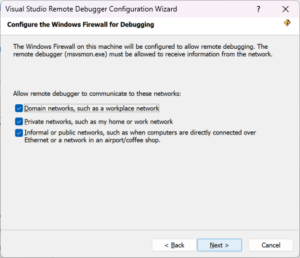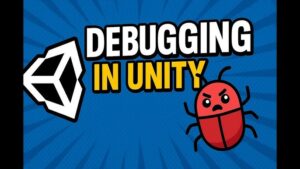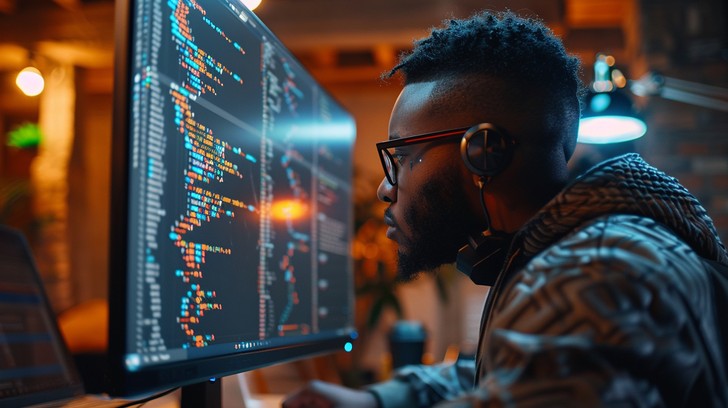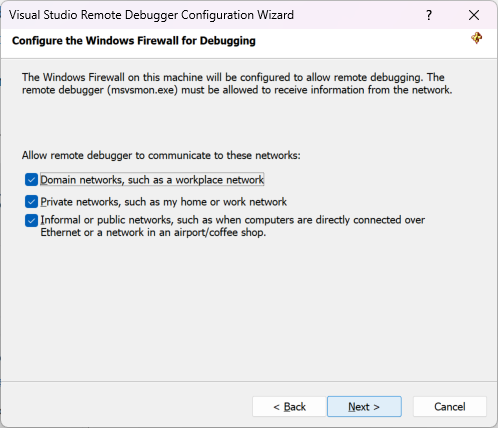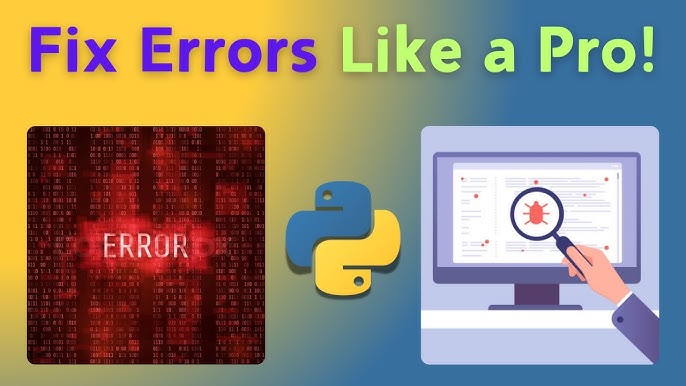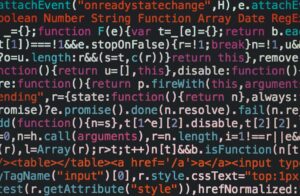TypeScript has revolutionized modern web development by bringing static typing, enhanced code completion, and advanced language features to the JavaScript ecosystem. While these features help catch many errors during compilation, runtime bugs are an inevitable part of the software development lifecycle. For developers transitioning from JavaScript, or even for seasoned TypeScript veterans, debugging can sometimes feel like navigating a maze, especially with the added layer of transpilation.
Effective debugging is the skill that separates good developers from great ones. It’s about more than just fixing errors; it’s about understanding the flow of your application, identifying logical flaws, and writing more robust code. This comprehensive guide will demystify the process of TypeScript debugging. We will explore the foundational tools, walk through practical scenarios for both frontend and backend applications, uncover advanced techniques, and establish best practices to make you a more efficient and confident developer. By the end, you’ll be equipped to tackle any bug, from a simple UI glitch to a complex asynchronous issue in a Node.js API.
The Foundation: Source Maps and Essential Tools
Before diving into hands-on debugging, it’s crucial to understand the core mechanism that makes it all possible: source maps. Without them, you’d be stuck debugging the compiled JavaScript code, which defeats many of the benefits of using TypeScript in the first place.
The Magic of Source Maps
A source map is a file that maps the code from your transpiled JavaScript file back to your original TypeScript source code. When you run your application and an error occurs, or when you set a breakpoint, the browser or Node.js runtime can use the source map to show you the exact line and file in your TypeScript code, not the generated JavaScript. This is the cornerstone of a seamless TypeScript Debugging experience.
To enable source maps, you need to configure your tsconfig.json file. The most common setting is:
{
"compilerOptions": {
"target": "es6",
"module": "commonjs",
"outDir": "./dist",
"rootDir": "./src",
"strict": true,
"esModuleInterop": true,
"sourceMap": true /* This is the key! */
},
"include": ["src/**/*"]
}
Setting "sourceMap": true tells the TypeScript compiler (tsc) to generate a corresponding .js.map file for every .ts file it transpiles. This allows debugging tools to bridge the gap between the code you write and the code that runs.
Your Debugging Toolkit
With source maps enabled, you can leverage powerful debugging tools. The two primary environments you’ll work in are the browser and your code editor.
- Browser DevTools: Tools like Chrome DevTools and Firefox Developer Tools are indispensable for Frontend Debugging. They can read source maps automatically, allowing you to browse your original TypeScript files, set breakpoints, inspect variables, and analyze network requests directly within the browser.
- IDE/Editor Debuggers: Visual Studio Code is the de facto standard for TypeScript development, and its built-in debugger is exceptionally powerful. With the right configuration (via a
launch.jsonfile), you can debug Node.js Debugging sessions, unit tests, and even frontend applications directly from your editor, providing a unified and efficient workflow.
Practical Debugging Scenarios: From Browser to Backend

Theory is important, but debugging is a practical skill. Let’s walk through some common scenarios to see these tools in action. We’ll identify and fix bugs in frontend DOM manipulation, asynchronous API calls, and a Node.js Express server.
Debugging Frontend TypeScript in the Browser
Imagine you have a simple web page that fetches user data and displays it when a button is clicked. However, the data never loads, and an error message appears. Let’s debug this using Chrome DevTools.
Here is our TypeScript code, which contains a subtle bug:
// file: src/main.ts
document.addEventListener('DOMContentLoaded', () => {
const button = document.getElementById('fetchButton');
const contentDiv = document.getElementById('content');
if (!button || !contentDiv) {
console.error('Required DOM elements not found!');
return;
}
button.addEventListener('click', async () => {
const userId = 1;
// BUG: The URL has a typo. It should be '/users/' not '/user/'.
const apiUrl = `https://jsonplaceholder.typicode.com/user/${userId}`;
try {
const response = await fetch(apiUrl);
if (!response.ok) {
// This will be triggered by the 404 error
throw new Error(`HTTP error! status: ${response.status}`);
}
const data = await response.json();
contentDiv.innerHTML = `
User Details
Name: ${data.name}
Email: ${data.email}
`;
} catch (error) {
console.error('Failed to fetch user data:', error);
contentDiv.innerHTML = `Error loading data. Check the console for details.
`;
}
});
});
Debugging Steps:
- Open DevTools: Run your application and open Chrome DevTools (F12 or Ctrl+Shift+I).
- Find Your Source Code: Go to the “Sources” tab. Thanks to source maps, you can navigate through your project’s file structure (e.g., `webpack://` or `file://`) and open your original `main.ts` file.
- Set a Breakpoint: Click on the line number next to the
const response = await fetch(apiUrl);line. A blue marker will appear, indicating a breakpoint. - Trigger the Bug: Click the “Fetch Data” button on your web page. The code execution will pause at your breakpoint.
- Inspect Variables: Hover over the
apiUrlvariable. You’ll see its value is"https://jsonplaceholder.typicode.com/user/1". Now, you can copy this URL and try opening it in a new tab, which will reveal a 404 Not Found error. You’ve found the bug! The endpoint should be/users/. - Analyze the Network: You can also switch to the “Network” tab in DevTools to see the failed request, its status code (404), and the response. This is a crucial part of API Debugging.
This simple example demonstrates the power of Browser Debugging. You can inspect the state of your application at any point, step through code line-by-line, and quickly pinpoint the root cause of an issue.
Debugging Asynchronous Code and APIs in Node.js
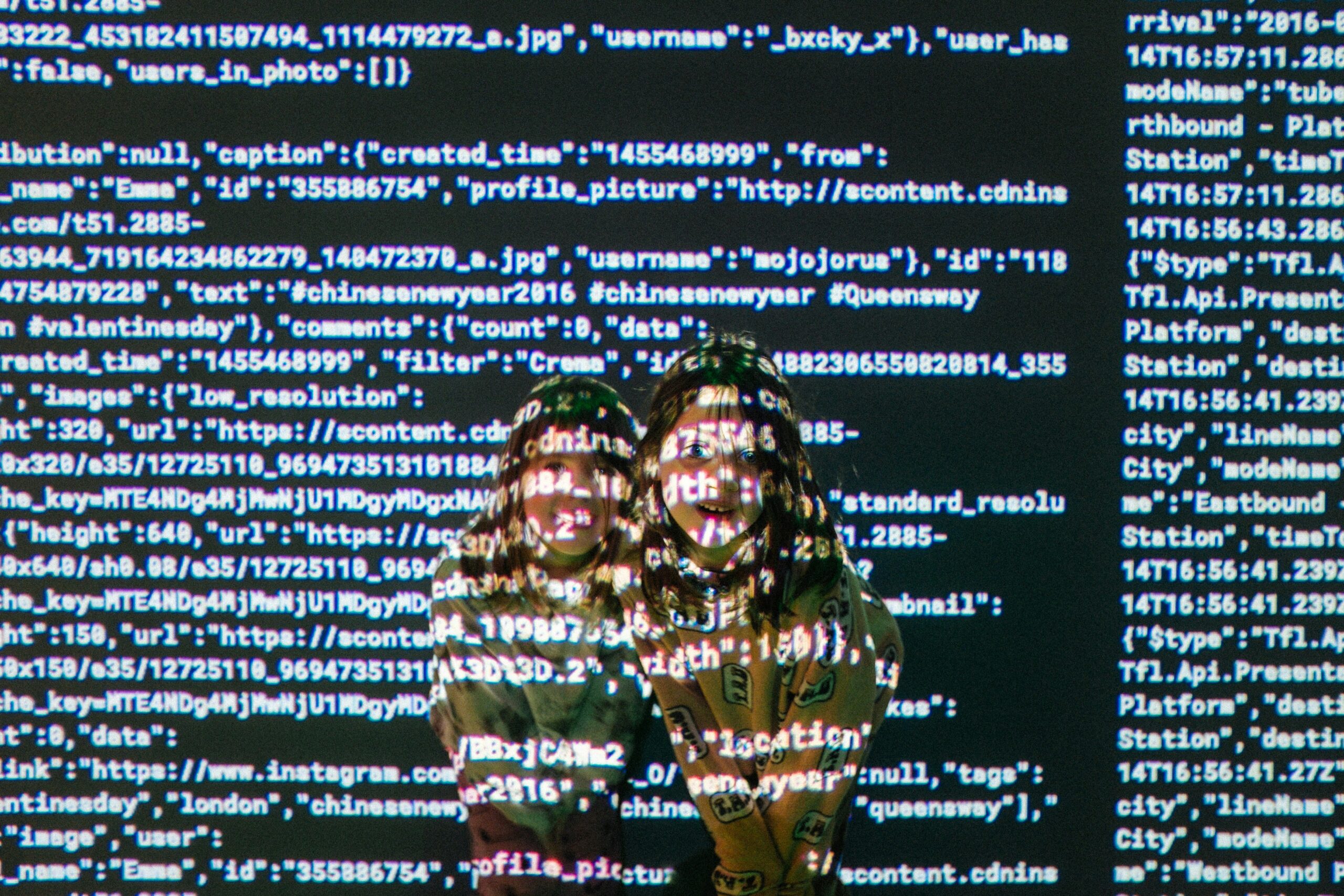
Async Debugging can be tricky due to its non-blocking nature. Call stacks can become confusing. Let’s look at a Node.js example where we fetch data and then try to process it, introducing a runtime error.
// file: src/apiService.ts
interface User {
id: number;
name: string;
username: string;
email: string;
address: object; // Let's assume we don't know the full structure
}
async function getUserProfile(userId: number): Promise {
try {
console.log(`Fetching user ${userId}...`);
const response = await fetch(`https://jsonplaceholder.typicode.com/users/${userId}`);
if (!response.ok) {
throw new Error(`API request failed with status ${response.status}`);
}
const user: User = await response.json();
// BUG: We assume 'user.address' has a 'geo' property, which has a 'lat'.
// Let's pretend the API sometimes returns an address without geo coordinates.
// This will cause a TypeError: Cannot read properties of undefined (reading 'lat')
const latitude = (user.address as any).geo.lat;
return `${user.name}'s latitude is ${latitude}`;
} catch (error) {
console.error("An error occurred in getUserProfile:", error.message);
// We're not re-throwing the error, which might hide the problem from callers
return "Could not retrieve user profile.";
}
}
async function main() {
const profile = await getUserProfile(1);
console.log(profile);
}
main();
To debug this in VS Code, we need a launch.json configuration. This tells the debugger how to start and attach to our Node.js process.
// file: .vscode/launch.json
{
"version": "0.2.0",
"configurations": [
{
"type": "node",
"request": "launch",
"name": "Debug Current TS File",
"runtimeArgs": ["-r", "ts-node/register"],
"args": ["${file}"],
"sourceMaps": true,
"console": "integratedTerminal"
}
]
}
Debugging Steps:
- Install Dependencies: Make sure you have
typescript,ts-node, and@types/nodeinstalled. - Set a Breakpoint: Open
apiService.tsand set a breakpoint on the lineconst latitude = .... - Start Debugging: Go to the “Run and Debug” panel in VS Code (Ctrl+Shift+D), select “Debug Current TS File” from the dropdown, and press F5.
- Step and Inspect: The debugger will pause at your breakpoint. In the “VARIABLES” panel on the left, you can expand the
userobject and then theaddressobject. You can see its exact structure at runtime. If thegeoproperty is missing, you’ve found your bug. The code made an incorrect assumption about the API’s data structure. - Fix the Code: A robust fix would be to use optional chaining:
const latitude = user.address?.geo?.lat;. This prevents the TypeError ifgeoorlatis undefined.
Advanced TypeScript Debugging Techniques
Once you’ve mastered the basics, you can add more sophisticated techniques to your workflow to solve even more complex problems efficiently.
Conditional Breakpoints and Logpoints

Standard breakpoints can be inefficient if they’re inside a loop or a frequently called function.
- Conditional Breakpoints: Right-click a breakpoint and select “Edit Breakpoint.” You can enter an expression (e.g.,
i === 50). The debugger will now only pause when that condition is true. This is invaluable for isolating an issue that only occurs on a specific iteration. - Logpoints: Instead of adding temporary
console.log()statements and recompiling, you can use logpoints. Right-click to add a logpoint and enter a message, including expressions in curly braces (e.g.,Processing item with ID: {item.id}). This message will be printed to the debug console whenever the line is executed, without pausing the application. It’s a clean and powerful way to trace execution flow.
Debugging Type-Related and Transpilation Issues
Sometimes, a bug isn’t a runtime error but a logical flaw stemming from a misunderstanding between TypeScript’s static types and JavaScript’s dynamic runtime reality.
- Type Assertions: Be wary of using
as anyor forceful type assertions (e.g.,user as User). While sometimes necessary, they can suppress type errors and lead to runtime bugs. When debugging, pay close attention to these assertions. The debugger’s variable inspector shows the *actual* runtime object, which is the source of truth. - Examine Transpiled Code: In rare, complex cases (e.g., with decorators, enums, or advanced module resolution), it can be helpful to look at the generated JavaScript code in your
distfolder. This can reveal how TypeScript translates a feature and might expose an unexpected behavior.
Remote and Production Debugging
Debugging doesn’t stop at your local machine.
- Remote Debugging: For applications running in a Docker container or on a remote server, you can still attach the VS Code debugger. This involves starting your Node.js process with the
--inspect=0.0.0.0:9229flag and configuring yourlaunch.jsonto “attach” to the remote process. This is a powerful technique for Docker Debugging and diagnosing environment-specific issues. - Production Debugging: You should never attach a live debugger to a production server. Instead, rely on Error Monitoring and Logging and Debugging services like Sentry, Datadog, or LogRocket. These tools capture exceptions, provide detailed Stack Traces (with source map support), and record user sessions, giving you the context needed to reproduce and fix bugs without impacting users.
Best Practices for an Efficient Debugging Workflow
Adopting good habits can prevent many bugs and make the ones that do slip through much easier to find and fix.
- Write Testable Code: A solid suite of unit and integration tests is your first line of defense. When a test fails, it narrows down the problem to a specific component, making Unit Test Debugging much faster than hunting for a bug in the entire application.
- Embrace the Debugger Over
console.log(): Whileconsole.logis useful for a quick check, the interactive debugger is far more powerful. It provides the full call stack, allows you to inspect all variables in scope, modify state on the fly, and step through execution. - Leverage Static Analysis: Use tools like ESLint with the
@typescript-eslint/parserplugin. A well-configured linter acts as an automated code reviewer, catching potential bugs, enforcing coding standards, and preventing common pitfalls before you even run your code. - Reproduce Bugs Systematically: When a bug is reported, the first step is always to create a minimal, reproducible example. Isolate the smallest piece of code that triggers the bug. This eliminates noise and focuses your debugging efforts.
Conclusion
TypeScript Debugging is not a dark art but a systematic process built on a foundation of powerful tools and sound techniques. By understanding and utilizing source maps, you can work directly with the code you wrote, not the code the compiler generated. Mastering the debuggers in your browser and IDE transforms bug fixing from a frustrating guessing game into a methodical investigation.
We’ve journeyed from the basics of setting breakpoints in a frontend application to the nuances of Async Debugging in a Node.js backend, and even touched on advanced topics like logpoints and production monitoring. The key takeaway is to be proactive: write testable code, use static analysis, and don’t hesitate to fire up the debugger. By integrating these practices into your daily workflow, you will not only fix bugs faster but also gain a deeper understanding of your applications and ultimately become a more effective and proficient developer.