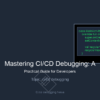In the world of software development, writing code is only half the battle. The other, often more challenging half, is finding and fixing the inevitable bugs that creep into our applications. A misplaced semicolon, a faulty logic branch, or a subtle race condition can bring a system to a grinding halt, leading to hours of frustrating investigation. This systematic process of identifying, analyzing, and removing defects is known as Application Debugging. It is a critical skill that separates novice programmers from seasoned engineers.
Effective debugging is more than just scattering print statements throughout your code; it’s a methodical discipline that combines the right mindset, powerful tools, and proven techniques. Whether you’re working on frontend JavaScript, a backend Python API, or a complex microservices architecture, a solid grasp of debugging principles is essential for building robust and reliable software. This guide will take you on a deep dive into the world of code debugging, from foundational concepts and practical examples to advanced strategies for tackling the most elusive bugs in today’s complex application landscapes.
The Foundations of Effective Debugging
Before diving into advanced tools, it’s crucial to understand the core principles that underpin every successful debugging session. At its heart, debugging is a scientific process: observe the problem, form a hypothesis about the cause, conduct an experiment to test it, and analyze the results to refine your hypothesis. This iterative cycle is the engine of bug fixing.
Understanding Stack Traces and Error Messages
When an unhandled error occurs, most programming languages provide a stack trace. This is your first and most valuable clue. A stack trace is a report of the active stack frames at a certain point in time during the execution of a program. It shows the path of function calls that led to the error, with the most recent call at the top. Learning to read them is non-negotiable.
Consider this simple Python code with a bug:
def calculate_division(items, divisor_index):
# This function is supposed to divide the first item by another
divisor = items[divisor_index]
if divisor == 0:
print("Warning: Divisor is zero, returning None.")
return None
return items[0] / divisor
def process_data(data):
# A logic error: we intend to divide by the second element (index 1),
# but accidentally pass an index that points to a zero.
result = calculate_division(data, 2)
print(f"The result is: {result}")
my_list = [100, 5, 0, 20]
process_data(my_list)Running this code will cause a crash and produce a stack trace. It might look something like this:
Traceback (most recent call last):
File "main.py", line 14, in <module>
process_data(my_list)
File "main.py", line 9, in process_data
result = calculate_division(data, 2)
File "main.py", line 6, in calculate_division
return items[0] / divisor
ZeroDivisionError: division by zeroThe stack trace tells us a story, from bottom to top:
- The program started and called
process_data(my_list)on line 14. - Inside
process_data, the functioncalculate_division(data, 2)was called on line 9. - Inside
calculate_division, the error occurred on line 6. - The error type is a
ZeroDivisionError, which is a very specific clue.
calculate_division function, specifically with the division operation, and it was caused by the parameters passed from process_data.
Interactive Debuggers: Beyond Logging
While logging is useful, an interactive debugger is a superpower. It allows you to pause your program’s execution at any point, inspect the state of all variables, and execute code line by line. Key features include:
- Breakpoints: Points in your code where the debugger will pause execution.
- Step Over: Execute the current line and move to the next line in the same function.
- Step Into: If the current line is a function call, move into that function to debug it.
- Step Out: Continue execution until the current function returns.
- Watch Expressions: Monitor the value of specific variables or expressions as you step through the code.
Practical Debugging in Action: Frontend and Backend
The tools and techniques for debugging can vary significantly between the frontend (running in a user’s browser) and the backend (running on a server). Let’s explore practical workflows for both.
Frontend Debugging with Browser DevTools
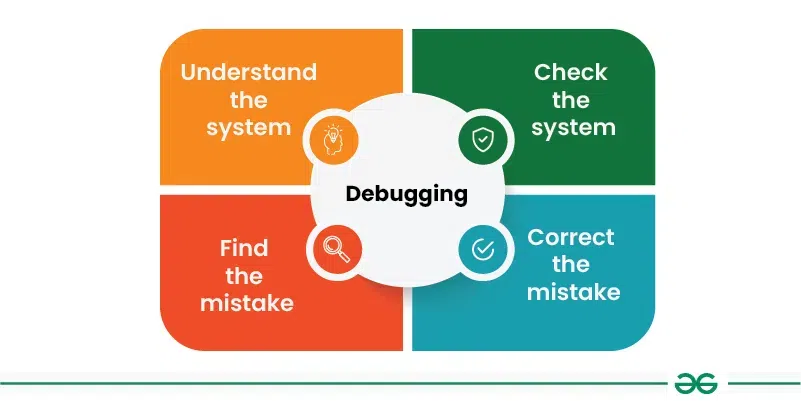
For Web Debugging, browser developer tools are indispensable. Chrome DevTools is a popular and powerful choice, but Firefox and Safari offer similar features. Let’s fix a common JavaScript bug.
Imagine you have a function meant to calculate the total price of items in a shopping cart, but it’s returning an incorrect value.
function calculateTotal(items) {
let total = 0;
items.forEach(item => {
// Bug: We are accidentally adding the quantity instead of the price * quantity
total += item.quantity;
});
return total;
}
const cart = [
{ name: 'Laptop', price: 1200, quantity: 1 },
{ name: 'Mouse', price: 25, quantity: '2' }, // Note: quantity is a string
{ name: 'Keyboard', price: 75, quantity: 1 }
];
const finalTotal = calculateTotal(cart);
console.log(`Final Total: $${finalTotal}`); // Outputs "Final Total: $121" which is wrong!Instead of guessing, we can use the debugger. In Chrome DevTools, go to the “Sources” panel, find your script, and click on the line number next to total += item.quantity; to set a breakpoint. When you refresh the page, execution will pause there. You can now:
- Hover over
itemto see its current value (e.g.,{name: 'Mouse', price: 25, quantity: '2'}). - Notice that
item.quantityis a string'2'for the mouse. In JavaScript, adding a string to a number results in string concatenation, not mathematical addition. This is a major source of our bug. - The other bug is that we are adding quantity, not price * quantity.
total is being incorrectly calculated. The fix is to parse the quantity and use the price:
total += item.price * parseInt(item.quantity, 10);
The “Network” panel is also critical for API Debugging, allowing you to inspect request headers, payloads, and server responses for every API call your frontend makes.
Backend Debugging in Node.js
For Node.js Debugging, you can leverage a similar interactive experience. Node.js has a built-in inspector that can be activated with the --inspect flag.
Consider this buggy Express.js route:
const express = require('express');
const debug = require('debug')('app:server'); // A popular debugging library
const app = express();
// A mock async database function
async function findUserById(id) {
debug(`Searching for user with id: ${id}`);
const users = { '1': { name: 'Alice' }, '2': { name: 'Bob' } };
// Simulate network delay
await new Promise(resolve => setTimeout(resolve, 100));
return users[id];
}
app.get('/users/:id', async (req, res) => {
try {
const { id } = req.params;
debug(`Request received for user id: ${id}`);
const user = findUserById(id); // Bug: Missing 'await'
if (!user) {
debug(`User not found for id: ${id}`);
return res.status(404).send('User not found');
}
res.json(user);
} catch (error) {
debug(`An error occurred: ${error.message}`);
res.status(500).send('Internal Server Error');
}
});
app.listen(3000, () => console.log('Server running on port 3000'));The bug here is the missing await keyword. The findUserById function returns a Promise, not the user object itself. The code continues executing, and since a pending Promise is a “truthy” value, the if (!user) check never triggers, and the route handler attempts to send an unresolved Promise to the client, causing an error.
To debug this, you can run your server with: node --inspect index.js. Then, open Chrome, navigate to chrome://inspect, and you’ll see your Node.js application. Clicking “inspect” opens a DevTools window connected to your backend, where you can set breakpoints, step through your async code, and see that the user variable is a Promise object, instantly revealing the bug.
Advanced Debugging Techniques and Strategies
As systems grow in complexity, so do their bugs. Simple step-through debugging isn’t always enough, especially in production environments or when dealing with performance issues.
Production Debugging and Error Monitoring
Debugging in a live production environment is risky and often impossible. This is where Error Tracking and monitoring tools like Sentry, Bugsnag, or Datadog are essential. These services automatically capture unhandled exceptions in your frontend and backend applications. They enrich the error reports with context like the stack trace, browser version, user’s OS, request parameters, and even the specific user who was affected. This allows you to proactively find and fix bugs you didn’t know existed, without having to reproduce them yourself.
Performance and Memory Debugging

Bugs aren’t always about incorrect functionality; sometimes, they’re about performance. Your application might work correctly but be too slow or consume too much memory. This requires a different set of tools called profilers.
A profiler analyzes your code’s runtime performance, showing you which functions are taking the most time (CPU profiling) or which objects are allocating the most memory (memory profiling). In Python, you can use the built-in cProfile module to find performance bottlenecks.
import cProfile
import re
def process_large_file(filename):
"""
An inefficient function that re-compiles a regex in a loop.
"""
count = 0
with open(filename, 'r') as f:
for line in f:
# Inefficient: regex is compiled on every iteration
if re.search(r'error', line):
count += 1
return count
# Create a dummy file for demonstration
with open('large_log.txt', 'w') as f:
f.writelines(['[info] user logged in\n', '[error] failed to connect to db\n'] * 50000)
# Profile the function call
cProfile.run('process_large_file("large_log.txt")')The output of cProfile will be a table showing every function called, how many times it was called, and the total time spent inside it. You would quickly see that a significant amount of time is spent inside the re.search and underlying compilation functions. The fix is to compile the regex once outside the loop: error_regex = re.compile(r'error'). This is a simple example, but on a larger scale, profiling is the only reliable way to optimize complex code.
Debugging in Containerized and Microservice Environments
With the rise of Docker, Kubernetes, and microservices, debugging has become more distributed. Key techniques for Docker Debugging include:
docker logs <container_id>: The first step is always to check the container’s logs for errors.docker exec -it <container_id> /bin/sh: This command drops you into a shell inside the running container, allowing you to inspect the file system, check environment variables, and run diagnostic commands.- Remote Debugging: Most debuggers can attach to a process running on a different machine or inside a container, provided you expose the correct debugging port.
Best Practices for a Proactive Debugging Culture
The most effective way to handle bugs is to prevent them. Adopting a culture of quality and following best practices can dramatically reduce the time spent on debugging.
Write Debuggable Code
Clean, well-structured code is inherently easier to debug. Follow principles like DRY (Don’t Repeat Yourself) and the Single Responsibility Principle. Use clear, descriptive names for variables and functions. A function named processData() is mysterious; validateAndSaveUser() is self-documenting.
Embrace Testing and Automation
Testing and Debugging are two sides of the same coin. A comprehensive test suite (unit, integration, and end-to-end tests) is your best defense against regressions. When a test fails, it provides a perfectly reproducible environment to start your debugging session. Furthermore, tools like linters (ESLint for JavaScript, Pylint for Python) and static analysis tools can catch entire classes of bugs before the code is ever run.
The Rubber Duck Method
Never underestimate the power of explaining the problem. The act of articulating the bug, step-by-step, to a colleague—or even an inanimate rubber duck—forces you to structure your thoughts and often leads to an “aha!” moment where you spot the flawed assumption in your own logic.
Conclusion: From Reactive to Proactive
Application debugging is an art and a science that every developer must master. It evolves from a reactive, often frustrating task into a systematic and even rewarding process of discovery. By moving beyond basic logging and embracing the power of interactive debuggers, profilers, and error monitoring services, you can dramatically increase your efficiency and the quality of your software.
The key takeaways are to adopt a methodical approach, learn your tools inside and out, and invest in practices that prevent bugs in the first place. Write clean code, build robust test suites, and automate quality checks. By integrating these strategies into your daily workflow, you will spend less time hunting for bugs and more time building incredible features.