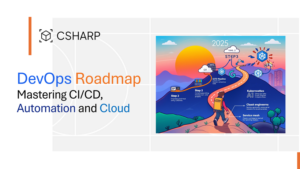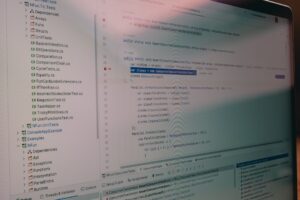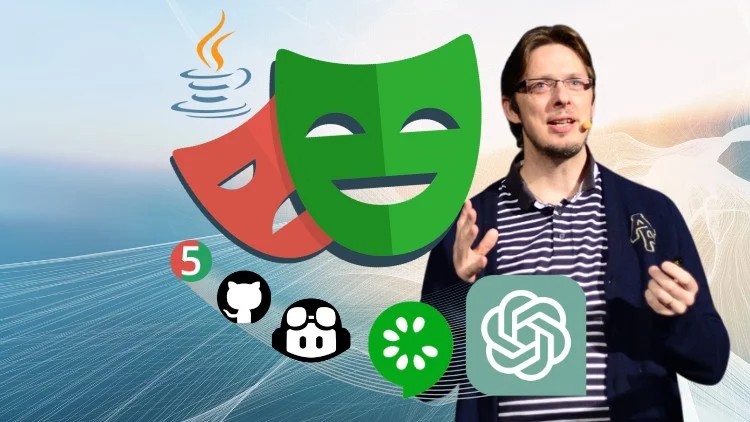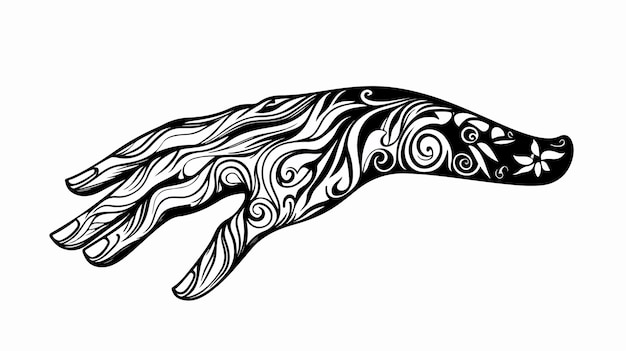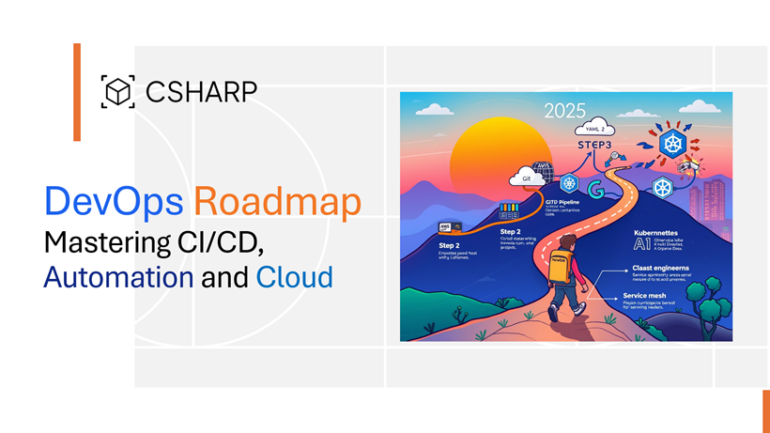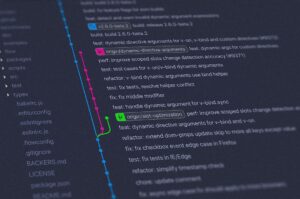The Developer’s Dilemma: Moving Beyond console.log in Node.js
For many developers, the journey into debugging begins and often stalls with a simple yet familiar tool: console.log(). While indispensable for quick checks, relying solely on logging to diagnose complex issues in a Node.js application is like trying to navigate a maze with only a flashlight. You can see your immediate surroundings, but you lack the broader context needed to find the root cause of a problem. As applications grow in complexity—especially with asynchronous operations, microservices, and intricate business logic—this approach quickly becomes inefficient and frustrating.
True mastery in Node.js development requires a deeper, more powerful set of debugging techniques. This involves stepping beyond simple logging and embracing interactive, state-aware tools that provide a complete picture of your application’s runtime behavior. Modern Node.js comes equipped with a sophisticated built-in debugger that integrates seamlessly with developer tools like the Chrome DevTools. This unlocks a world of possibilities, from setting intelligent breakpoints and stepping through asynchronous code to programmatically inspecting and controlling your application’s execution flow. This article will guide you through the entire spectrum of Node.js debugging, from foundational concepts to advanced automation that can transform how you find and fix bugs.
The Foundations: Core Node.js Debugging Techniques
The first step in elevating your debugging workflow is to understand and utilize the V8 Inspector Protocol, which is built directly into Node.js. This protocol allows external clients to connect to and control your running Node.js process, providing an interactive debugging experience far superior to static logs.
Activating the Inspector and Connecting a Client
To make a Node.js application available for debugging, you must start it with a special flag. The two most common flags are:
--inspect: This flag tells Node.js to start the inspector and listen for a debugging client. The application begins executing immediately.--inspect-brk: This flag does the same as--inspect, but it also pauses execution on the very first line of code, waiting for a debugger to connect and resume. This is incredibly useful for debugging issues that occur during application startup.
When you run your application with one of these flags, Node.js will print a WebSocket URL to the console. While you can use this URL with various tools, the most common client is the one built into Google Chrome.
Let’s consider a simple Express.js application with a subtle bug. The application is supposed to calculate a total price, but it’s returning an incorrect value for certain inputs.
const express = require('express');
const app = express();
const port = 3000;
app.use(express.json());
// A function with a potential logic error
function calculateTotal(items) {
let total = 0;
for (const item of items) {
// BUG: This should be multiplication, not addition
const itemTotal = item.price + item.quantity;
total += itemTotal;
}
return total;
}
app.post('/calculate', (req, res) => {
const { items } = req.body;
if (!items || !Array.isArray(items)) {
return res.status(400).send({ error: 'Invalid items array' });
}
const finalTotal = calculateTotal(items);
res.send({ total: finalTotal });
});
app.listen(port, () => {
console.log(`App listening at http://localhost:${port}`);
console.log('Run this app with: node --inspect-brk app.js');
});To debug this, you would save it as app.js and run it from your terminal:
node --inspect-brk app.jsNext, open Google Chrome and navigate to chrome://inspect. You will see your Node.js application listed under “Remote Target.” Click “inspect” to open the Chrome DevTools, which are now connected to your backend server. Because you used --inspect-brk, the code is paused, waiting for you to begin the debugging session.
A Practical Guide to Interactive Debugging

With the debugger connected, you now have a powerful suite of tools at your disposal. This interactive environment allows you to control the flow of execution and inspect the state of your application at any point in time, which is essential for effective code debugging.
Setting Breakpoints and Inspecting State
A breakpoint is a signal that tells the debugger to pause execution at a specific line of code. In the DevTools “Sources” tab, you can click on a line number to set a simple breakpoint. For our example, let’s set a breakpoint inside the calculateTotal function.
However, simple breakpoints can be inefficient if the code is executed frequently. This is where advanced breakpoints shine:
- Conditional Breakpoints: Right-click a line number and select “Add conditional breakpoint.” You can enter a JavaScript expression that must evaluate to
truefor the debugger to pause. For example, you could set the conditionitem.price > 100to only debug expensive items. - Logpoints: A logpoint is a “super-powered
console.log” that doesn’t require you to modify your source code. Right-click and select “Add logpoint.” You can log messages and expressions, like'Processing item:', item.name, 'with price:', item.price. The output will appear in the DevTools Console without pausing execution.
Stepping Through Code and Analyzing the Scope
Once execution is paused at a breakpoint, you can control its flow using the stepping controls:
- Resume (F8): Continue execution until the next breakpoint is hit.
- Step over next function call (F10): Execute the current line and move to the next one, without diving into any functions called on that line.
- Step into next function call (F11): If the current line contains a function call, move the debugger into the first line of that function.
- Step out of current function (Shift+F11): Execute the rest of the current function and pause at the line where it was called.
While stepping, the “Scope” panel is your best friend. It shows you the values of all variables currently in scope (local, closure, and global). In our example, by stepping through the loop in calculateTotal, you could inspect the itemTotal and total variables at each iteration. You would quickly see that item.price + item.quantity is producing the wrong result, revealing the bug without a single console.log.
Advanced Techniques: Async, Automation, and Remote Debugging
Modern Node.js applications are heavily asynchronous, which can make debugging stack traces confusing. Furthermore, complex systems may benefit from automated or remote debugging sessions, especially in containerized environments like Docker.
Debugging Asynchronous Code
One of the biggest challenges in JavaScript debugging is tracking the flow of asynchronous operations. A traditional stack trace might end at an event loop tick, offering no clue about what originally triggered the code. Fortunately, the V8 engine provides “Async Stack Traces.” This feature stitches together the different parts of an asynchronous operation, giving you a logical stack trace that spans across async/await calls, Promises, and timeouts. This is enabled by default in modern debuggers and is a game-changer for async debugging, allowing you to trace an error back to its logical origin.
Programmatic Debugging with the Chrome DevTools Protocol (CDP)
The --inspect flag doesn’t just enable a connection for Chrome; it opens up a powerful WebSocket server that speaks the Chrome DevTools Protocol (CDP). CDP is a JSON-based API that allows you to programmatically control every aspect of the runtime. You can build custom tools, automate debugging tasks, or even create AI agents that can analyze and debug code autonomously.
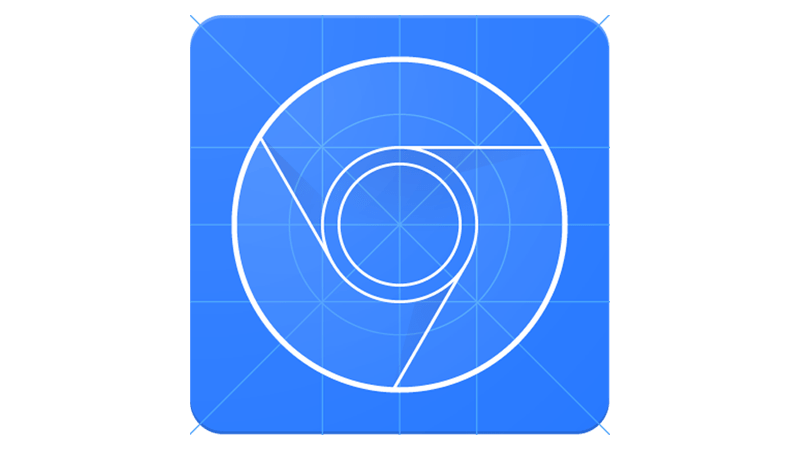
Libraries like chrome-remote-interface provide a high-level Node.js interface for CDP. Imagine you want to automatically monitor a function and log its arguments whenever it’s called. You could write a separate Node.js script to act as a debugging client.
// debugger-client.js
const CDP = require('chrome-remote-interface');
async function run() {
let client;
try {
// Connect to the target Node.js process
client = await CDP();
const { Debugger, Runtime } = client;
// Enable the debugger and runtime domains
await Promise.all([Debugger.enable(), Runtime.enable()]);
// Find the script ID for our target application
const scripts = [];
Debugger.scriptParsed(script => scripts.push(script));
await new Promise(resolve => setTimeout(resolve, 500)); // Wait for scripts to parse
const appScript = scripts.find(s => s.url.endsWith('app.js'));
if (!appScript) {
throw new Error('app.js not found!');
}
// Set a breakpoint on line 14 (inside calculateTotal)
const { breakpointId } = await Debugger.setBreakpointByUrl({
lineNumber: 13, // Line numbers are 0-indexed
url: appScript.url,
});
console.log('Breakpoint set. Waiting for it to be hit...');
// Listen for the "paused" event
Debugger.paused(async ({ callFrames }) => {
console.log('Execution paused at breakpoint!');
// Evaluate an expression in the top call frame's scope
const { result } = await Debugger.evaluateOnCallFrame({
callFrameId: callFrames[0].callFrameId,
expression: 'JSON.stringify(items)',
});
console.log('Value of "items":', JSON.parse(result.value));
// Resume execution
await Debugger.resume();
});
} catch (err) {
console.error(err);
}
}
run();This script connects to our running Express app, programmatically sets a breakpoint, and when that breakpoint is hit, it extracts the value of the items variable and logs it. This opens the door for powerful debug automation, custom performance monitoring, and advanced error tracking systems.
Remote and Docker Debugging
Debugging applications running inside a Docker container or on a remote server is also straightforward. You need to ensure two things:
- Start the Node.js process with
--inspect=0.0.0.0:9229. The0.0.0.0host tells Node.js to listen for connections from any IP address, not just localhost. - Expose the debugger port from the container or server. In Docker, you would add the flag
-p 9229:9229to yourdocker runcommand.
With this setup, you can use Chrome’s chrome://inspect page, click “Configure,” and add the IP address and port of your remote machine or Docker host to establish a remote debugging session.
Best Practices for Efficient Debugging
While powerful tools are essential, an effective debugging strategy also involves discipline and best practices. Integrating debugging into your overall development workflow will save you countless hours.
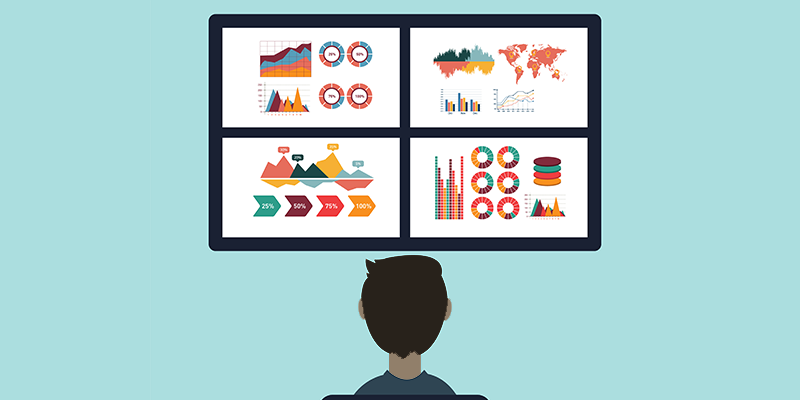
Combine Debugging with Testing and Logging
An interactive debugger is for development, not production. For production environments, rely on robust, structured logging with libraries like Pino or Winston. These logs provide the data for error monitoring and post-mortem analysis. A good workflow is:
- Write unit and integration tests to catch bugs early.
- Use a linter and static analysis to prevent common errors.
- When tests fail or unexpected behavior occurs in development, use the interactive debugger to find the root cause.
- Use structured logging to monitor the health of your application in production.
Leverage Performance and Memory Profiling
Bugs aren’t always about incorrect output; sometimes they manifest as performance degradation or memory leaks. The Chrome DevTools connected to your Node.js process also gives you access to powerful profiling tools:
- Profiler Tab: Record a CPU profile to see which functions are consuming the most execution time, helping you pinpoint performance bottlenecks.
- Memory Tab: Take heap snapshots to analyze memory allocation. By comparing snapshots taken at different times, you can identify objects that are not being garbage collected, which is the classic sign of a memory leak.
Conclusion: Elevating Your Debugging Skills
Moving from console.log to a full-featured interactive debugger is a pivotal moment in any Node.js developer’s career. It marks the transition from guessing to knowing—from sprinkling logs throughout your code to precisely controlling execution and inspecting state in real-time. By mastering the built-in Node.js inspector, leveraging the power of Chrome DevTools, and understanding advanced techniques like asynchronous debugging and programmatic control via the Chrome DevTools Protocol, you equip yourself to tackle even the most elusive bugs with confidence and efficiency.
The next step is to make these practices a habit. The next time you face a difficult bug, resist the urge to add another console.log. Instead, launch the debugger, set a strategic breakpoint, and step through your code. By embracing these powerful web development tools, you will not only fix bugs faster but also gain a much deeper understanding of how your application truly works.